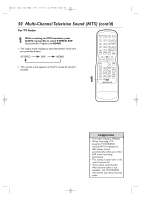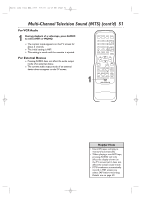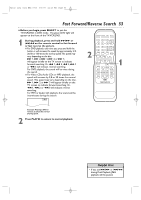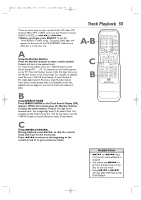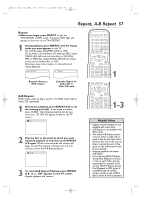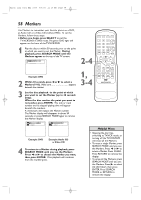Magnavox 27MDTR20 User manual, English (US) - Page 54
Title/ Playback, Specific Time Playback - 17 tv
 |
View all Magnavox 27MDTR20 manuals
Add to My Manuals
Save this manual to your list of manuals |
Page 54 highlights
T2132_1102_0102_EN2_0303 3/3/05 11:16 AM Page 54 54 Title/Chapter Playback, Specific Time Playback Title/Chapter Playback ● Before you begin, press SELECT to put the TV/VCR/DVD in DVD mode. The green DVD light will appear on the front of the TV/VCR/DVD. 1 During DVD playback, press SEARCH MODE until CH (for chapter) or TT (for title) appears on the TV. The number of available titles or chapters will appear at the right ( /4, for example). _/4 2 Enter the title or chapter number using the Number buttons. The title or chapter will play. ● To select a single-digit title/chapter number when there are more than 10 tracks, press ENTER to play the title/chapter. ● If you enter a title/chapter number that is not available on the disc, playback will not begin (or the current title/chapter will continue to play). 4 / 4 12 / 17 2 1 STANDBY-ON PICTURE SLEEP SELECT 123 CH. 456 789 +100 0 +10 SPEED C.RESET ZOOM VOL. MUTE RECORD PLAY STOP DISC MENU DISPLAY SETUP TITLE ENTER RETURN CLEAR SEARCH MODE REPEAT REPEAT A-B MODE AUDIO SUBTITLE ANGLE Specific Time Playback ● Before you begin, press SELECT to put the TV/VCR/DVD in DVD mode.The green DVD light will appear on the front of the TV/VCR/DVD. 1 During DVD, Audio CD or Video CD (without PBC) play, press SEARCH MODE until the Time Search display appears. _:_ _:_ _ TOTAL 1:29:00 2 Within 30 seconds, use the Number buttons to enter the elapsed playing time (of the track or title) at which you want play to begin. Enter the time in hours, minutes and seconds. Within a few seconds, playback will start at the specified time. ● Example: 1 hour, 23 minutes and 30 seconds 1→2→3→3→0 ● Make sure the time you enter is within the total time of the current title or track. If it is not, the time space will clear and playback will continue at its current point. The total time available in the current track or title will appear in the Time Search display. ● If you make a mistake entering the time, press CLEAR to clear the time area. Enter the correct information. 2 1 STANDBY-ON PICTURE SLEEP SELECT 123 CH. 456 789 +100 0 +10 SPEED C.RESET ZOOM VOL. MUTE RECORD PLAY STOP DISC MENU DISPLAY SETUP TITLE ENTER RETURN CLEAR SEARCH MODE REPEAT REPEAT A-B MODE AUDIO SUBTITLE ANGLE Helpful Hints • When playback is stopped, use the Number buttons to select a title for immediate playback. During playback, use the Number buttons to choose a chapter for immediate playback. • Title/chapter playback is not available with some DVDs.