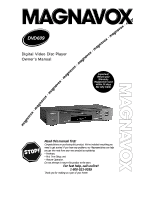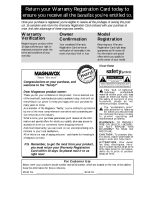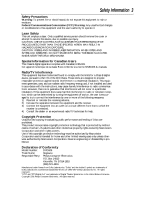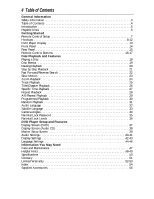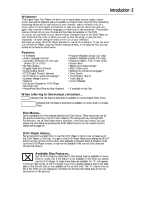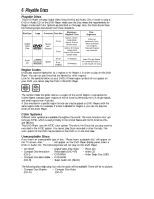Magnavox DVD609AT99 User manual, English (US)
Magnavox DVD609AT99 - Dvd Player-like Dvd611at Manual
 |
View all Magnavox DVD609AT99 manuals
Add to My Manuals
Save this manual to your list of manuals |
Magnavox DVD609AT99 manual content summary:
- Magnavox DVD609AT99 | User manual, English (US) - Page 1
DVD609 Digital Video Disc Player Owner's Manual Important! Return your Warranty Registration Card within 10 days. See why inside. Read this manual first! Congratulations on purchasing this product. We've included everything you need to get started. If you have any problems, our Representatives can - Magnavox DVD609AT99 | User manual, English (US) - Page 2
a member of the Magnavox "family," you're entitled to protection by one of the most comprehensive warranties and outstanding service networks in the industry. should read the enclosed literature closely to prevent operating and maintenance problems. WARNING: TO PREVENT FIRE OR SHOCK HAZARD, DO NOT - Magnavox DVD609AT99 | User manual, English (US) - Page 3
service person should remove the cover or attempt to service this device, due to possible eye injury. CAUTION: USE OF CONTROLS and used in accordance with the instructions, may cause harmful interference to radio Name: Magnavox Responsible Party: Philips Consumer Electronics P.O. Box 14810 - Magnavox DVD609AT99 | User manual, English (US) - Page 4
General Information Safety Information 3 Table of Contents 4 Introduction 5 Playable Discs 6 Getting Started Remote Control Setup 7 Hookups 8-12 DVD Player Display 13 Front Panel 14 Rear Panel 15 Remote Control Buttons 16-17 Disc Playback and Features Playing a Disc 18 Disc Menus 19 - Magnavox DVD609AT99 | User manual, English (US) - Page 5
DISC MENU button on the remote control. Details are on page 19. DVD Player Menus... Some instructions explain how to use the DVD Player's menu to set up features of the DVD Player or the Disc. You get to the DVD Player Menu by pressing the SETUP button on the remote control when Disc playback is - Magnavox DVD609AT99 | User manual, English (US) - Page 6
. Also will appear on the DVD Player display panel. Insert a DVD or Audio CD. The following Discs will not play on this DVD Player. • CD-ROM • Digital Video Disc-Video • Compact Disc-Interactive Recordable (DVD-VR) (CD-I) • DVD-RAM • Compact Disc-Recordable • DVD-ROM (CD-R) • Super Audio CD - Magnavox DVD609AT99 | User manual, English (US) - Page 7
compartment lid. Remote Control Setup 7 1 2 Using the Remote Control q Point the remote control at the DVD Player's remote sensor (see page 14) when using the remote control to operate the DVD Player. 3 q Do not put objects between the remote control and the DVD Player. Recycling Guidelines - Magnavox DVD609AT99 | User manual, English (US) - Page 8
Player, remember: q Connect the DVD Player directly to a TV. If you connect the DVD Player to a VCR, then connect the VCR to the TV, the picture may be distorted by the copyright protection system. q Turn off the power of all equipment before making any connections. q Refer to the owner's manuals - Magnavox DVD609AT99 | User manual, English (US) - Page 9
is located near channel 00. See your TV owner's manual for details. 4 Connect the DVD Player's power cord to a power outlet. Press the POWER button to turn on the DVD Player. "P-ON" will appear briefly on the DVD Player's display panel. You should see the DVD logo on the TV screen. If you do not - Magnavox DVD609AT99 | User manual, English (US) - Page 10
the program on the TV. See your TV owner's manual for details. 5 Connect the DVD Player's power cord to a power outlet. Press the POWER button to turn on the DVD Player. "P-ON" will appear briefly on the DVD Player's display panel. You should see the DVD logo on the TV screen. If you do not, check - Magnavox DVD609AT99 | User manual, English (US) - Page 11
watch the program on the TV. See your TV owner's manual for details. 5 Connect the DVD Player's power cord to a power outlet. Press the POWER button to turn on the DVD Player. "P-ON" will appear briefly on the DVD Player's display panel. You should see the DVD logo on the TV. If you do not, check - Magnavox DVD609AT99 | User manual, English (US) - Page 12
) for this connection. q If the Disc is recorded in 5.1 channel Dolby Digital Surround, you cannot dub manual for details. 5 Plug in the DVD Player's power cord. Press the POWER button to turn on the DVD Player. "P-ON" will appear briefly on the DVD Player's display panel. You should see the DVD - Magnavox DVD609AT99 | User manual, English (US) - Page 13
Disc tray Insert a Disc here. STANDBY-ON DVD609 DVD/CD PLAYER DVD Player Display 13 Display with Dimmer Messages about current DVD Player operations appear here. See Display Messages below. You can adjust the brightness of the display. Details are on pages 42-43. OPEN/CLOSE PLAY PAUSE - Magnavox DVD609AT99 | User manual, English (US) - Page 14
PLAY PAUSE STOP PREV/SEARCH SEARCH/NEXT STOP Button Press to stop Disc playback. Details are on page 18. Remote Sensor Receives a signal from your remote control so you can operate your DVD Player from a distance. STANDBY-ON Button Press to turn the power on and off. Details are on page 18 - Magnavox DVD609AT99 | User manual, English (US) - Page 15
L AUDIO OUT VIDEO S-VIDEO OUT OUT DIGITAL AUDIO OUT PCM / BITSTREAM COAXIAL AC Power Cord Connect to a standard AC outlet to supply power to the DVD Player. AUDIO OUT Jacks Connect the supplied red and white audio cables here and to the Audio In jacks of a television or stereo. Details are on - Magnavox DVD609AT99 | User manual, English (US) - Page 16
16 Remote Control Buttons POWER Button Press to turn the power on and off. "P-ON" appears briefly on the display panel as the DVD Player turns on. "P-OFF" appears briefly as the DVD Player turns off. AUDIO Button Press to choose one of the audio languages or sound modes available on the Disc. - Magnavox DVD609AT99 | User manual, English (US) - Page 17
Remote Control Buttons (cont'd) 17 ANGLE Button Press to view the picture from a different display the Title menu of the Disc, if available. Details are on page 19. ZOOM Button Enlarges the DVD picture during playback. Details are on page 24. MARKER Button Press to set a Marker, which will give you - Magnavox DVD609AT99 | User manual, English (US) - Page 18
the tray. Some DVDs are recorded on both sides. Make sure the side you want to play is facing up. Or, if the DVD is recorded on only one not available on the Disc, or the DVD Player can not access the feature at this time. This does not indicate a problem with the DVD Player. • If a Disc is dirty or - Magnavox DVD609AT99 | User manual, English (US) - Page 19
the features you wish to see on the Disc. To access the DVD's Main Menu... 1 OPEN/ CLOSE POWER SETUP AUDIO SUBTITLE ANGLE REPEAT If a Title menu is not available, the "X" may appear on the TV screen. If the DVD only has a main menu, the main menu may appear when you press the TITLE button. - Magnavox DVD609AT99 | User manual, English (US) - Page 20
playback, press the Pause F button on the remote control (or press the PAUSE button on the DVD Player). Playback will pause and the sound will be . Play B Helpful Hint • To cancel resume playback and start playing the DVD from the beginning, press the Stop C button a second time while playback is - Magnavox DVD609AT99 | User manual, English (US) - Page 21
Step by Step Playback 21 DVD 1 During playback, press the Pause F button to pause playback. The sound will be muted. Pause k 2 Press the Pause F button repeatedly to see the picture advance - Magnavox DVD609AT99 | User manual, English (US) - Page 22
AUDIO CD 1 During playback, press the Fast Forward g button or the Reverse h button on the remote control (or press and hold the SEARCH/NEXT button or the PREV(ious)/SEARCH button on the DVD Player). q On a DVD, pressing the Fast Forward g or Reverse h but- ton repeatedly will forward or reverse the - Magnavox DVD609AT99 | User manual, English (US) - Page 23
will begin. Press the Fast Forward D button repeatedly during slow motion playback to vary the speed of slow motion playback. You may play the DVD at 1/16, 1/8, or 1/2 the normal playback speed. Press the Fast Forward D button. X1/16 1 Press the Fast Forward D button again. X1/8 Press the Fast - Magnavox DVD609AT99 | User manual, English (US) - Page 24
24 Zoom Playback DVD You can enlarge the DVD picture during playback. The picture will be four times larger than normal. 1 Press the ZOOM button , press the ZOOM button again. Zoom [Off] Helpful Hint • Zooming is not possible when you access the DVD Player's display screen. Details are on page 37. - Magnavox DVD609AT99 | User manual, English (US) - Page 25
to the beginning of the current Track. Press the Skip H button repeatedly to go to previous Tracks. The Track number will appear briefly on the DVD Player display panel. Helpful Hints • The Skip buttons are not active when playback is stopped. • You can not use the Skip G button to go from the - Magnavox DVD609AT99 | User manual, English (US) - Page 26
DISPLAY TITLE CLEAR DISC MENU OK 123 456 789 +10 0 3 3 To select the Chapter, press the Number buttons to enter the Chapter number. The DVD Player will begin playback at the selected Chapter. Search Title :4 / 4 Chapter :12/17 Helpful Hint • Title/Chapter playback is not available with some - Magnavox DVD609AT99 | User manual, English (US) - Page 27
Specific Time Playback 27 DVD AUDIO CD Starting Playback at a Specific Disc Time 1 During playback, press the SEARCH MODE button repeatedly so that the Time Search display appears on the - Magnavox DVD609AT99 | User manual, English (US) - Page 28
] Repeat [Off] Press the REPEAT button to select Repeat Title. The entire current Title plays over and over. REPEAT and TITLE will appear on the DVD Player Display. Press the REPEAT button again to select Repeat Chapter. The current Chapter plays over and over. REPEAT and CHP. will appear on the - Magnavox DVD609AT99 | User manual, English (US) - Page 29
will automatically set the end point (B) at the end of the Title. • With Audio CDs, the A-B repeat section must be within a single Track. The DVD Player will automatically set the end point (B) at the end of the Track. • Point B must be later on the Disc than Point A. • Pressing the Stop C button - Magnavox DVD609AT99 | User manual, English (US) - Page 30
the order in which you programmed them. The Program will play once. When programmed playback ends, the Program will be erased. Turning off the Player or opening the disc tray also will erase the Program. Helpful Hints • You can not combine specific track and random playback with programmed playback - Magnavox DVD609AT99 | User manual, English (US) - Page 31
Random Playback 31 AUDIO CD You may play the Tracks of an Audio CD in Random order instead of the order in which they are recorded (1,2,3...). To set up Random Playback, follow these steps. 1 While playback is stopped, press the MODE button twice so that the RANDOM screen appears. AudioCD Random 1 - Magnavox DVD609AT99 | User manual, English (US) - Page 32
32 Audio Language DVD The DVD Player allows you to select a language for DVDs during playback. You can change the language only if multiple languages are available on the DVD. 1 Press the AUDIO button during playback so that the audio display appears in the top left corner of the TV screen. Press - Magnavox DVD609AT99 | User manual, English (US) - Page 33
in that language. • The subtitles may be delayed for a few seconds. • Opening the disc tray or turning off the Player's power will cancel your subtitle setting. The default setting of the DVD will be active again. • When "Subtitle Not Available" appears on the TV screen, no subtitle is available for - Magnavox DVD609AT99 | User manual, English (US) - Page 34
Camera Angles DVD Some DVDs contain scenes that were recorded from different angles. You may select a camera angle with the DVD Player during playback. the ANGLE button again. Angle 8 q If the Disc contains sequences recorded from different camera angles, the angle symbol will appear at the top - Magnavox DVD609AT99 | User manual, English (US) - Page 35
Controls 4-digit password. The Parental Controls screen will appear. When doing you change it. Parental Controls • Parental Level 7 OK button. Parental Controls Parental Level 7 [NC . The Parental Controls screen will reappear Player's settings to the factory presets. Remove the Disc from the Player - Magnavox DVD609AT99 | User manual, English (US) - Page 36
select will appear on the screen beside Parental Level, beneath Parental Controls at the top of the screen. 6 Press the SETUP button to DVDs are not compatible with Parental Lock. Make sure the DVD plays according to the Parental Lock settings you have made. • The DVD Player instructions of the Disc. - Magnavox DVD609AT99 | User manual, English (US) - Page 37
Screen (DVD) 37 You can check information about the current Disc by pressing the DISPLAY button on the remote control. You playing time of current Title • Remaining playing time of current Title • Bit Rate display DVD Play Repeat [Chapter] Title 1 Chapter 18 Time 0:17:52 -1:38:46 Bit Rate - Magnavox DVD609AT99 | User manual, English (US) - Page 38
information about the current Disc by pressing the DISPLAY button on the remote control. You can select or change some Disc features using the Display to choose All or Track. This determines whether the times shown in the left box of the Display Screen are for the current Track [Track] or the entire - Magnavox DVD609AT99 | User manual, English (US) - Page 39
MARKER ZOOM RETURN DISPLAY TITLE CLEAR DISC MENU OK 1 5 4 3 123 456 789 +10 0 Helpful Hints • Opening the disc tray or turning off the DVD Player will erase all the Markers. • To erase a single Marker, press the MARKER button, then press the Arrow op buttons to select your desired Marker - Magnavox DVD609AT99 | User manual, English (US) - Page 40
if the DVD Player is connected to audio equipment that is Dolby Surround (Pro Logic) compatible. Choose Stereo if the Player is connected kHz if the Disc was recorded in PCM 96 kHz. Otherwise, select 48 kHz. Dynamic Range Down Mix Mode Down Sampling Language Audio Controls Digital Audio Out . - Magnavox DVD609AT99 | User manual, English (US) - Page 41
button repeatedly to set the item to On or Off. Dolby Digital Language Audio Controls • Digital Audio Out . . . Dynamic Range On Down Mix Mode Dolby Surround or DTS Surround sound, you must connect the DVD Player to a Dolby Digital or DTS decoder. Details are on page 11. • MPEG - Magnavox DVD609AT99 | User manual, English (US) - Page 42
messages, and the display panel on the front of the DVD Player. You also can change the TV's Aspect Ratio in Press the Arrow op buttons to select Display. Then, press the OK button. 1 Language Display Controls • TV Aspect 4:3 Pan & Scan On Screen Info On Panel Display Bright Angle Icon On - Magnavox DVD609AT99 | User manual, English (US) - Page 43
or messages are on the TV screen. q Set Auto Power Off to On if you want the DVD Player to automatically turn off when it is inactive for 35 minutes. On Screen Info Language Display Controls TV Aspect 4:3 Pan & Scan • On Screen Info On Panel Display Bright Angle Icon On Display Audio - Magnavox DVD609AT99 | User manual, English (US) - Page 44
Disc Menu, or Player Menu. Then, press the OK button. 1 Language Language Controls • Audio Subtitle Disc Menu Player Menu English English The displays and DVD Player menus appear in English. • The displays and DVD Player menus appear in French. • The displays and DVD Player menus appear in - Magnavox DVD609AT99 | User manual, English (US) - Page 45
, Subtitle, or Disc Menu screen, press four Number buttons to enter the country code you desire. Refer to the list on page 46. q You can only select on the Disc. Language Language Controls • Audio English Subtitle English Disc Menu English Player Menu English Display Audio Audio Irish - Magnavox DVD609AT99 | User manual, English (US) - Page 46
5955 5964 5961 5960 6047 6051 6061 6149 6164 6159 6247 6265 5247 6258 6266 6265 6367 6459 6461 6467 Language Country Code S Samoan Sangho Sanskrit Serbian Serbo-Croatian Sesotho Setswana Shona Sindhi Singhalese Siswat Slovak Slovenian Somali Spanish Sundanese Swahili Swedish T Tagalog Tajik Tamil - Magnavox DVD609AT99 | User manual, English (US) - Page 47
is not in use. Wipe Discs from the center to the edge. Checking the Laser • If the DVD Player does not operate as described in this owner's manual, the laser may be dirty. Consult an Authorized Service Center for inspection and cleaning of the laser. Handle Discs by the edges. Keep the Disc in - Magnavox DVD609AT99 | User manual, English (US) - Page 48
panel as the power is turning on. The remote control will not operate the DVD Player. • Aim the remote control directly at the DVD Player's remote sensor. Details are on page 14. • Remove all obstacles between the remote control and the DVD Player. • Inspect and/or replace the batteries in the - Magnavox DVD609AT99 | User manual, English (US) - Page 49
is not a malfunction of the DVD Player. You can not change the camera angle. • The DVD might not contain segments recorded from different camera angles. See minutes (and you do not press any buttons on the remote control or the DVD Player). The DVD logo prevents damage to your TV's picture tube. A - Magnavox DVD609AT99 | User manual, English (US) - Page 50
Type Digital Video Disc Player Playable Discs DVD-Video Audio CD Color System NTSC Frequency Response DVD (linear sound): 20 Hz Ratio) Audio CD: 110 dB EIAJ (Electronic Industries Association of Japan) Dynamic Range DVD (linear sound): 95 dB Audio CD: 94 dB (EIAJ) Total Distortion Factor Audio - Magnavox DVD609AT99 | User manual, English (US) - Page 51
the video with full-height picture, with one or both sides of the picture trimmed. Remote Control: The small electronic unit that came with your DVD Player; allows you to operate your DVD Player from a distance. S-Video: Produces a clearer picture by sending separate signals for the luminance and - Magnavox DVD609AT99 | User manual, English (US) - Page 52
and keep both nearby. Also keep the original box and packing material in case you need to return your product. BEFORE EXCHANGING THE PRODUCT... Please check your owner's manual before exchanging the product. Adjustments of the controls discussed there may save you time and money. LIMITATION OF - Magnavox DVD609AT99 | User manual, English (US) - Page 53
Place this envelope in the box with the product. 5. Seal the box with packing tape and return the product via United Parcel Service (UPS), insured and freight prepaid, to: Philips Recovery Center Rojas 6 12420 Mercantile Avenue El Paso, TX 79928 ATTENTION: DVD PLAYER EXCHANGE A replacement will be - Magnavox DVD609AT99 | User manual, English (US) - Page 54
chapters 6, 26 clear button 17 coaxial jack 11-12, 15 connections 8-12 contents, table of 4 controls, remote 16-17 disc menu button 16 display button 17, 37-38 display panel 13 display screens 37-38 dvd video 6 fast forward button 17, 22 front panel 14 glossary 51 helpful hints 48-49 - Magnavox DVD609AT99 | User manual, English (US) - Page 55
are provided to help you use or set up your DVD Player. DISC MENU CLOOPSEEN/ SETUP REPEAT AUDIO SEARCH MODE RETURN AR-BEPEAT MODE SUBTITLE MARKER DISPLAY ZOOM ANGLE CLEAR TITLE POWER OK 1 2 4 3 5 7 6 +10 8 9 0 Remote Control 4835 218 37325 Two AA Batteries 4835 138 17012

DVD609
Digital V
Digital V
ideo Disc Player
ideo Disc Player
Owner’
Owner’
s Manual
s Manual
Read this manual first!
Congratulations on purchasing this product. We’ve included everything you
need to get started. If you have any problems, our Representatives can help
you get the most from your new product by explaining:
• Hookups,
• First Time Setup, and
• Feature Operation.
Do not attempt to return this product to the store.
For fast help, call us first!
1-800-531-0039
Thank you for making us a part of your home!
Important!
Return your
Warranty
Registration Card
within 10 days.
See why inside.