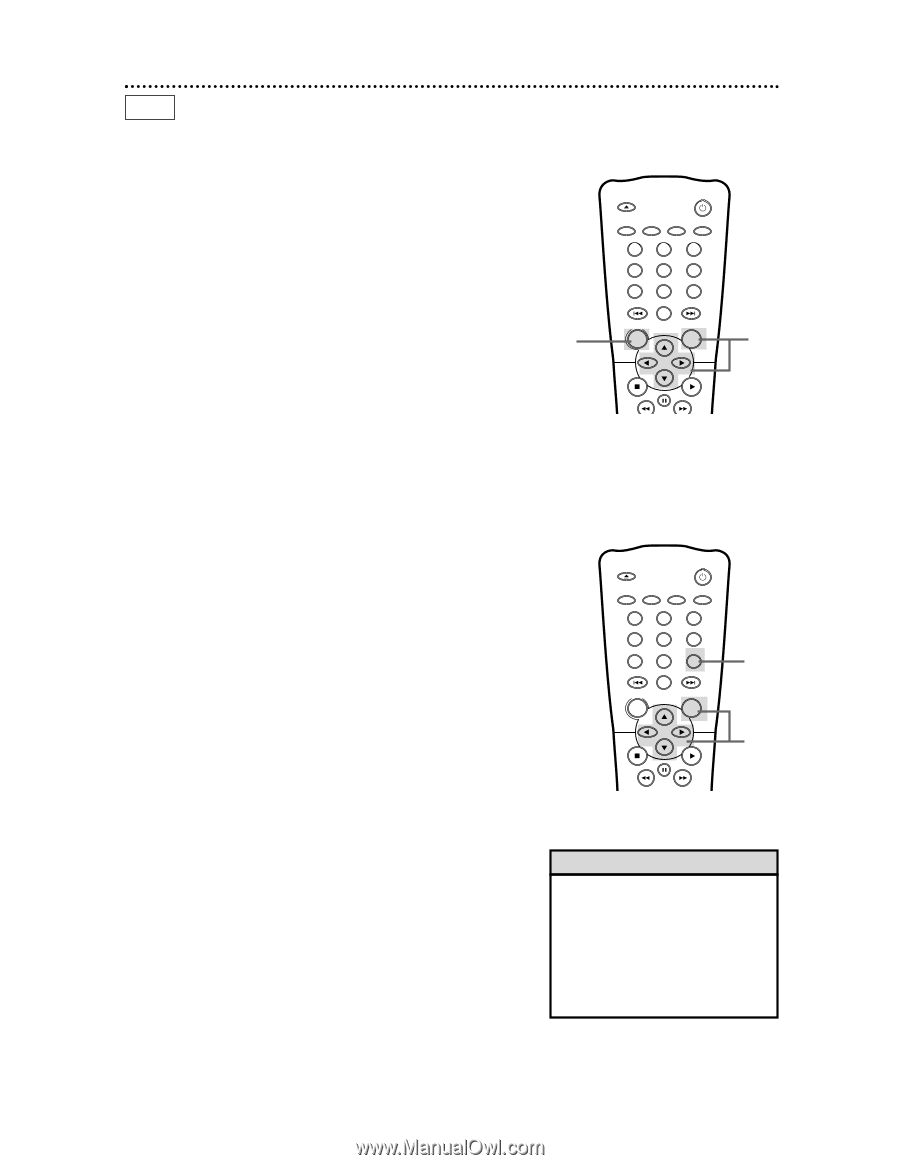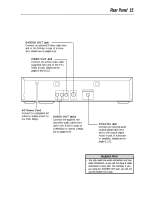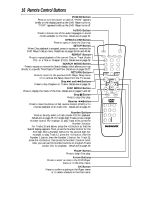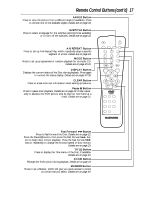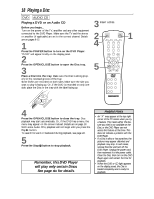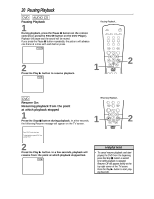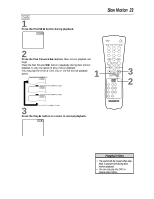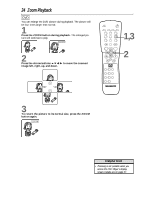Magnavox DVD609AT99 User manual, English (US) - Page 19
Disc Menus
 |
View all Magnavox DVD609AT99 manuals
Add to My Manuals
Save this manual to your list of manuals |
Page 19 highlights
Disc Menus 19 DVD Using the DVD Menus Some DVDs contain menus that describe the contents of the Disc or allow you to customize Disc playback. For example, the menu may offer choices for subtitle languages, director's commentary, or soundtrack playback. To use the DVD menu and select playback features, follow these steps. 1 Press the DISC MENU button. The DVD's main menu will appear. 2 Press the Arrow buttons o p s B to select an item, then press the OK button. Continue this process to set up all the features you wish to see on the Disc. To access the DVD's Main Menu... 1 OPEN/ CLOSE POWER SETUP AUDIO SUBTITLE ANGLE REPEAT REPEAT A-B SEARCH MODE MODE MARKER ZOOM RETURN DISPLAY TITLE CLEAR DISC MENU OK 2 Using the Title Menu Some DVDs have a Title Menu, which lists the Titles available on the Disc. Use the Title Menu to start playback at a specific Title. Some DVDs may allow you to choose Chapters from the Title menu. For example, if a DVD has 10 Titles and you want to go directly to Title 5, follow these steps. 1 Press the TITLE button. The Title Menu will appear. If a Title menu is not available, the "X" may appear on the TV screen. If the DVD only has a main menu, the main menu may appear when you press the TITLE button. 2 Press the Arrow buttons o p s B to select the desired Title, then press the OK button. Playback will begin at the Title you selected. To access the DVD's Title Menu... OPEN/ CLOSE POWER SETUP AUDIO SUBTITLE ANGLE REPEAT REPEAT A-B SEARCH MODE MODE MARKER ZOOM RETURN DISPLAY TITLE CLEAR DISC MENU OK 1 2 Helpful Hints • Menus may vary among Discs. Refer to the literature accompanying the Disc for details. • Not all DVDs have Title menus. • Some DVDs may refer to Chapters as "scenes." Some DVDs may refer to the Title Menu as the "scene index."