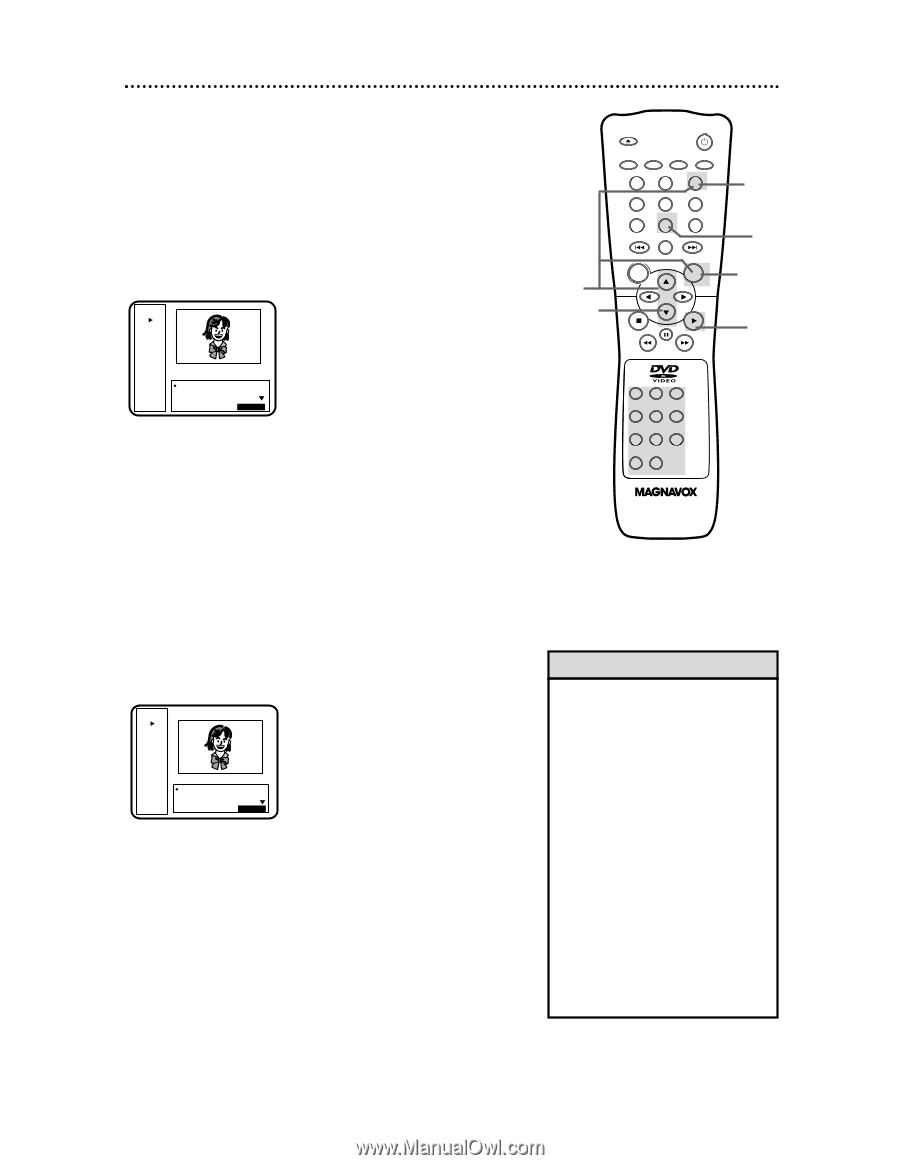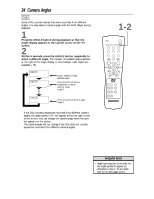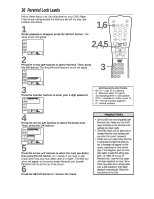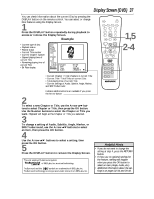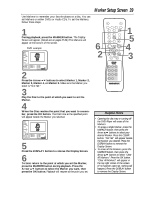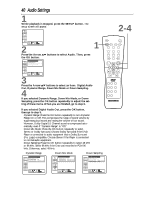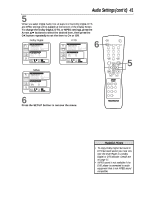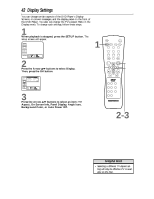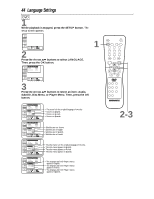Magnavox DVD609AT99 User manual, English (US) - Page 39
Marker Setup Screen
 |
View all Magnavox DVD609AT99 manuals
Add to My Manuals
Save this manual to your list of manuals |
Page 39 highlights
Marker Setup Screen 39 Use Markers to remember your favorite places on a disc. You can set Markers on either DVDs or Audio CDs. To set the Markers, follow these steps. 1 During playback, press the MARKER button. The Display Screen will appear. (Details are on pages 37-38.) The Markers will appear at the bottom of the screen. DVD example DVD Play Repeat [Off] Title 1 Chapter 3 Time 0:10:20 -1:30:36 Bit Rate IIIIIIIIIII Marker 1 Marker 2 Marker 3 Not Set Not Set Not Set Return : RETURN 2 Press the Arrow op buttons to select Marker 1, Marker 2, Marker 3, Marker 4, or Marker 5. Make sure the Marker you select is "Not Set." 3 Play the Disc to the point at which you want to set the Marker. 4 When the Disc reaches the point that you want to remember, press the OK button. The Disc time at the specified point will appear beside the Marker you selected. DVD Play Repeat [Off] Title 1 Chapter 3 Time 0:20:20 -1:20:36 Bit Rate IIIIIIIIIII Marker 1 Marker 2 Marker 3 Title 01, 0:20:20 Not Set Not Set Return : RETURN 5 Press the DISPLAY button to remove the Display Screen. 6 To later return to the point at which you set the Marker, press the MARKER button during playback. Press the Arrow op buttons to select the Marker you want, then press the OK button. Playback will resume at the point you set. 6 2 OPEN/ CLOSE POWER SETUP AUDIO SUBTITLE ANGLE REPEAT REPEAT A-B SEARCH MODE MODE MARKER ZOOM RETURN DISPLAY TITLE CLEAR DISC MENU OK 1 5 4 3 123 456 789 +10 0 Helpful Hints • Opening the disc tray or turning off the DVD Player will erase all the Markers. • To erase a single Marker, press the MARKER button, then press the Arrow op buttons to select your desired Marker. Press the CLEAR button. "Not Set" will appear beside the Marker you cleared. Press the DISPLAY button to remove the Display Screen. • To erase all the Markers, press the MARKER button, then press the Arrow op buttons to select "Clear All Markers." Press the OK button. "Clear All Markers" will appear in the top right corner of the screen. (If no Markers were set, nothing will happen.) Press the DISPLAY button to remove the Display Screen.