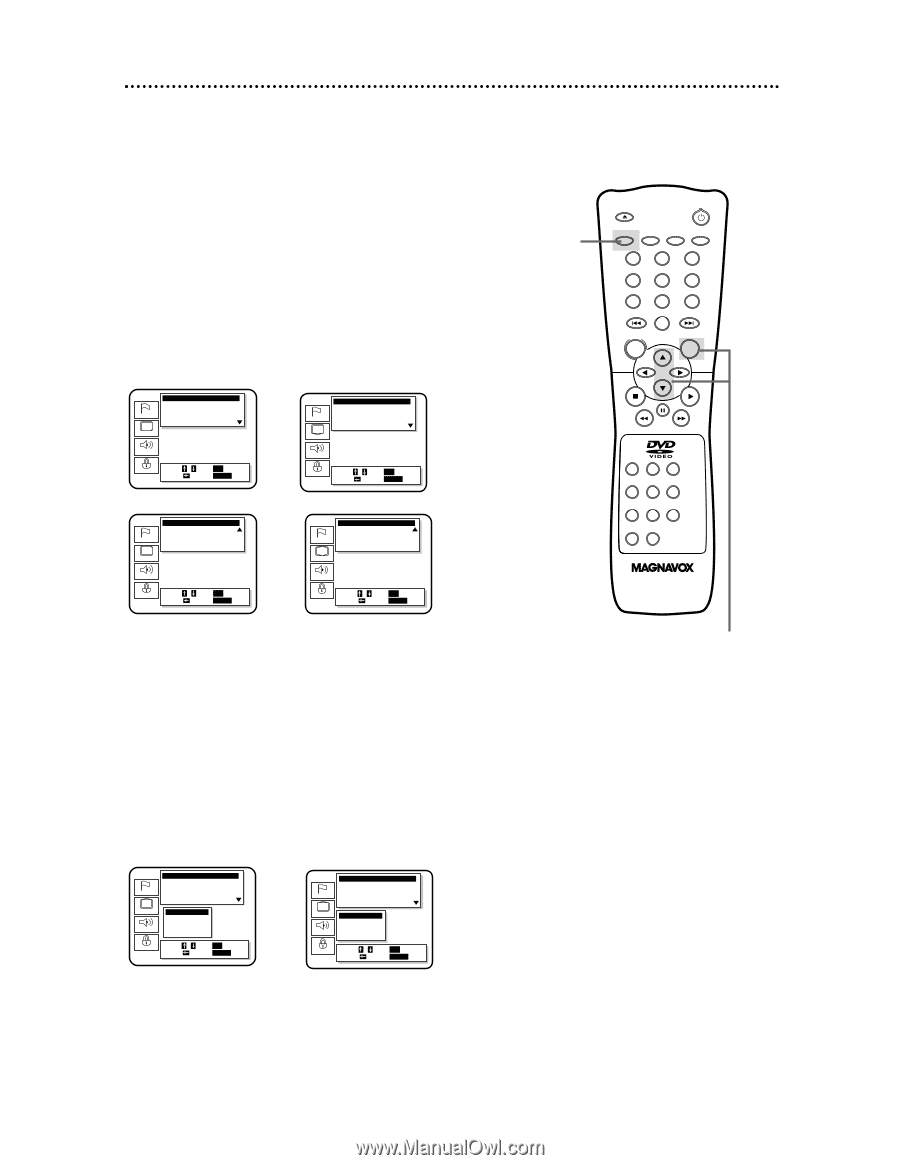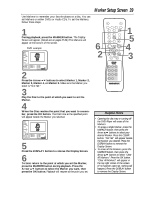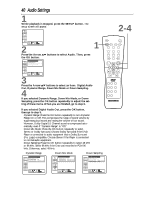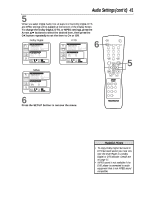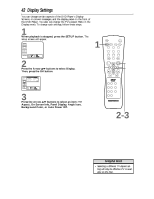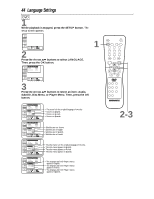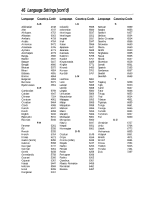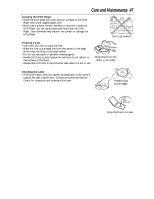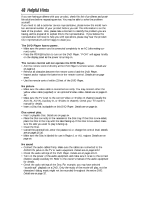Magnavox DVD609AT99 User manual, English (US) - Page 43
Display Settings cont'd
 |
View all Magnavox DVD609AT99 manuals
Add to My Manuals
Save this manual to your list of manuals |
Page 43 highlights
Display Settings (cont'd) 43 4 If you selected On Screen Info, Angle Icon, Background Color, or Auto Power Off, press the OK button repeatedly to change the settings of each item. If you selected TV Aspect or Panel Display, go to step 5. q Set On Screen Info to On if you want to see messages on the TV screen. For example, Play B will appear in the top right corner of the screen when you press the Play B button. q Set Angle Icon to On if you want to see the Angle symbol on the screen. Details are on page 34. q Set Background Color to Blue or Gray. Choose the color you prefer for the background when the menus or messages are on the TV screen. q Set Auto Power Off to On if you want the DVD Player to automatically turn off when it is inactive for 35 minutes. On Screen Info Language Display Controls TV Aspect 4:3 Pan & Scan • On Screen Info On Panel Display Bright Angle Icon On Display Audio Parental Select : / / SSeett:: OEKNTER Cancel : EExxitit:: SSEETTUUPP Angle Icon Language Display Controls TV Aspect 4:3 Pan & Scan On Screen Info On Panel Display Bright • Angle Icon On Display Audio Parental Select : / / SSeett:: OEKNTER Cancel : EExxitit:: SSEETTUUPP Background Color Language Display Controls Panel Display Bright Angle Icon On • Background Color Blue Auto Power Off On Display Audio Parental Select : / / SSeett:: OEKNTER Cancel : EExxitit:: SSEETTUUPP Auto Power Off Language Display Controls Panel Display Bright Angle Icon On Background Color Blue • Auto Power Off On Display Audio Parental Select : / / SSeett:: OEKNTER Cancel : EExxitit:: SSEETTUUPP 5 Press the OK button to select TV Aspect or Panel Display. Press the Arrow op buttons to select a setting, then press the OK button. q Select 4:3 Pan & Scan to see the picture in full-height, with one or both sides trimmed. q Select 4:3 Letterbox for wide-screen, full-width pictures, with black bars at the top and bottom of the picture. q Select 16:9 Wide if you have connected a wide-screen TV to the DVD Player. q Select Bright, Dim, or Auto to adjust the brightness of the display panel. If you select Auto, the display is dim only during playback. TV Aspect Language Display Controls • TV Aspect 4:3 Pan & Scan On Screen Info On Panel Display Bright Angle Icon On Display Audio TV Aspect 4:3 Pan & Scan 4:3 Letterbox • 16:9 Wide Parental Select : / / SSeett:: OEKNTER Cancel : EExxitit:: SSEETTUUPP Panel Display Language Display Controls TV Aspect 4:3 Pan & Scan On Screen Info On • Panel Display Bright Angle Icon On Display Audio Panel Display • Bright Dim Auto Parental Select : / / SSeett:: OEKNTER Cancel : EExxitit:: SSEETTUUPP 6 Press the SETUP button to remove the menu. 6 OPEN/ CLOSE POWER SETUP AUDIO SUBTITLE ANGLE REPEAT REPEAT A-B SEARCH MODE MODE MARKER ZOOM RETURN DISPLAY TITLE CLEAR DISC MENU OK 123 456 789 +10 0 4-5