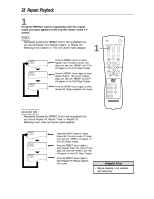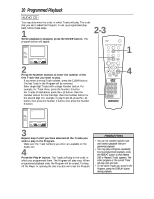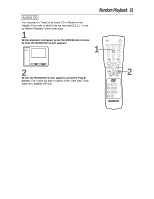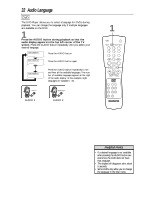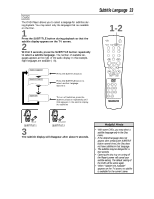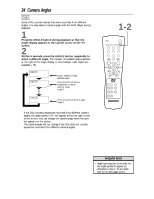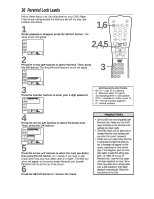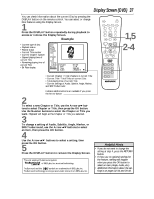Magnavox DVD609AT99 User manual, English (US) - Page 33
Subtitle Language
 |
View all Magnavox DVD609AT99 manuals
Add to My Manuals
Save this manual to your list of manuals |
Page 33 highlights
DVD The DVD Player allows you to select a language for subtitles during playback. You may select only the languages that are available on the Disc. 1 Press the SUBTITLE button during playback so that the subtitle display appears on the TV screen. 2 Within 5 seconds, press the SUBTITLE button repeatedly to select a subtitle language. The number of available languages appears at the right of the audio display. In this example, eight languages are available ( /8). Subtitle 1. English / 8 Subtitle 2. French / 8 Press the SUBTITLE button. Press the SUBTITLE button to select another language. Subtitle 2 Subtitle Off To turn off subtitles, press the SUBTITLE button repeatedly until OFF appears in the subtitle display. No subtitles Subtitle Language 33 1-2 OPEN/ CLOSE POWER SETUP AUDIO SUBTITLE ANGLE REPEAT REPEAT A-B SEARCH MODE MODE MARKER ZOOM RETURN DISPLAY TITLE CLEAR DISC MENU OK 123 456 789 +10 0 ➜ ••• HELLO BONJOUR SUBTITLE 1 SUBTITLE 2 3 The subtitle display will disappear after about 5 seconds. Helpful Hints • With some DVDs, you may select a subtitle language only in the Disc menu. • If the desired language does not appear after pressing the SUBTITLE button several times, the Disc does not have subtitles in that language. • The subtitles may be delayed for a few seconds. • Opening the disc tray or turning off the Player's power will cancel your subtitle setting. The default setting of the DVD will be active again. • When "Subtitle Not Available" appears on the TV screen, no subtitle is available for the current scene.