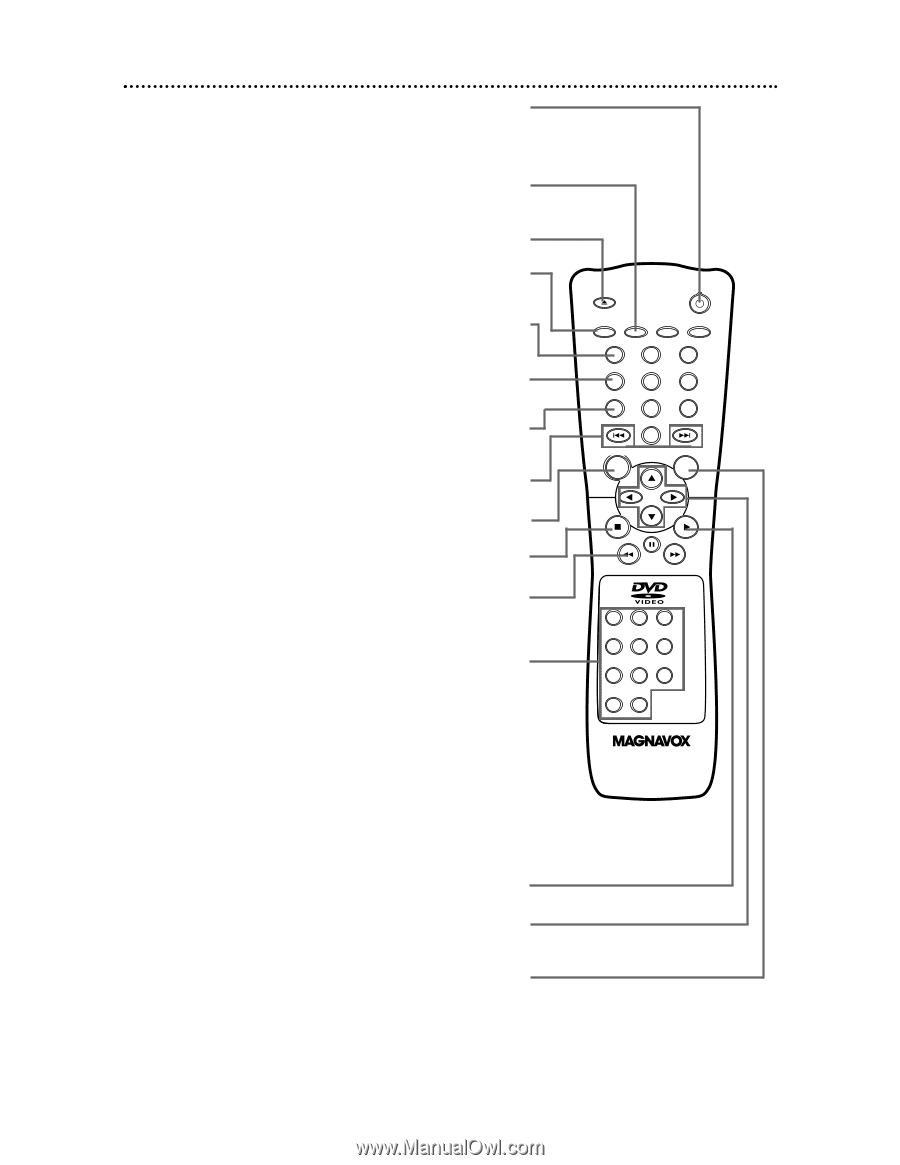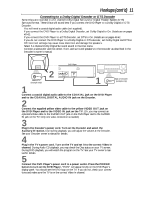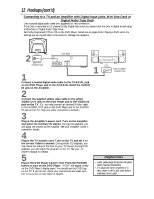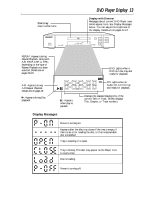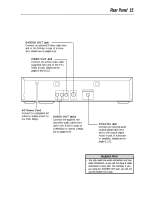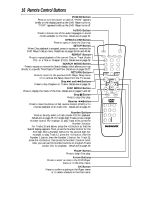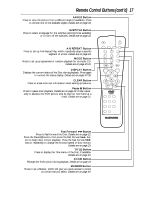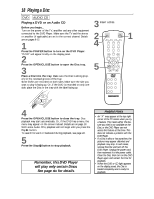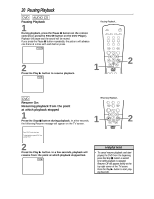Magnavox DVD609AT99 User manual, English (US) - Page 16
Remote Control Buttons
 |
View all Magnavox DVD609AT99 manuals
Add to My Manuals
Save this manual to your list of manuals |
Page 16 highlights
16 Remote Control Buttons POWER Button Press to turn the power on and off. "P-ON" appears briefly on the display panel as the DVD Player turns on. "P-OFF" appears briefly as the DVD Player turns off. AUDIO Button Press to choose one of the audio languages or sound modes available on the Disc. Details are on page 32. OPEN/CLOSE Button Press to open or close the Disc tray. SETUP Button When Disc playback is stopped, press to access or remove the DVD Player's Setup menu. Details are on pages 35-36 and 40-46. REPEAT Button Press to repeat playback of the current Disc or Track (Audio CD) or a Title or Chapter (DVD). Details are on page 28. SEARCH MODE Button Press to access or remove the Search display, which allows you to go directly to a specific Title/Chapter/Track/Time. Details are on pages 25-27. RETURN Button Press to return to the previous DVD Player Setup menu or to remove the Setup menu from the TV screen. Skip G and H Buttons Press to skip Chapters or Tracks. Details are on page 25. DISC MENU Button Press to display the menu of the Disc. Details are on pages 5 and 19. Stop C Button Press to stop Disc play. Reverse hButton Press to view the picture in fast reverse motion (DVD) or to reverse playback of an Audio CD. Details are on page 22. Number Buttons Press to directly select a Track (Audio CD) for playback. Details are on page 25. For single-digit Tracks, press a single Number button. For example, to play Track three, press the Number 3 button. For Tracks 10 and above, press the +10 button so that the Search display appears. Then, press the Number button for the first digit, then a Number button for the second digit. For example, to play Track 12, press the +10 button, then the Number 1 button, then the Number 2 button. For Track 22, press the +10 button, then press the Number 2 button twice. Also, you can use the Number buttons to program Tracks (Audio CD) for playback. Details are on page 30. Play B Button Press to begin Disc play. Arrow Buttons Press to select an item in the DVD Player menu or in the Disc menu. OK Button Press to confirm a setting in the Player menu or to select a feature in the Disc menu. OPEN/ CLOSE POWER SETUP AUDIO SUBTITLE ANGLE REPEAT REPEAT A-B SEARCH MODE MODE MARKER ZOOM RETURN DISPLAY TITLE CLEAR DISC MENU OK 123 456 789 +10 0