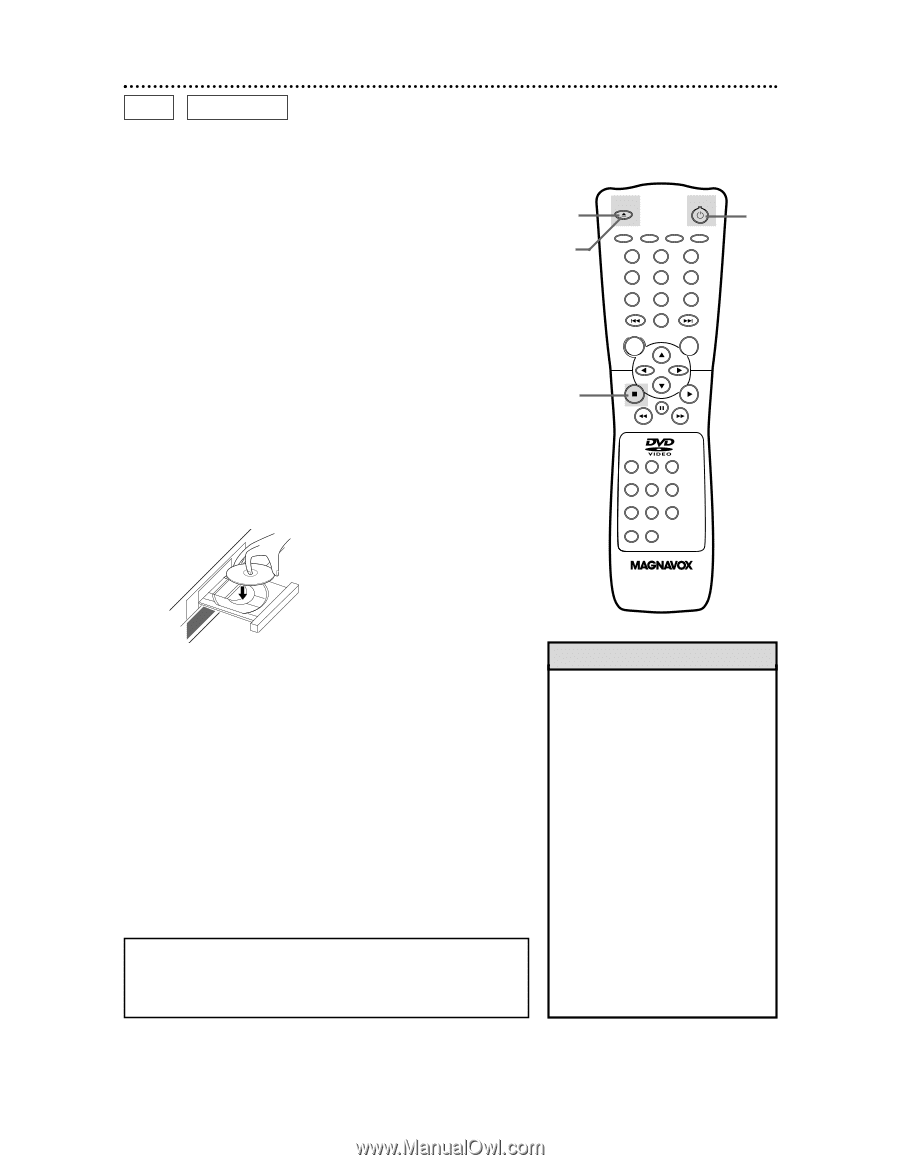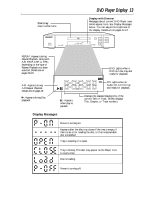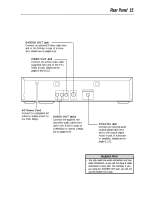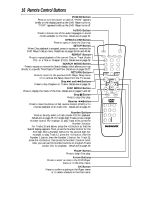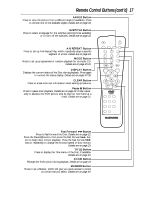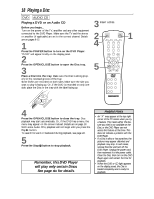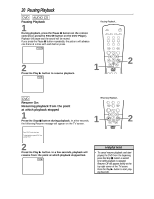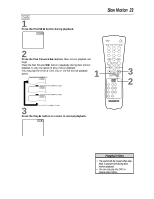Magnavox DVD609AT99 User manual, English (US) - Page 18
Playing a Disc
 |
View all Magnavox DVD609AT99 manuals
Add to My Manuals
Save this manual to your list of manuals |
Page 18 highlights
18 Playing a Disc DVD AUDIO CD Playing a DVD or an Audio CD Before you begin... Turn on the power of the TV, amplifier and any other equipment connected to the DVD Player. Make sure the TV and the stereo or amplifier (if applicable) are set to the correct channel. Details are on pages 8-12. 1 Press the POWER button to turn on the DVD Player. "P-ON" will appear briefly on the display panel. 2 Press the OPEN/CLOSE button to open the Disc tray. 3 Place a Disc into the tray. Make sure the Disc is sitting properly in the recessed groove of the tray. Some DVDs are recorded on both sides. Make sure the side you want to play is facing up. Or, if the DVD is recorded on only one side, place the Disc in the tray with the label facing up. 3 Insert a Disc. 2 4 5 OPEN/ CLOSE POWER SETUP AUDIO SUBTITLE ANGLE REPEAT REPEAT A-B SEARCH MODE MODE MARKER ZOOM RETURN DISPLAY TITLE CLEAR DISC MENU OK 123 456 789 +10 0 1 4 Press the OPEN/CLOSE button to close the tray. Disc playback may start automatically. Or, if the DVD has a menu, the menu may appear on the screen instead. Details are on page 19. With some Audio CDs, playback will not begin until you press the Play B button. To search forward or backward during playback, see page 22. 5 Press the Stop C button to stop playback. Remember, this DVD Player will play only certain Discs. See page six for details. Helpful Hints • An "X" may appear at the top right corner of the TV screen when you try a feature. This means either the feature you tried is not available on the Disc, or the DVD Player can not access the feature at this time. This does not indicate a problem with the DVD Player. • If a Disc is dirty or has scratches, the pictures may appear distorted and playback may stop. In such cases, remove the Disc and turn off the DVD Player. Unplug the power cord, then reconnect it to the power outlet. Clean the Disc, then turn on the DVD Player again and reinsert the Disc for playback. • When the DVD or CD light appears on the display panel, the Disc is loaded completely and is ready for playback.