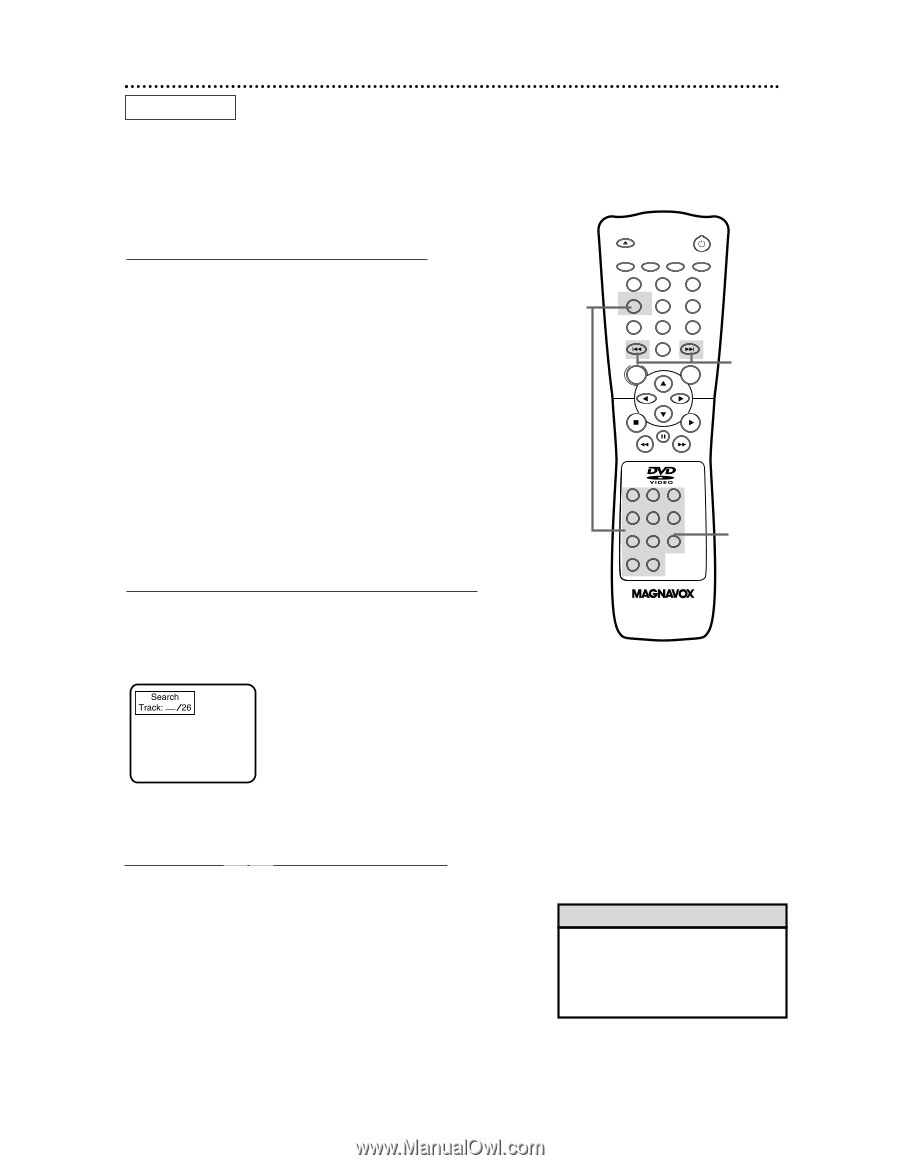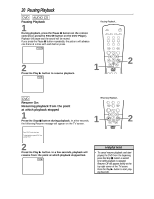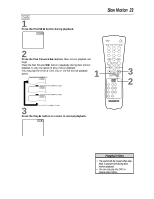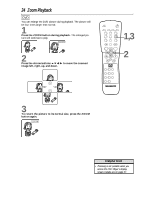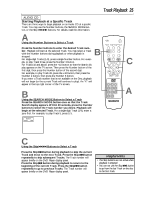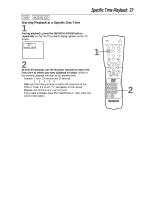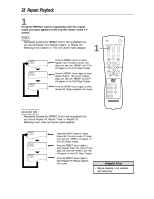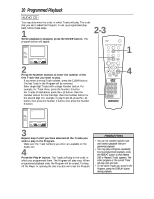Magnavox DVD609AT99 User manual, English (US) - Page 25
Track Playback
 |
View all Magnavox DVD609AT99 manuals
Add to My Manuals
Save this manual to your list of manuals |
Page 25 highlights
Track Playback 25 AUDIO CD Starting Playback at a Specific Track There are three ways to begin playback on an Audio CD at a specific Track. You may use the Number buttons, the SEARCH MODE button, or the Skip H G buttons. For details, read this information. A Using the Number Buttons to Select a Track Press the Number buttons to enter the desired Track number. Playback will start at the selected Track. You may select a Track with the Number buttons during playback or when playback is B stopped. For single-digit Tracks (1-9), press a single Number button. For exam- ple, to play Track three, press the Number 3 button. For Tracks 10 and above, press the +10 button so that the Search dis- play appears on the TV screen. Then press the Number button of the first digit, then press the Number button of the second digit. For example, to play Track 26, press the +10 button, then press the Number 2 button, then press the Number 6 button. If you enter a Track number that is not available on the Disc, playback will not begin (or the current Track will continue to play). An "X" will appear in the top right corner of the TV screen. B Using the SEARCH MODE Button to Select a Track Press the SEARCH MODE button once so that the Track Search display appears. Within 30 seconds, press the Number buttons to select the Track number you desire. Playback will begin at the selected Track. For a single-digit Track (1-9), enter a zero first. For example, to play Track 5, press 0, 5. Search Track: _ /26 OPEN/ CLOSE POWER SETUP AUDIO SUBTITLE ANGLE REPEAT REPEAT A-B SEARCH MODE MODE MARKER ZOOM RETURN DISPLAY TITLE CLEAR DISC MENU OK C 123 456 789 +10 0 A C Using the Skip H G Buttons to Select a Track Press the Skip G button during playback to skip the current Track and move to the next Track. Press the Skip G button repeatedly to skip subsequent Tracks. The Track number will appear briefly on the DVD Player display panel. Press the Skip H button during playback to return to the beginning of the current Track. Press the Skip H button repeatedly to go to previous Tracks. The Track number will appear briefly on the DVD Player display panel. Helpful Hints • The Skip buttons are not active when playback is stopped. • You can not use the Skip G button to go from the last Track on the disc to the first Track.