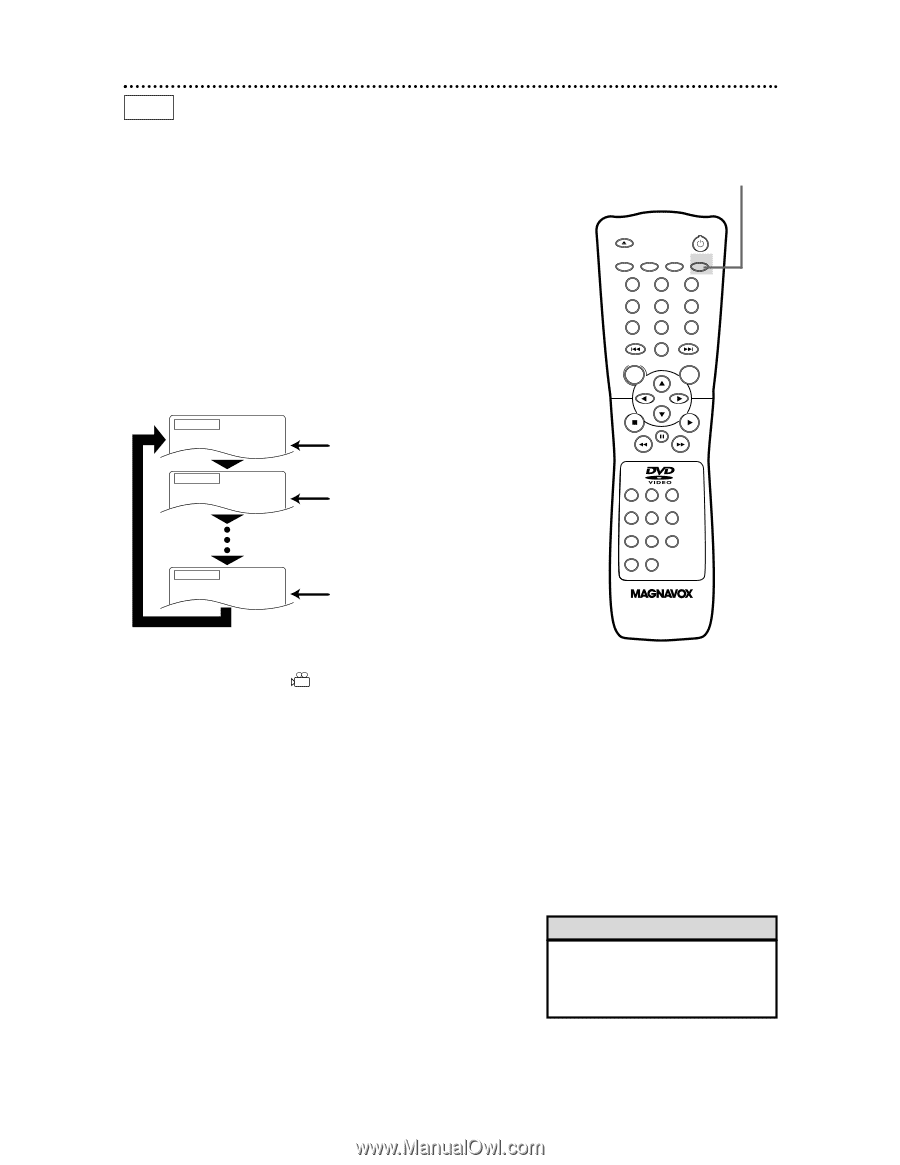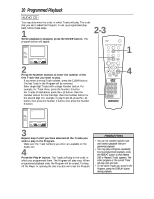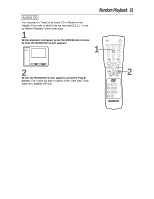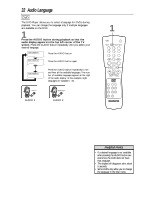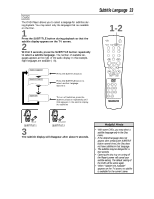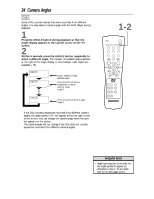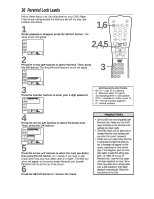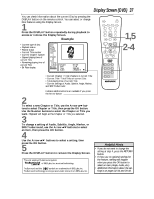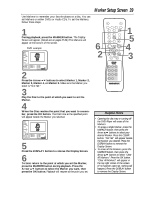Magnavox DVD609AT99 User manual, English (US) - Page 34
Camera Angles
 |
View all Magnavox DVD609AT99 manuals
Add to My Manuals
Save this manual to your list of manuals |
Page 34 highlights
34 Camera Angles DVD Some DVDs contain scenes that were recorded from different angles. You may select a camera angle with the DVD Player during playback. 1 Press the ANGLE button during playback so that the Angle display appears in the top left corner of the TV screen. 2 Within 5 seconds, press the ANGLE button repeatedly to select a different angle. The number of available angles appears at the right of the Angle display. In this example, eight angles are available ( /8). Angle 1 / 8 Angle 2 / 8 Angle 1 (default) of eight available angles Press the ANGLE button repeatedly to select another angle. Angle 2 Angle 8 / 8 Press the ANGLE button again. Angle 8 q If the Disc contains sequences recorded from different camera angles, the angle symbol will appear at the top right corner of the screen. You can change the camera angle when the symbol appears on the screen. q The camera angle will not change if the Disc does not contain sequences recorded from different camera angles. 1-2 OPEN/ CLOSE POWER SETUP AUDIO SUBTITLE ANGLE REPEAT REPEAT A-B SEARCH MODE MODE MARKER ZOOM RETURN DISPLAY TITLE CLEAR DISC MENU OK 123 456 789 +10 0 Helpful Hint • Angle Icon must be On in order for the angle symbol to appear as described in step 2. To set Angle Icon to On, see pages 42-43.