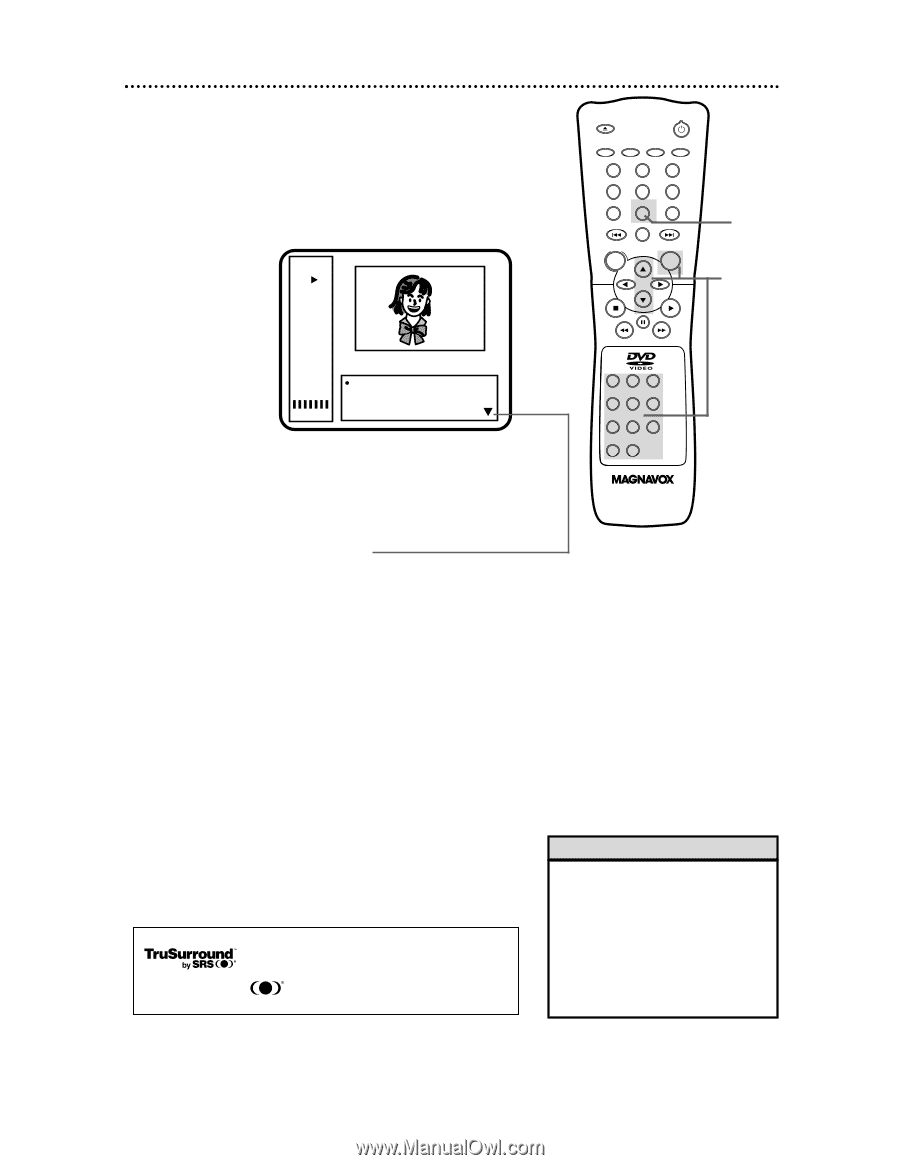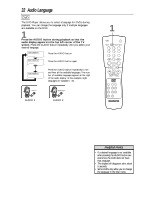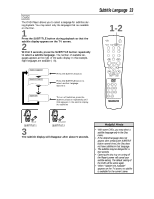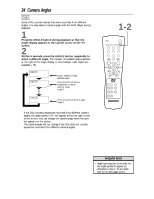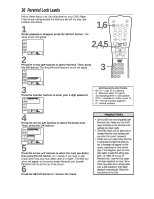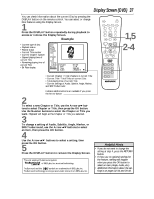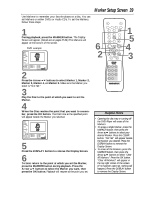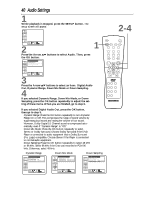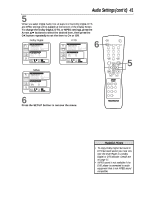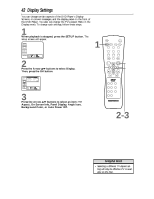Magnavox DVD609AT99 User manual, English (US) - Page 37
Display Screen DVD
 |
View all Magnavox DVD609AT99 manuals
Add to My Manuals
Save this manual to your list of manuals |
Page 37 highlights
Display Screen (DVD) 37 You can check information about the current Disc by pressing the DISPLAY button on the remote control. You can select or change Disc features using the Display Screen. 1 Press the DISPLAY button repeatedly during playback to access or remove the Display Screen. Example • Current type of disc • Playback status • Repeat status • Current Title number • Current Chapter number • Elapsed playing time of current Title • Remaining playing time of current Title • Bit Rate display DVD Play Repeat [Chapter] Title 1 Chapter 18 Time 0:17:52 -1:38:46 Bit Rate Chapter Title Time Audio 18 / 30 1 / 5 1:56:38 1.English / 4 • Current Chapter / Total Chapters in current Title • Current Title / Total Titles on current Disc • Total playing time of current Title • Current settings of Audio, Subtitle, Angle, Marker, and SRS TruSurround OPEN/ CLOSE POWER SETUP AUDIO SUBTITLE ANGLE REPEAT REPEAT A-B SEARCH MODE MODE MARKER ZOOM RETURN DISPLAY TITLE CLEAR DISC MENU OK 1,5 2-4 123 456 789 +10 0 Indicates additional items are available if you press the Arrow button 2 To select a new Chapter or Title, use the Arrow op buttons to select Chapter or Title, then press the OK button. Use the Number buttons to select the Chapter or Title you want. Playback will begin at the Chapter or Title you selected. 3 To change a setting of Audio, Subtitle, Angle, Marker, or SRS TruSurround, use the Arrow op buttons to select an item, then press the OK button. 4 Use the Arrow op buttons to select a setting, then press the OK button. 5 Press the DISPLAY button to remove the Display Screen. This unit employs TruSurround system of SRS Labs, Inc. as virtual technology. TruSurround and the symbol are trademarks of SRS Labs, Inc. TruSurround technology is incorporated under license from SRS Labs, Inc. Helpful Hints • If you do not want to change the setting at step 4, press the RETURN button. • If there are no optional settings for the feature, nothing will happen when you press the OK button to select an item (Angle, Audio, etc.). • Additional information about the settings is on pages 32-34 and 39-46.