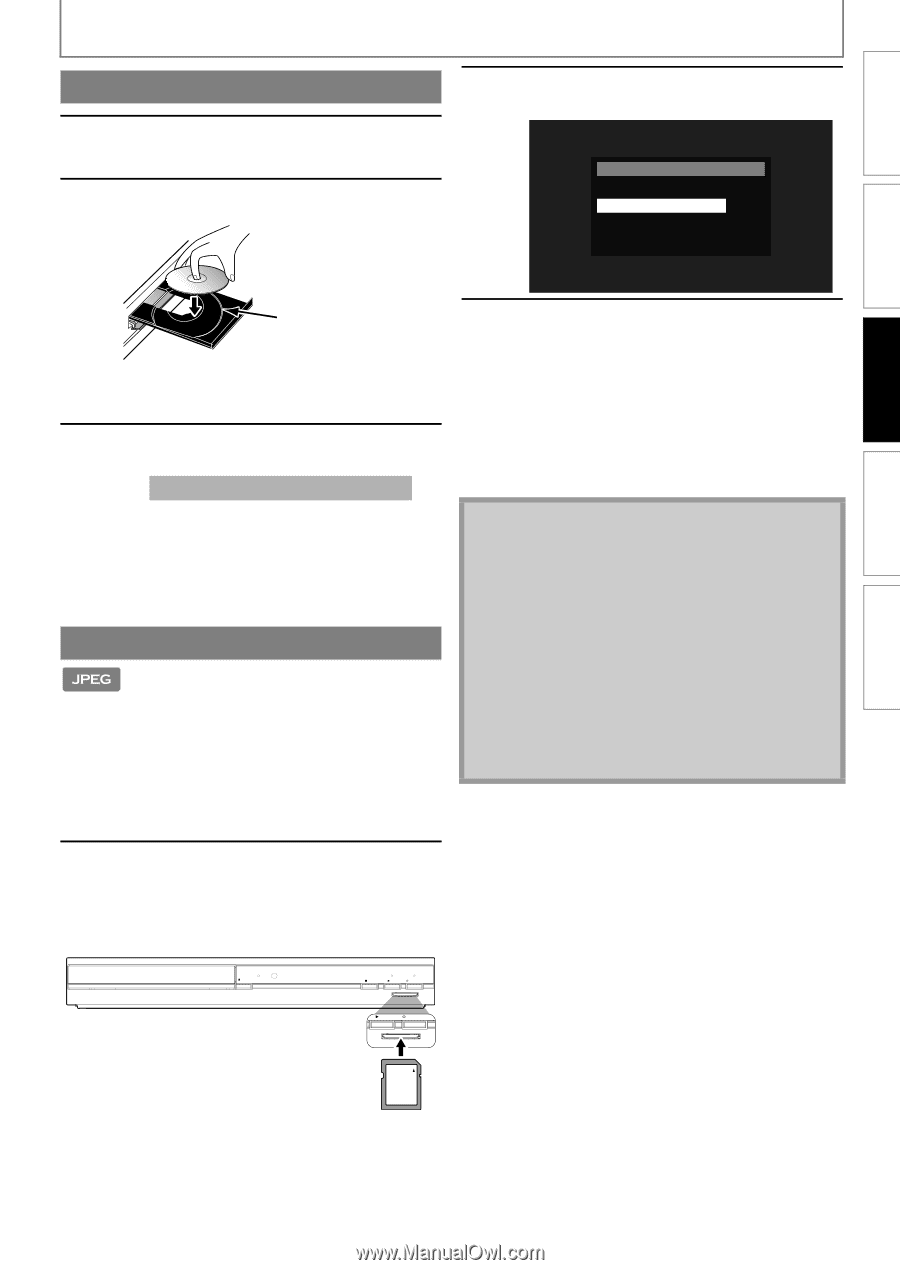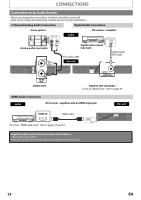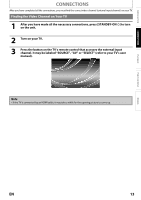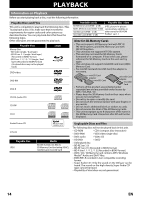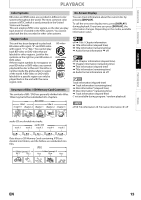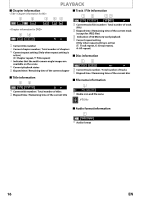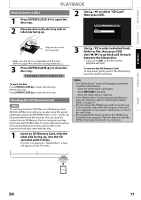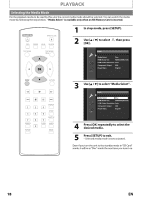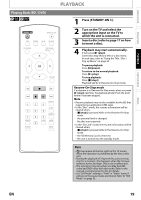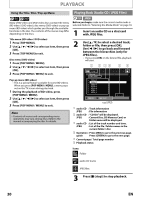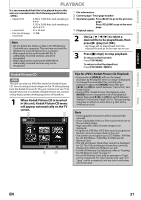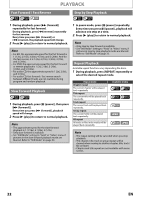Magnavox NB500MG1F User manual, English (US) - Page 17
How to Insert a Disc, Reading the SD Memory Card, Insert an SD Memory Card, with
 |
View all Magnavox NB500MG1F manuals
Add to My Manuals
Save this manual to your list of manuals |
Page 17 highlights
INTRODUCTION CONNECTIONS PLAYBACK FUNCTION SETUP PLAYBACK How to Insert a Disc 1 Press [OPEN/CLOSE A] to open the disc tray. 2 Place the disc on the disc tray with its label side facing up. 2 Use [K / L] to select "SD Card", then press [OK]. Media Select Disc SD Card Align the disc to the disc tray guide. • Make sure the disc is compatible with this unit. (Refer to page 14 for the list of compatible discs.) 3 Press [OPEN/CLOSE A] to close the disc tray. It may take a while to load the disc. To eject the disc: Press [OPEN/CLOSE A] to open the disc tray. Remove the disc. Press [OPEN/CLOSE A] to close the disc tray. Reading the SD Memory Card You can play back the JPEG files in an SD Memory Card. With the SD Memory Card, you can also enjoy the special additional contents for BD-ROM Profile 1 ver.1.1 which can be downloaded from the Internet. You can store the contents on an SD Memory Card via computer and play them back with the BD-video. For more information about the special additional contents, please refer to the instruction book that came with the disc. 1 Insert an SD Memory Card, with the label side facing up, into the SD card slot until it clicks. If no disc is in operation, "Media Select" screen will appear on the TV screen. 3 Use [K / L] to select a desired track, folder or file, then press [OK]. Use [s / B] to go back and forward between the hierarchies. • If you press [OK] on the desired file, playback will start. To remove the SD Memory Card: In stop mode, gently push in the SD Memory Card, then pull it out slowly. Note • The "Media Select" screen will disappear under the conditions listed below: - when the screen saver is activated. - when [RETURN] is pressed. - when the setup menu is called up. • If the "Media Select" screen disappears before you make the selection, refer to "Selecting the Media Mode" on page 18. • Do not remove the SD Memory Card or turn the unit to the standby mode while the contents of the card are in playback. It may result in malfunction or loss of the card's data. • Do not delete the folders or files in the SD Memory Card with your computer. This unit may not read the SD Memory Cards formatted on a computer. OPEN/ CLOSE DISC IN STOP PLAY STANDBY-ON SD card PLAY STANDBY-ON SD card SD Memory Card OTHERS EN 17