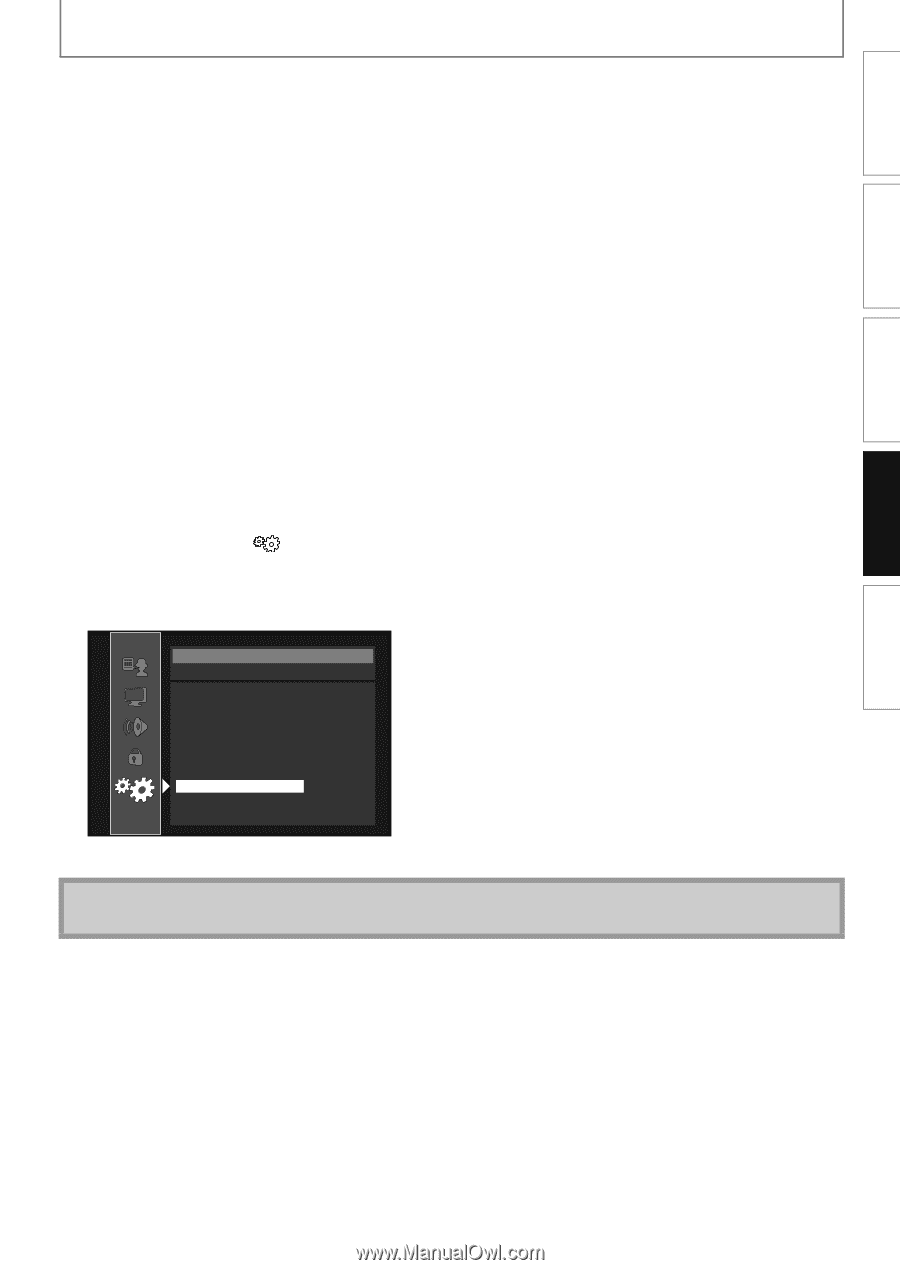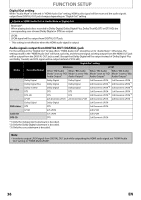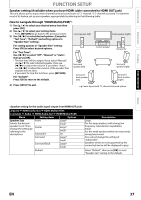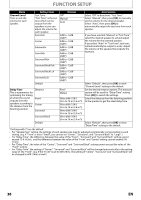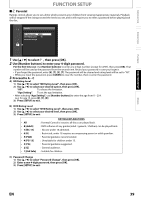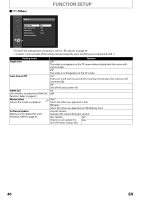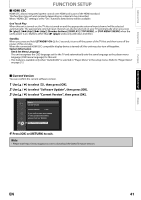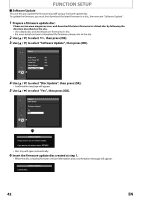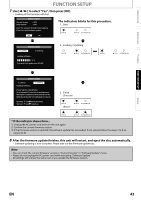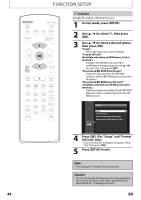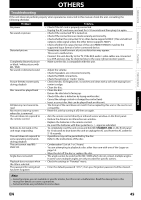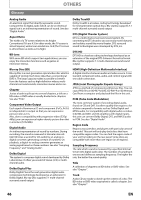Magnavox NB500MG1F User manual, English (US) - Page 41
Current Version, to select Software Update, then press [OK]. - firmware
 |
View all Magnavox NB500MG1F manuals
Add to My Manuals
Save this manual to your list of manuals |
Page 41 highlights
INTRODUCTION CONNECTIONS PLAYBACK FUNCTION SETUP FUNCTION SETUP S HDMI CEC HDMI CEC allows integrated system control over HDMI and is part of the HDMI standard. This function may not work properly depending on a device to be connected. When "HDMI CEC" setting is set to "On", functions listed below will be available. One Touch Play When this unit is turned on, the TV also is turned on and the appropriate external input channel will be selected automatically. The appropriate external input channel can also be selected on your TV automatically when you press [B (play)], [H (skip)], [G (skip)], [Number buttons], [DISPLAY], [TOP MENU], or [POP MENU / MENU] when the unit's power is on. (Buttons other than [B (play)] works only with discs inserted.) Standby When you press and hold [STANDBY-ON Q] for 2 seconds, it turns off the power of the TV first and then turns off the power of this unit also. When the connected HDMI CEC compatible display device is turned off, this unit may also turn off together. System Information Get & Set Menu Language The unit recognizes the OSD language set for the TV and automatically sets the same language as the player menu language (OSD menu language) for this unit. • This feature is available only when "Auto(XXXX)" is selected in "Player Menu" in the setup menu. (Refer to "Player Menu" on page 31.) S Current Version You can confirm the current software version. 1 Use [K / L] to select , then press [OK]. 2 Use [K / L] to select "Software Update", then press [OK]. 3 Use [K / L] to select "Current Version", then press [OK]. Others Current Version Current Version x.xxx If you wish to check latest update or other product information, please check our Website. http://www.magnavox.com 4 Press [OK] or [RETURN] to exit. Note • Please visit http://www.magnavox.com to download the latest firmware version. OTHERS EN 41