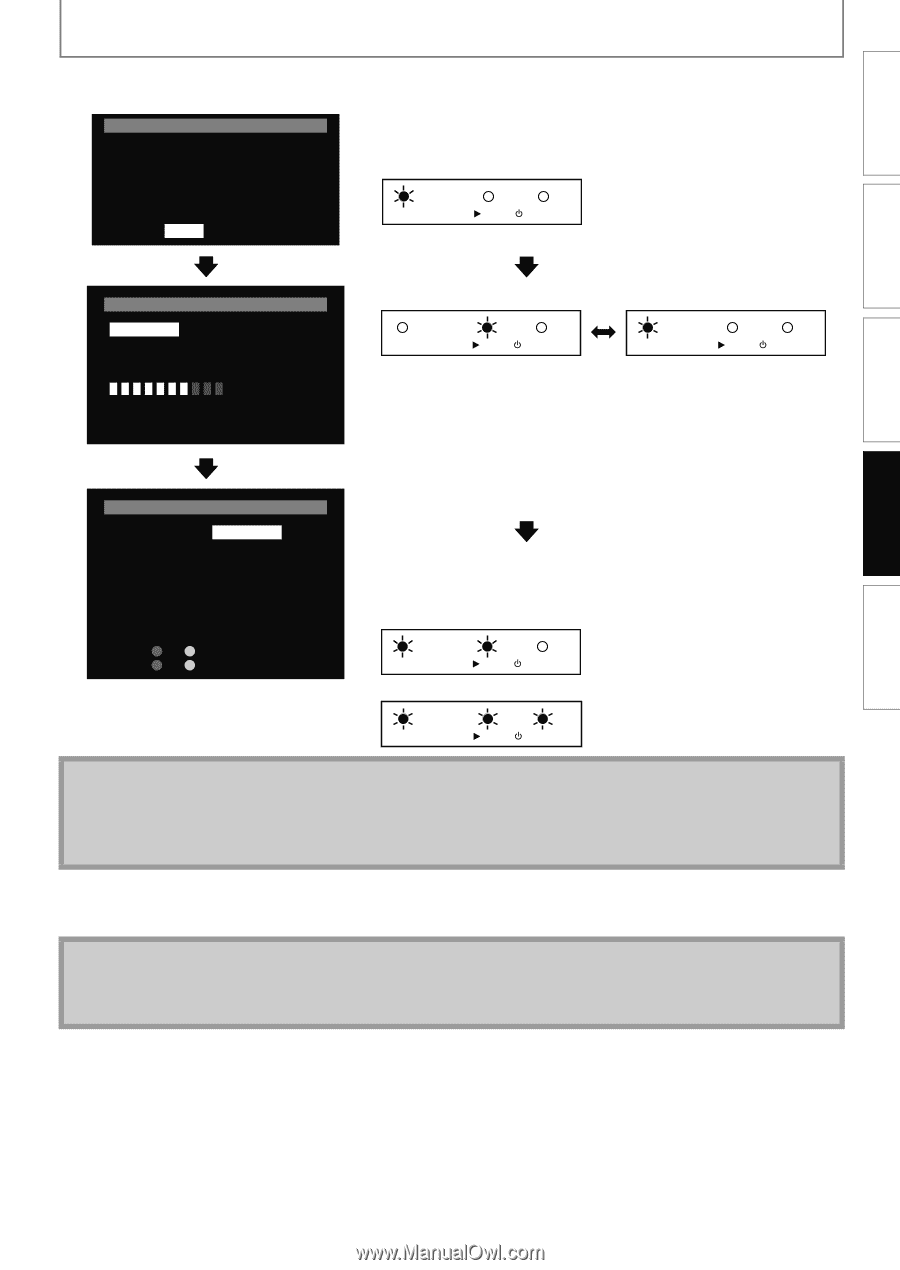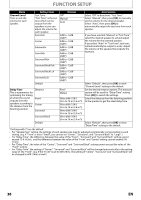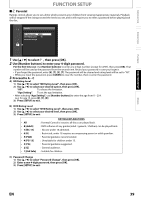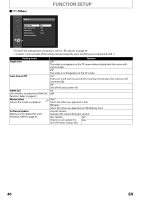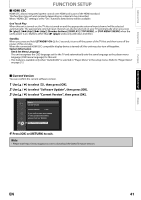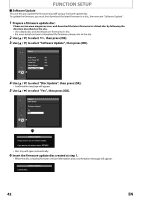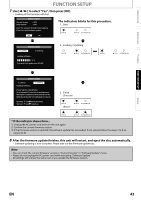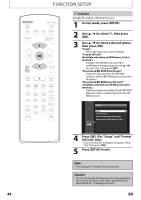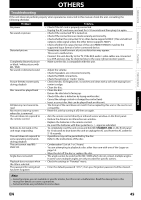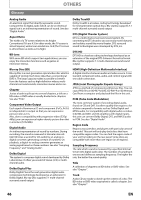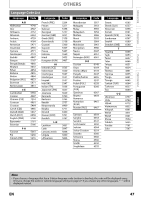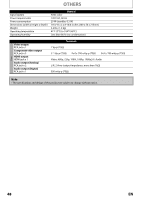Magnavox NB500MG1F User manual, English (US) - Page 43
The indicators blinks for this procedure., to select Yes, then press [OK]. - update
 |
View all Magnavox NB500MG1F manuals
Add to My Manuals
Save this manual to your list of manuals |
Page 43 highlights
INTRODUCTION CONNECTIONS PLAYBACK FUNCTION SETUP FUNCTION SETUP 7 Use [s / B] to select "Yes", then press [OK]. • Loading of the firmware will start. Software Update Current Version Insert Version : 1.000 : 1.001 Select 'Yes' and press 'OK' button to start updating. Press 'No' to exit software update. Yes No The indicators blinks for this procedure. 1. Start DISC IN PLAY STANDBY-ON Software Update 1. Loading 2. Updating Loading Software... If you want to exit update, press 'RETURN'. 2. Loading / Updating DISC IN PLAY STANDBY-ON DISC IN PLAY STANDBY-ON Software Update 1. Loading Updating Software... 2. Updating Please wait for a few minutes. Do not unplug the AC cord or interrupt updating process. When Update is completed unit will automatically turn Off. Update disc will eject after unit automatically turns back on. Updating: and flash alternately. Success : and remain on. 3. Finish (Success) DISC IN (Error)* PLAY STANDBY-ON DISC IN PLAY STANDBY-ON * If the indicator shows Error... 1) Unplug the AC power cord and turn the unit again. 2) Confirm the current firmware version. 3) If the firmware version is updated, the software update has succeeded. If not, please follow the steps 2 to 8 on pages 42-43. 8 After the firmware update finishes, this unit will restart, and eject the disc automatically. • Software updating is now complete. Please take out the firmware update disc. Note • You can check the current firmware version in "Current Version" in "Software Update" menu. • Please do not unplug the AC power cord while executing "Software Update". • All settings will remain the same even if you update the firmware version. OTHERS EN 43