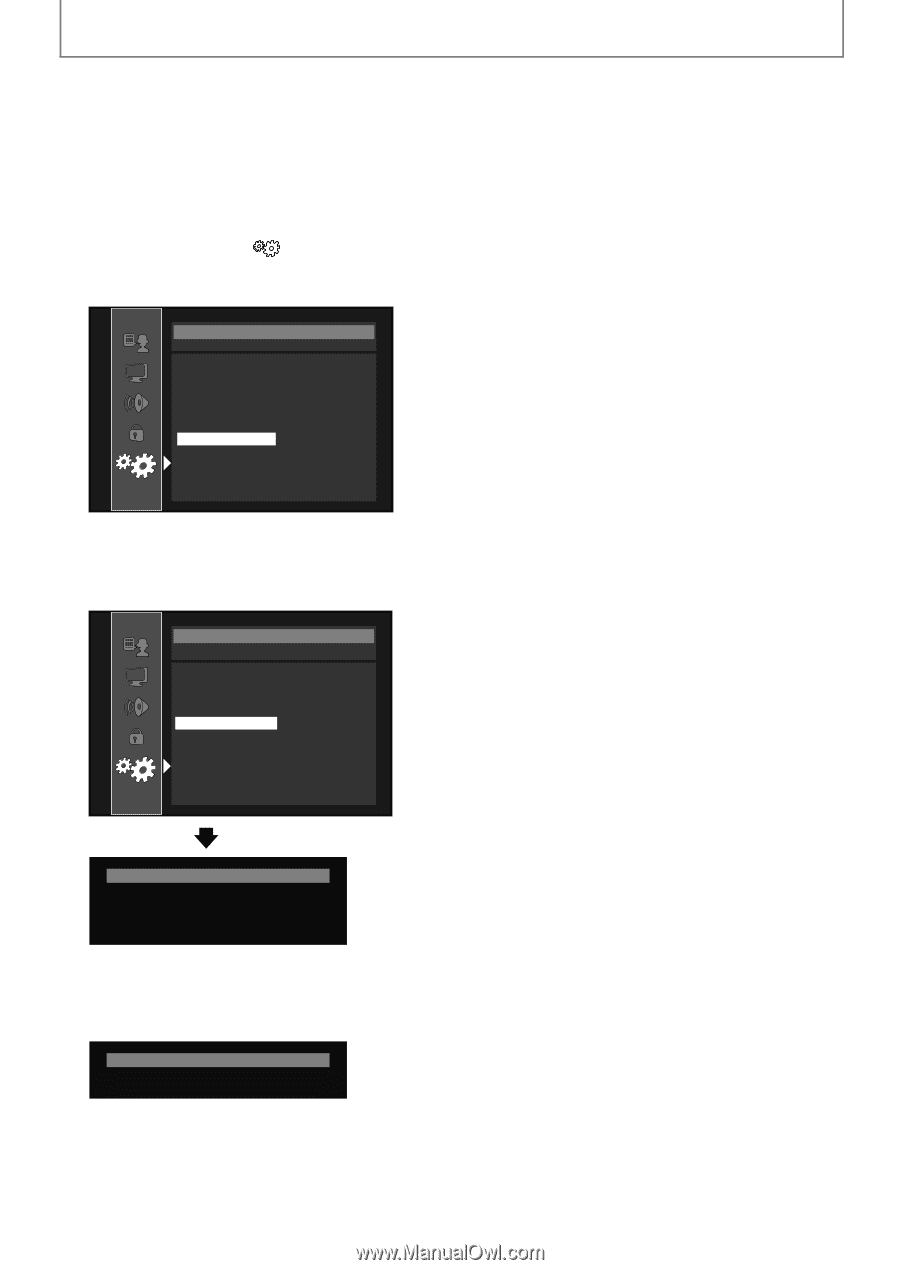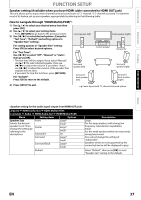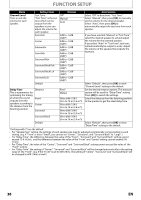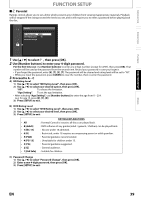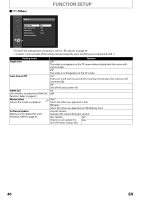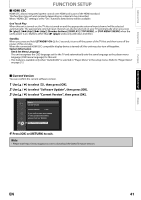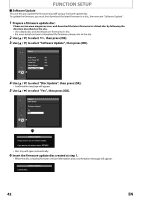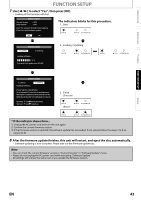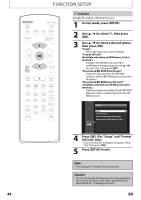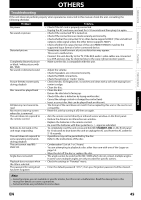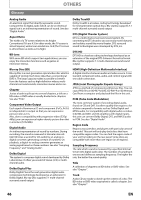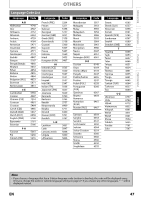Magnavox NB500MG1F User manual, English (US) - Page 42
to select Disc Update, then press [OK - firmware download
 |
View all Magnavox NB500MG1F manuals
Add to My Manuals
Save this manual to your list of manuals |
Page 42 highlights
FUNCTION SETUP S Software Update This unit lets you update the firmware yourself using a firmware update disc. To update the firmware, you must first download the latest firmware to a disc, then execute "Software Update". 1 Prepare a firmware update disc: Please access www.magnavox.com, and download the latest firmware to a blank disc by following the direction described on the site. • Use a blank disc and download one firmware per disc. • For more details on how to download the firmware, please refer to the site. 2 Use [K / L] to select , then press [OK]. 3 Use [K / L] to select "Software Update", then press [OK]. Others Angle Icon Auto Power Off HDMI CEC Media Select Software Update On On Off Disc 4 Use [K / L] to select "Disc Update", then press [OK]. • Confirmation message will appear. 5 Use [K / L] to select "Yes", then press [OK]. Others Disc Update Software Update? No Yes Software Update Please insert a disc for software update. If you want to exit update, please 'RETURN'. • Disc tray will open automatically. 6 Insert the firmware update disc created at step 1. • When the disc is loaded, firmware version information and a confirmation message will appear. Software Update Loading Disc... 42 EN