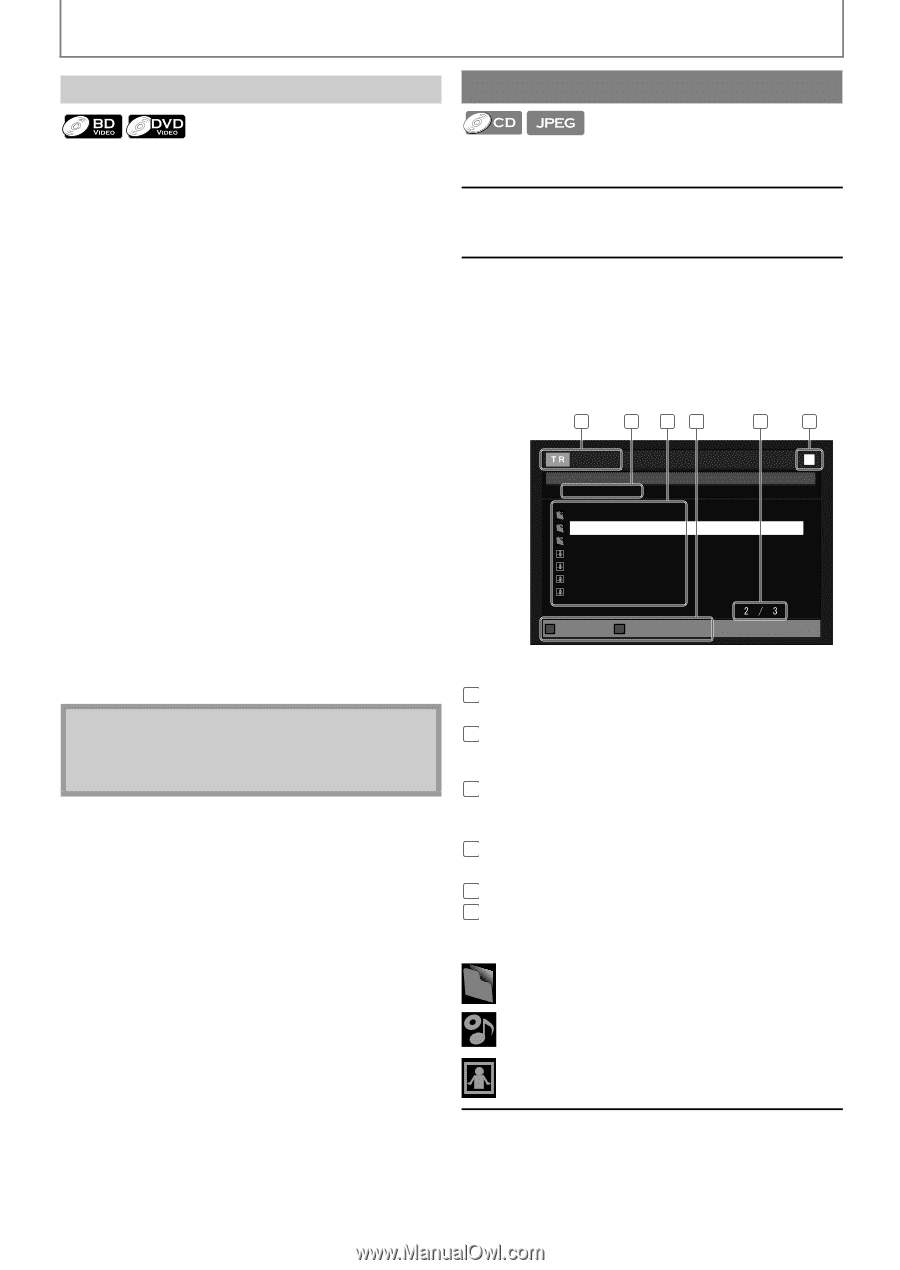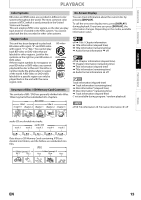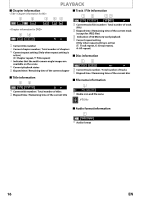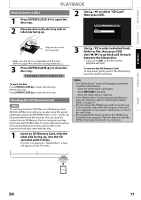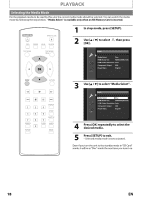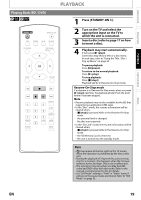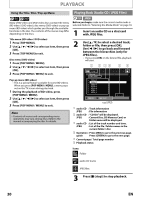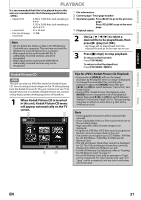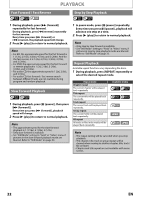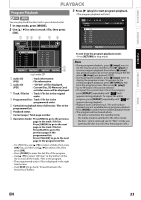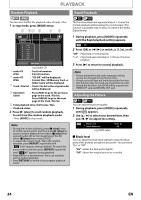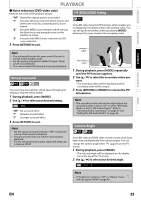Magnavox NB500MG1F User manual, English (US) - Page 20
Playing Back (Audio CD / JPEG Files), to select a desired track
 |
View all Magnavox NB500MG1F manuals
Add to My Manuals
Save this manual to your list of manuals |
Page 20 highlights
PLAYBACK Using the Title / Disc / Pop-up Menu Playing Back (Audio CD / JPEG Files) Many of BD-video and DVD-video discs contain title menu (BD-video / DVD-video), disc menu (DVD-video) or pop-up menu (BD-video) which guides you through the available functions in the disc. The contents of the menus may differ depending on the discs. Title menu (BD-video / DVD-video) 1 Press [TOP MENU]. 2 Use [K / L / s / B] to select an item, then press [OK]. 3 Press [TOP MENU] to exit. Disc menu (DVD-video) 1 Press [POP MENU / MENU]. 2 Use [K / L / s / B] to select an item, then press [OK]. 3 Press [POP MENU / MENU] to exit. Pop-up menu (BD-video) • This is a special feature available for some BD-videos. When you press [POP MENU / MENU], a menu pops out on the TV screen during play back. 1 During the playback of BD-video, press [POP MENU / MENU]. 2 Use [K / L / s / B] to select an item, then press [OK]. 3 Press [POP MENU / MENU] to exit. Note • Contents of menus and corresponding menu operations may vary among discs. Refer to the manual accompanying the disc for details. Before you begin, make sure the correct media mode is selected. Refer to "Selecting the Media Mode" on page 18. 1 Insert an audio CD or a disc/card with JPEG files. 2 Use [K / L] to select a desired track, folder or file, then press [OK]. Use [s / B] to go back and forward between the hierarchies (only for JPEG files). • If you press [OK] on the desired file, playback will start. 1 2 34 5 6 - - / 20 File List JPEG_DISC Folder_1 Folder_2 Folder_3 JPEG_A JPEG_B JPEG_C JPEG_D Page Up Page Down e.g.) JPEG 1 audio CD : Track information JPEG : File information 2 audio CD : "CD-DA" will be displayed. JPEG : Current Disc, SD Memory Card, or folder name will be displayed. 3 audio CD : List of the track number and time. JPEG : List of the file / folder names in the current folder / disc 4 Operation: Press [RED] to go to the previous page. guide Press [GREEN] to go to the next page. 5 Current page / Total page number 6 Playback status Icons: : Folder : audio CD tracks : JPEG files 3 Press [C (stop)] to stop playback. 20 EN