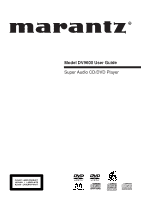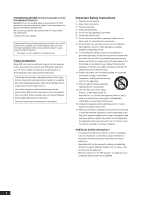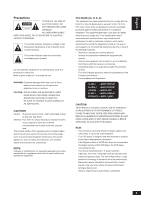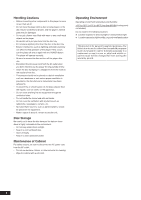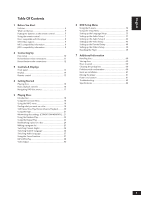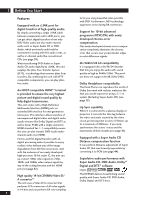Marantz DV9600 DV9600 User Manual
Marantz DV9600 Manual
 |
View all Marantz DV9600 manuals
Add to My Manuals
Save this manual to your list of manuals |
Marantz DV9600 manual content summary:
- Marantz DV9600 | DV9600 User Manual - Page 1
Model DV9600 User Guide Super Audio CD/DVD Player CLASS 1 LASER PRODUCT LUOKAN 1 LASERLAITE KLASS 1 LASERAPPARAT - Marantz DV9600 | DV9600 User Manual - Page 2
Audio CD, DVD player. Thank you for your support. Please read through these operating instructions into your outlet, consult an electrician for replacement of the obsolete outlet. 10) Protect of time. 14) Refer all servicing to qualified service personnel. Servicing is required when the apparatus has - Marantz DV9600 | DV9600 User Manual - Page 3
instructions REPAIR YOURSELF. REFER SERVICING TO QUALIFIED PERSONNEL. Note: • This unit can be used only where the power supply is AC 120V, 60Hz. It cannot be used elsewhere. • This DVD player is designed and manufactured to respond to the Region Management Information. If the Region number of a DVD - Marantz DV9600 | DV9600 User Manual - Page 4
a flower vase filled with water or any small metal objects on the player. • Be careful not to put your hand into the disc tray. such as a bookcase or rack unless proper ventilation is provided or the manufacturer's instructions have been adhered to. • To prevent fire or shock hazard, do not place - Marantz DV9600 | DV9600 User Manual - Page 5
remote control 7 Using the remote control 7 Discs compatible with this player 8 DVD-Video regions 9 MP3 compatibility information 9 JPEG compatibility information 9 2 Connecting Up Easy setup 10 Home theater video connections 11 Home theater audio connections 12 3 Controls & Displays Front - Marantz DV9600 | DV9600 User Manual - Page 6
When transferring DVD-Audio or Super Audio CD audio digitally by i.LINK, this unit employs the Jitter Free Transfer System (JFTS), a technology that removes jitter from transfers. By combining this unit with JFTScompatible components, you can play jitterfree audio. An HDCP-compatible HDMI*1 terminal - Marantz DV9600 | DV9600 User Manual - Page 7
Thank you for buying this MARANTZ product. Please confirm that the following accessories are in the box when you open it. • Remote control • AA/R6P dry cell batteries x2 • Audio/Video cable (yellow/red/white) • System control cable • Power cable • User Guide (this manual) • Warranty card 1 Putting - Marantz DV9600 | DV9600 User Manual - Page 8
this unit. • Replace the batteries when you notice a fall off in the operating range of the remote control. Note When using this player independently, set a REMOTE CONTROL switch on the rear panel to INT. (INTERNAL) (see page 10). Discs compatible with this player Any disc that displays one of the - Marantz DV9600 | DV9600 User Manual - Page 9
. Your DVD player also has a region mark, which you can find on the rear panel. Discs from incompatible regions will not play in this player. Discs marked ALL will play in any player. MP3 compatibility information • The CD-ROM must be ISO 9660 compatible. • Files should be MPEG1 Audio Layer 3 format - Marantz DV9600 | DV9600 User Manual - Page 10
audio/video cables Be sure to insert each plug fully for the best connection. The plugs and jacks are color-coded to make connection easier. Connecting system control cables By connecting this DVD player to another Marantz audio component using a supplied System control cable, you can remotely - Marantz DV9600 | DV9600 User Manual - Page 11
with the above format. • Refer to the instruction manual of the TV or display to be connected to this unit for detailed information regarding the HDMI terminal. • When connecting a progressive input TV with the component output of the player, select Progressive in the Components Out setting (see - Marantz DV9600 | DV9600 User Manual - Page 12
Home theater audio connections This player outputs multi-channel audio in both analog and digital form. Check the manual for your and high sampling rate DVD-Audio is only available through the analog outputs and i.LINK outputs. All DVD-Audio and all Super Audio CD audio is output only through - Marantz DV9600 | DV9600 User Manual - Page 13
Controls & Displays supported by the connected TV. For example: *720p See page 52 for more details. Note • HDMI ON is set when the unit is shipped from the factory. • Set HDMI under the Setup menu to use HDMI functions (see page 52). 8 Display Phone, Analog audio output and HDMI audio output cannot - Marantz DV9600 | DV9600 User Manual - Page 14
character display is a DVD-Audio group number 4 - Lights when Remote Control Signal is received 5 RNDM - Lights during random playback 6 SRS TS - Lights when playing a disc with TruSurround switched on 7 TRK - Indicates that the number below in the character display is a DVD-Audio, CD, Video CD - Marantz DV9600 | DV9600 User Manual - Page 15
is not output from HDMI output when Video out is set to Off with VIDEO ON/OFF button on the remote control. 26 AUDIO - page 27 27 Number buttons - page 17 28 RANDOM - pages 22, 28 29 CONDITION - page 21 30 S.MODE - page 42 • This remote control supports two remote control codes: DVD1 and DVD2 - Marantz DV9600 | DV9600 User Manual - Page 16
are detailed in the next chapter. Note Throughout this manual, the term 'DVD' means DVDVideo, DVD-Audio and DVD-R/RW. If a function is specific to a particular kind of DVD disc, it is specified. 1 Switch the player on. If you're playing a DVD or Video CD, also turn on your TV and make sure that - Marantz DV9600 | DV9600 User Manual - Page 17
button. And also select Disc Menu using the MENU button on the remote control. Disc Menu 1. Audio 2. Subtitle 3. Language Using the Title Menu 1 During the playback of a DVD disc, press the SET UP button on the remote control. 2 Select Title Menu using the cursor buttons (5/∞), then press the cursor - Marantz DV9600 | DV9600 User Manual - Page 18
DVD discs, Video CDs, Super Audio CDs and CDs, although the exact operation of some varies slightly with the kind of disc loaded. • When playing DVD discs, if the icon appears on-screen when you try to use a particular function, either the player their respective buttons on the remote control. 18 - Marantz DV9600 | DV9600 User Manual - Page 19
remote control to directly access a title, chapter or to start the playback from the desired time. 4. Pressing the DISPLAY button again will change the displayed disc time information. • DVD-Video: Title time → Chapter time • DVD-Audio, Super Audio CD, CD screen. A DVD disc can Note have up to 32 - Marantz DV9600 | DV9600 User Manual - Page 20
The video images on DVD and Video CD can be viewed as a still frame, played back at slow speeds and even advanced frame by frame (Forward only). Viewing a Pausing Picture Press 8 (PAUSE). When viewing a DVD, if the paused picture shakes, select the [Field] setting in the Setup screen Video Setup - Marantz DV9600 | DV9600 User Manual - Page 21
The player can store settings for 20 discs; after this, memorizing another replaces the oldest one stored. Condition Memory does not work with DVD-Audio and DVD-RW discs. The settings memorized are: • Audio Language (page 27) • Subtitle Language (page 26) • Camera Angle (page 26) • On Screen Display - Marantz DV9600 | DV9600 User Manual - Page 22
-Video or Video CD playing in PBC mode. 1 Press RANDOM during the Stop mode. 2 Press 3 (PLAY) to start random play. • Return to normal playback Press 7 (STOP) button to stop random playback and then press the RANDOM button. • When using a DVD-Audio disc, press the SEARCH button on the remote control - Marantz DV9600 | DV9600 User Manual - Page 23
Play You can set the player to repeat individual tracks on CDs or Video CDs, Super Audio CDs, chapters/tracks or titles/group on DVD discs, or the whole Press REPEAT during playback. The Repeat Screen appears: DVD-Audio DVD-Video Video CD, CD, Super Audio CD 2 Select Track/Group/A-B, Chapter/Title - Marantz DV9600 | DV9600 User Manual - Page 24
DVD so you can quickly find them at a later time. Using the Bookmark Function 1 During play, press the MARKER button on the remote control. The Bookmark icons will be displayed to turn off the display. Recalling a Marked Scene 1 During play, press the MARKER button on the remote control. 2 Use the - Marantz DV9600 | DV9600 User Manual - Page 25
order of groups/chapters/tracks on a disc. You make a program list via an on-screen display, using the cursor buttons to navigate to enter groups/ chapters/tracks. Note that programmed playback is not available for DVD-Video. 1 Press PROGRAM during the Stop mode. ENTER CLEAR Note If "RESUME" is - Marantz DV9600 | DV9600 User Manual - Page 26
5 Playing Discs ENTER ANGLE SUBTITLE Switching Camera Angles Some DVD-Video discs feature scenes shot from two or more angles-check the disc box for details: it should be marked with a icon if it contains camera-angle scenes. • To display the camera angle, press ANGLE. • To select the camera angle, - Marantz DV9600 | DV9600 User Manual - Page 27
CD) On Video CDs you can switch between stereo, just the left channel or just the right channel. • To switch the audio channel, use the cursor buttons (2/3). Using the Zoom Function 1 During play or pause mode, press the ZOOM button on the remote control. A zoom mark will be displayed on screen - Marantz DV9600 | DV9600 User Manual - Page 28
audio format on computers and the Internet because file sizes are small (compared to uncompressed CD audio), while the sound quality remains surprisingly good. 1 When the first song file is playing, the song file menu will appear on the right side of the screen. Up to 6 song files can be displayed - Marantz DV9600 | DV9600 User Manual - Page 29
on your remote control during JPEG play. 2) The instruction, "When you wish to import an image, press ENTER on the remote control." is displayed on the screen, so push the ENTER button. 3) The image begins to enter. 4) Push the CLEAR button on your remote control to stop entry. Note • The user can - Marantz DV9600 | DV9600 User Manual - Page 30
you desire and store them in the player's memory. Selecting a preset 1 Press the VIDEO ADJ. button on the remote control. 2 Select Memory Select. 3 Select a preset. Press ENTER Creating your own setting 1 Press the VIDEO ADJ. button on the remote control. 2 Select Setup. 3 Use the cursor buttons - Marantz DV9600 | DV9600 User Manual - Page 31
floating black color • Lip Sync - Adjusts the time lag between the audio signal and the video signal from 0 to 200 msec in 10 msec steps • Initialize - Returns to the default values 5 5 Press ENTER to save your changes. Note • Pressing DISPLAY while the VIDEO ADJUSTMENT screen is displayed shows - Marantz DV9600 | DV9600 User Manual - Page 32
you want to set as follows. (Example) DVD 1 * DVD 2 * Factory setting Press ENTER you want to set. The menu select is set. • The DVD player support two remote control codes: DVD 1 and DVD 2. • Set the remote control code of the Remote Control to the same setting. • See page 15 for more information - Marantz DV9600 | DV9600 User Manual - Page 33
or region. 1 Press the SET UP button on the remote control. Select Setup using the cursor buttons (5/∞), then press the cursor (3) or ENTER button. ~ Language Setup: Setup of the Language (page 35) Ÿ Audio Setup 1 and 2: Setup of the Audio Options (pages 37, 42) ! Video Setup: Setup of the Display - Marantz DV9600 | DV9600 User Manual - Page 34
(page 42) Stereo Multi-ch CD Player Mode (page 42) DVD Audio DVD Video CD Play Back (page 43) CD DTS CD DTS Down Mix (page 43) Stereo Lt/Rt Audio DRC (page 44) On Off TruSurround (page 44) On Off Super Audio CD Play (page 44) DSD PCM Others (page 50) On Screen Display (page 50) On Off Angle Mark - Marantz DV9600 | DV9600 User Manual - Page 35
cursor buttons (5/∞), then press the cursor (3) or ENTER button. 6 Using the DVD Menu Language • Default setting: English 1 Press the SET UP button. 2 is selected and the screen returns to the Language Setup menu. Note This Setting can be set only during STOP. Using the Audio Language • Default - Marantz DV9600 | DV9600 User Manual - Page 36
as the audio preference. • Select Others if the language you want is not listed. Some discs may not contain the language you select as your initial language; in that case the disc will use its original language setting. 6 Press the ENTER button. • English is selected and the screen returns to - Marantz DV9600 | DV9600 User Manual - Page 37
outputs individually. Note • Super Audio CD will not output digital sound. • Audio is not output from the Bit Stream, otherwise set to PCM. Check the manual that came with the other component if you're setting cannot be chosen when playing a dts-CD while HDMI is connected. The setting is dependent on - Marantz DV9600 | DV9600 User Manual - Page 38
Off when HDMI is connected. PCM Down Sample PCM Down Sample OFF Audio recording format ON Copyright protected Not copyright protected DVD-Video PCM 48kHz/ PCM MP3 CD MP3 (MPEG-1 Audio Layer 3) 44.1, 48kHz/16-bit PCM 44.1, 48kHz/16-bit PCM Super DSD (Direct Stream Digital) Audio CD No - Marantz DV9600 | DV9600 User Manual - Page 39
MODE Dolby Digital 5.1 CH 2 CH Dolby Digital Karaoke 5.1 CH 2 CH LPCM 5.1 CH/ 2 CH DVD 5.1 CH DTS 2 CH MPEG DVD -Audio CD 5.1 CH/ 2 CH 5.1 CH 2 CH 5.1 CH/ 2 CH Super Audio CD 5.1 CH 2 CH Video CD 5.1 CH/ 2 CH AUDIO OUT (2 CH) L, R (Front L,R) Front Lch, Rch 2 ch DOWNMIX Lch, Rch - Marantz DV9600 | DV9600 User Manual - Page 40
| Surround L/R: Large You only need to make this setting if you connected this player to your amplifier using the 5.1 channel analog outputs. This setting does not affect digital audio output. Follow the on-screen displays to describe which speakers are in your system and their sizes and positions - Marantz DV9600 | DV9600 User Manual - Page 41
the same volume from your listening position. Follow the on-screen displays to select speakers and set the Output Levels. • Many AV amplifiers allow you to make similar settings at the amplifier stage. In this case, set the output levels at the player or the amplifier, not both. • As the test tone - Marantz DV9600 | DV9600 User Manual - Page 42
Audio CD, the stereo Super Audio CD audio will play. • You can also select it using the S.MODE button on the remote control. Player Mode • Default setting: DVD Audio Replay DVD Audio as DVD Video? (DVD replay method) Use the cursor buttons (2/3) to select either DVD Audio or DVD Video. • DVD Audio - Marantz DV9600 | DV9600 User Manual - Page 43
DVD Setup Menu CD Play Back • Default setting: CD Replay DTS CD? (CD replay settings) Use the cursor buttons (2/3) to select either CD or DTS CD. • CD Should be selected whenever listening to a regular music CD. • DTS CD Should be selected when listening to a DTS CD. Note When DTS CD the player is - Marantz DV9600 | DV9600 User Manual - Page 44
is connected or when HDMI is connected while either Auto or Multi PCM selected for the HDMI audio setting. (pages DVDs or Video CDs with TruSurround On. It is recommended that TruSurround be turned Off when connecting the player to your 44 amp using a coaxial or optical connection. Super Audio CD - Marantz DV9600 | DV9600 User Manual - Page 45
English DVD Setup Menu Setting up the Video Setup 1 Press the SET UP button. 2 Select Setup using the cursor buttons black bars at the top and bottom of the screen. Pan & Scan chops the sides off widescreen material to make it fit the 4:3 screen (so even though the picture looks larger on the screen - Marantz DV9600 | DV9600 User Manual - Page 46
- Box 4:3 Pan Scan When viewing on a widescreen TV or monitor Screen format of disc Player Setting 16:9 16:9 Wide TV Setting Normal Full Appearance The picture is shown in widescreen with black bars at the top and bottom of the screen. The sides of the picture are cropped so that the picture - Marantz DV9600 | DV9600 User Manual - Page 47
this setting with regular TVs that are not compatible with progressive scan. Check the TV's instruction manual if you are not sure about this. Tip If this player is set to output progressive-scan video, it's possible that the picture will appear stretched when playing discs recorded in 4:3 format - Marantz DV9600 | DV9600 User Manual - Page 48
with each setting (Multi, PAL and NTSC). Disc Type Format DVD Video CD/ Super VCD Super Audio CD CD, No disc NTSC PAL NTSC PAL Output format Position of TV SYSTEM NTSC PAL Multi NTSC MOD. PAL NTSC NTSC PAL PAL NTSC MOD. PAL NTSC NTSC PAL PAL NTSC PAL NTSC NTSC PAL NTSC - Marantz DV9600 | DV9600 User Manual - Page 49
screen appears. 5 Enter your password. The Re-enter Password screen appears to confirm the password. Enter your password again. The Parental Control screen to the menu screen during setup, press the RETURN or cursor button (2). • If you have forgotten your password, see Resetting the Player on page - Marantz DV9600 | DV9600 User Manual - Page 50
camera icon on-screen during camera-angle scenes on DVD discs, change this setting to Off. On Screen Display Angle Mark Bonus Group Pure Mode Auto Power Off Economy Mode HDMI i.LINK : On : On : Password : Off : On 30 Min : On : ENTER RETURN OTHERS SETUP Bonus Group Some DVD-Audio discs have an - Marantz DV9600 | DV9600 User Manual - Page 51
English DVD Setup Menu Pure Mode • Default setting: Off If you play a CD or Super Audio CD while Pure Mode, Mode1 or Mode2 is selected, then Display, Video Out and Digital Out shut off automatically. And if you push the DIMMER button on the remote control during the Pure Mode ON, for three seconds - Marantz DV9600 | DV9600 User Manual - Page 52
TV or projector. Resolutions supported by the connected component are indicated on the display with an asterisk (*). 52 • If, after changing the resolution, images are not displayed properly on the TV or projector, press and hold the CLEAR button on the Remote Control for three seconds. Then - Marantz DV9600 | DV9600 User Manual - Page 53
English DVD Setup Menu 6 • When black rise to the surface depending on the display, black Setup in the Video Adjustment set to OIRE. Note • The TV aspect ratios available for HDMI outputs depend on the connected TV or projector. For details, see the user's manual of your TV or projector. • Only - Marantz DV9600 | DV9600 User Manual - Page 54
cursor buttons (5/∞) and press the ENTER button. DVD HDMI Audio Output Audio Formats Dolby Digital Linear PCM DTS MPEG DVD-Audio CD/MP3/Super Audio CD*4 DTS CD Video CD Auto*1 Dolby Digital Multi channel PCM DTS MPEG Multi channel PCM DTS HDMI Setting (Audio) Multi PCM*2 2 ch PCM Off Multi - Marantz DV9600 | DV9600 User Manual - Page 55
has been turned off using the VIDEO ON/OFF button on the Remote control, audio cannot be output (see page 15). • When the video output has been set to Off in Pure Mode and CD have been played, audio cannot be output (see page 51). • No audio is output from the HDMI jack when i.LINK is connected - Marantz DV9600 | DV9600 User Manual - Page 56
6 DVD Setup Menu 2 Select Connections Select MODEL SR9600 AAA BBB BRAND Marantz XXX YYY OTHERS ENTER RETURN SETUP • The model names and brand names of all components connected through i.LINK are listed on the display. NO NAME is displayed when the model and brand cannot be retrieved. • Auto - Marantz DV9600 | DV9600 User Manual - Page 57
transfers of not only DVD-Video audio but also multi-channel audio such as Super Audio CD or DVD-Audio, which previously could only be connected in analog with five audio cords, as well as 2channel audio like conventional CDs. When transferring DVD-Audio or Super Audio CD audio digitally by i.LINK - Marantz DV9600 | DV9600 User Manual - Page 58
unit, "MPEG-2 TS" for BS digital, and "DV" used by DVD recorders and digital video players. Data cannot be forwarded correctly when this unit is connected to components or computer peripherals that do not support the i.LINK AUDIO format. Furthermore, such connections may cause the unit to operate - Marantz DV9600 | DV9600 User Manual - Page 59
If this does not correct the problem, please consult your nearest MARANTZ service center. • If this operation is performed, all memories in which the Program Memory (page 25), Condition Memory (page 21), Bookmark (page 24), Capture (page 29) and Video Adjust's Memory (page 30) have been entered are - Marantz DV9600 | DV9600 User Manual - Page 60
to dust or dirt, consult your nearest MARANTZ-authorized service center. Although lens cleaners for CD players are commercially available, we do not recommend using them since some may damage the lens. Problems with condensation Condensation may form inside the player if it is brought into a warm - Marantz DV9600 | DV9600 User Manual - Page 61
large enough to support all four of the unit's feet. 7 Moving the player If you need to move the player, first press POWER ON/OFF button on the front panel to turn the player off, then . If you find it damaged, ask your nearest MARANTZ authorized service center or your dealer for a replacement. 61 - Marantz DV9600 | DV9600 User Manual - Page 62
Check the VIDEO ON/OFF button on the remote control (page 15). Screen is stretched or aspect does not change. • The TV Screen setting in the Setup menu is incorrect. Set the TV Screen option to match the TV/monitor you're using (page 45). Picture disturbance during playback or dark. • This player is - Marantz DV9600 | DV9600 User Manual - Page 63
remote control doesn't seem to work. • The remote control is too far from the player, or the angle with the remote sensor is too wide. Use the remote control within its operating range (page 7). • The batteries are exhausted. Put in new batteries (page 7). Cannot listen to high-sampling rate audio - Marantz DV9600 | DV9600 User Manual - Page 64
on the remote control for three seconds or more. This reverts the unit to its default settings. (page 15) • TVs or HDMI/DVI components that do not support HDCP cannot output video from this unit. No audio is coming from the connected HDMI component. • Is the indicator V OFF shown on the display? The - Marantz DV9600 | DV9600 User Manual - Page 65
English Additional Information 7 i.LINK related display messages NODE OVER LOOP CONNECTOR HOP OVER BUS FULL LINK CHECK CANNOT LINK Meaning The number of forming the loop. Reduce the number of daisychained components to 17 or less. Does the connected component support the i.LINK AUDIO format? 65 - Marantz DV9600 | DV9600 User Manual - Page 66
7 Additional Information Specifications General System DVD-Video, DVD-Audio, DVD-R/RW, Video CD, Super Audio CD, CD, MP3 files and JPEG files Remote control 1 AA/R6P dry cell batteries 2 Audio/Video cable (yellow/red/white 1 System control cable 1 Power cable 1 User Guide (this manual) - Marantz DV9600 | DV9600 User Manual - Page 67
Additional Information 7 English 67 - Marantz DV9600 | DV9600 User Manual - Page 68
.com You can find your nearest authorized distributor or dealer on our website. U.S.A. EUROPE Marantz America, Inc. Marantz Europe B.V. 1100 Maplewood Drive, Itasca, IL 60143, U.S.A. P.O. Box 8744, 5605 LS Eindhoven, The Netherlands is a registered trademark. Printed in Japan 2005/08 PMC
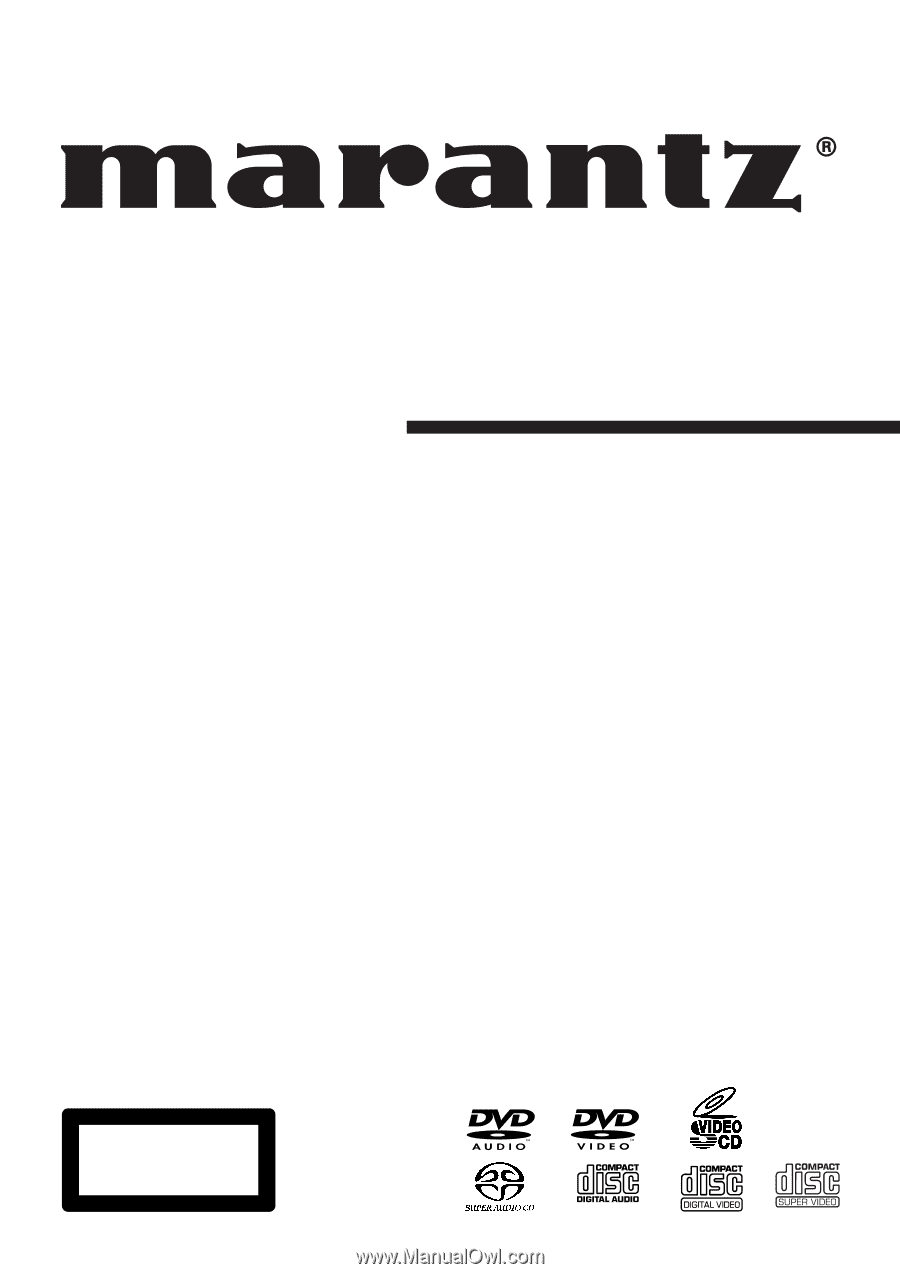
Model DV9600 User Guide
Super Audio CD/DVD Player
CLASS 1 LASER PRODUCT
LUOKAN
1
LASERLAITE
KLASS 1 LASERAPPARAT