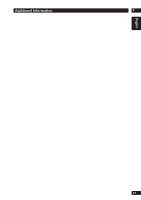Marantz DV9600 DV9600 User Manual - Page 64
The i.LINK indicator is lit but no audio is coming
 |
View all Marantz DV9600 manuals
Add to My Manuals
Save this manual to your list of manuals |
Page 64 highlights
7 Additional Information The disc containing the MP3 tracks won't play. • If the disc is a recordable CD, make sure that the disc is finalized. Check that the track(s) are in the MPEG1 Audio Layer 3 format. Check that the sampling rate of the track(s) are 44.1 or 48kHz. Some MP3 tracks appear to be missing from a disc. • If a track name does not end in ".mp3" or ".MP3", this player will not recognize it as an MP3 track. • This player only recognizes about 600 files on a disc. If there are more titles than this, you will not be able to play them. • This player is not compatible with multi-session discs. If the disc is multi-session, you will only be able to play tracks recorded onto the first session. The unit is connected to an HDMI/DVI component but the HDMI/DVI indicator on the display does not light. • Set the input selector on the connected TV or HDMI/DVI component to this unit. • This unit cannot be connected to TVs or HDMI/DVI components that do not support HDCP. • Reset this unit and the TV or HDMI/DVI component by turning them off and on. (page 15) No video appears on the connected HDMI/DVI component. • Is the indicator V OFF shown on the display? The unit will not output a video signal if the video output has been disabled. Enable the video output with the VIDEO ON/OFF button on the remote control. • The unit will not output a video signal if the video output has been disabled in Pure mode. • Can the connected TV or HDMI/DVI component use the selected resolution and format? Set the Resolution and Format under HDMI Setup. (page 52) • Set the input selector on the connected TV or HDMI/DVI component to this unit. • Press the CLEAR button on the remote control for three seconds or more. This reverts the unit to its default settings. (page 15) • TVs or HDMI/DVI components that do not support HDCP cannot output video from this unit. No audio is coming from the connected HDMI component. • Is the indicator V OFF shown on the display? The unit will not output an audio signal if the video output has been disabled. Enable the video output with the VIDEO ON/OFF button on the remote control. • The unit will not output an audio signal if a CD is played while the video output has been disabled in Pure mode. (page 51) 64 • The unit will not output an audio signal if Audio has been turned off under HDMI Setup. (page 54) • Can the connected TV or HDMI component use the selected audio settings? Set the Audio settings under HDMI Setup. (page 54) • Some HDMI-compatible monitors do not support audio output. • The unit will not output an audio signal if a DVI component has been connected. • The unit will not output multi-channel or stereo audio signals from Super Audio CDs. • The unit will not output audio from DVD-Audio discs with CPPM copyright protection if the HDMI-connected component does not support HDMI standard Ver. 1.1. • The unit will not output audio from DVD-Audio discs that prohibit downmixing if 2ch PCM is selected. • Audio is not output when i.LINK is connected because i.LINK has priority over HDMI. (page 55) The unit does not output audio or video correctly when connected to a DVI component. • Select HDMI OFF by pressing the HDMI/DVI RESOLU- TION button on the unit for three seconds or more. (page 13) The unit is connected to an i.LINK component but the i.LINK indicator on the display does not light. • Set the input selector on the connected AV amplifier to this unit. • Reset this unit and the AV amplifier by turning them off and on. The i.LINK indicator is lit but no audio is coming from the connected i.LINK component. • Check that the audio setting for i.LINK is On. (page 55) • Can the connected AV amplifier use the selected audio output format? Set the Output Format under i.LINK Setup. (page 56) • Set the input selector on the connected AV amplifier to the i.LINK input. • Audio will not be output if the i.LINK-connected AV amplifier does not support the i.LINK AUDIO format. • Audio will not be output if the i.LINK-connected AV amplifier does not support copyright protection (DTCP). • Are all components between the AV amplifier and this unit turned on? Signals cannot be transmitted if a component is turned off. Auto Play does not work. Select the AV amplifier you wish to link under the Auto Play setting. (page 56) Multi-channel audio from a Super Audio CD or DVD-Audio disc is not output from the connected i.LINK component. Select 5.1 channel from Audio Out under Audio Setup 1. (page 39)