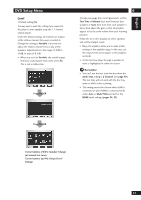Marantz DV9600 DV9600 User Manual - Page 40
Speaker Size, Distance
 |
View all Marantz DV9600 manuals
Add to My Manuals
Save this manual to your list of manuals |
Page 40 highlights
6 DVD Setup Menu Speaker Size • Default setting: Front L/R: Large | Center: Large | LFE: On | Surround L/R: Large You only need to make this setting if you connected this player to your amplifier using the 5.1 channel analog outputs. This setting does not affect digital audio output. Follow the on-screen displays to describe which speakers are in your system and their sizes and positions. Set the size of your speakers in the Speaker Size screen. The front left/right (L/R), center (C) and surround left/right (LS/RS) speakers can each be set to Large, Small or Off. Set a speaker to Large if the main speaker cone is 12cm or more; set to Small if it's less than 12cm. The subwoofer (LFE) can only be set to On or Off. The graphic of the screen represents your speaker setup, with the currently selected speaker's name highlighted in yellow. Distance • Default setting: Unit: Feet | Distance: 10 feet Set the distance from your main listening position to each speaker in the Distance screen. The distance setting for any speaker that was set to Off in the Speaker Size screen will be disappeared. For the other speakers, enter the distance to the nearest 1 feet (0.3m). You can set the distance for the L/R speakers between 1.0 feet (0.3m) and 40 feet (12m). Note that you must set the C and SW speakers within 15 feet (4.5m) of the L/R setting. The LS and RS speakers must be set within -15 feet (-4.5m) and +15 feet (+4.5m) of the L/R setting. The graphic of the screen represents your speaker setup, with the currently selected speaker's name highlighted in yellow. Press ENTER Press ENTER Cursor buttons (2/3): Speaker Change Cursor buttons (5/∞): Size Change Note • Selecting Initial from on-screen will cause all settings to return to their default settings. • For DVD-Audio and DTS-CD, if the C, LS or RS speakers is set to Off, the audio is automatically down mixed to stereo. • This setting cannot be chosen when i.LINK is connected or when HDMI is connected while either Auto or Multi PCM selected for the HDMI audio setting. (pages 54, 55) 40 Cursor buttons (2/3): Speaker Change Cursor buttons (5/∞): Distance Change Note • If your subwoofer is placed beyond the adjust- ment range (L/R+15 feet (4.5m)), set to the nearest setting possible. Surround sound cohesion should not be affected very much. • Selecting Initial from on-screen will cause all settings to return to their default settings. • It is possible to also set Distance for Super Audio CD by setting Super Audio CD Play to PCM (page 44). • This setting cannot be chosen when i.LINK is connected or when HDMI is connected while either Auto or Multi PCM selected for the HDMI audio setting. (pages 54, 55)