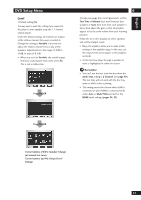Marantz DV9600 DV9600 User Manual - Page 42
Setting up the Audio Setup 2
 |
View all Marantz DV9600 manuals
Add to My Manuals
Save this manual to your list of manuals |
Page 42 highlights
6 DVD Setup Menu Setting up the Audio Setup 2 1 Press the SET UP button. 2 Select Setup using the cursor buttons (5/ ∞), then press the cursor (3) or ENTER button. 3 Select Audio Setup 2 using the cursor buttons (5/∞), then press the cursor (3) or ENTER button. 4 Use the cursor buttons (5/∞) to select the desired item, then press the cursor (3) or ENTER button. Note To make the SETUP menu disappear or return to the menu screen during setup, press the RETURN or cursor button (2). Super Audio CD Mode • Default setting: Stereo Super Audio CD discs can be divided up into several different areas - stereo audio, Multi channel audio and, for hybrid Super Audio CDs, standard CD audio. The Super Audio CD Play setting enables you to select which area of the disc you want to play with the cursor buttons (2/3). Note • If you select an area that isn't on the disc loaded, a different area of the disc will play. For example, if you choose standard CD audio but the disc loaded is not a hybrid Super Audio CD, the stereo Super Audio CD audio will play. • You can also select it using the S.MODE button on the remote control. Player Mode • Default setting: DVD Audio Replay DVD Audio as DVD Video? (DVD replay method) Use the cursor buttons (2/3) to select either DVD Audio or DVD Video. • DVD Audio Should be selected when the player is to be used as a DVD audio player. • DVD Video Should be selected when the player is to be used as a DVD video player. Note Even when DVD Video has been selected, the selected setting will return to DVD Audio (i.e., to the default setting) when the disc table is opened or when the power is turned off. 42