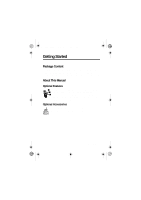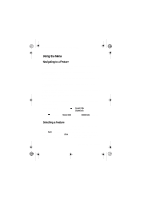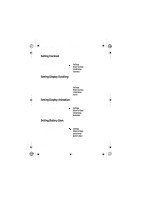Motorola C115 Instruction Manual - Page 19
Using the Menu
 |
View all Motorola C115 manuals
Add to My Manuals
Save this manual to your list of manuals |
Page 19 highlights
C115.CG.book Page 19 Friday, June 25, 2004 3:23 PM Using the Menu Navigating to a Feature To access many of your phone's features, you may use these keys to move through the menu system: Right Soft Key Press to apply the function indicated on the bottom right of the screen. Left Soft Key Press to apply the function indicated on the bottom left of the screen. Send/Answer Key Make and answer calls, and view recent dialled calls. Power/ End Key Press & hold to turn on/off the phone. Or press to end calls and exit menus. Navigation Key Scroll through menus/lists, and set feature values. The following example demonstrates how to select a feature and enter information: Find the Feature > 5HFHQW &DOOV > 'LDOOHG &DOOV Press and scroll to 5HFHQW &DOOV, and select 'LDOOHG &DOOV to see the detailed call list. Selecting a Feature You may need to select a feature from a list. Some features require you to select an item from a list, and you may: Press %DFN to go back to the previous screen. Scroll up or down through the items. Press 9LHZ to see the details of the highlighted item. Or press again to enter the available sub-menu. Learning to Use Your Phone - 19