Motorola DEFY User Guide - Page 19
Call forwarding & waiting, Restrict outgoing calls, Cool down, Emergency calls, Manage FDN list
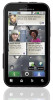 |
View all Motorola DEFY manuals
Add to My Manuals
Save this manual to your list of manuals |
Page 19 highlights
Call forwarding & waiting Call forwarding can forward calls all the time, or only when your phone is busy, unanswered, or unreachable (not on the network). To set call forwarding, touch Menu > Settings > Call settings > Call forwarding. Call waiting lets you answer a second call when you're already on a call. To turn off Call waiting and send second calls straight to your voicemail, touch Menu > Settings > Call settings > Additional settings > Call waiting. Restrict outgoing calls To restrict your phone so that it can only dial a few numbers, touch Menu > Settings > Call settings > Fixed dialing number • To turn fixed dialing on, touch FDN disabled. • To add or delete the allowed numbers, touch Manage FDN list. Cool down In very limited circumstances, such as where your phone has been exposed to extreme heat, a "Cool Down" message will appear. To avoid possible damage to your battery and phone, you should follow these instructions until the phone is within its recommended temperature range. When your phone is in "Cool Down" mode, only emergency calls can be made. Emergency calls Note: Your service provider programs one or more emergency phone numbers (such as 911 or 112) that you can call under any circumstances, even when your phone is locked. Emergency numbers vary by country. Your pre-programmed emergency number(s) may not work in all locations, and sometimes an emergency call cannot be placed due to network, environmental, or interference issues. 1 Touch Dialer (if your phone is locked, touch Emergency Call or touch Menu > Emergency call). 2 Enter the emergency number. 3 Touch to call the emergency number. Note: Your mobile device can use GPS and AGPS signals to help emergency services find you. See "GPS & AGPS" on page 56. Calls 17















