Motorola DEFY User Guide - Page 47
Text entry, Menus and screens, Dialer & text entry, Notification, Read out loud, Ringtones
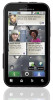 |
View all Motorola DEFY manuals
Add to My Manuals
Save this manual to your list of manuals |
Page 47 highlights
• Text entry: Touch a text entry field to open the touchscreen keypad. Touch , then say what you want to type. Note: There is no on the Swype keypad. To change the keypad, touch and hold a blank spot in the text box. A menu opens, where you can choose Input Method > Multi-touch keyboard. Tip: Speak naturally but clearly, like using a speakerphone. Voice readouts Note: You might need to download text-to-speech software (data charges may apply). To turn on voice readouts, touch Menu > Settings > Accessibility. Touch Accessibility to enable the settings, then touch TalkBack. • Menus and screens: When you touch an item in a menu or screen, your phone speaks the name. To select an item, double-touch it. Note: Touching a home screen widget or shortcut will open it. • Dialer & text entry: As you type, your phone speaks each number or letter. • Notification: When you flick the status bar down, your phone speaks all of the notifications. Your phone uses Caller ID readout for incoming calls. Tip: Navigate through your apps and menus to hear how voice readouts work on your phone. Caller ID When you want to hear who's calling: • Read out loud: Have your caller announced-touch Menu > Settings > Call settings > Caller ID readout. • Ringtones: Assign a unique ringtone to a contact-touch Contacts, open a contact, then touch Menu > Edit. Ringtones are listed under Additional info. Voice settings Find it: > Voice Commands > Menu > Settings You can refine recognition of your voice (Adaptation) and set options like prompts and shortcuts. Volume & vibrate Find it: Menu > Settings > Sound & display > Ringer volume or Phone vibrate Tip: To set separate volumes for calls and notifications (like new messages), choose Ringer volume and uncheck Use incoming call volume for notifications. Tools 45















