Motorola DEFY User Guide - Page 34
Set up music, Get music, during a flight
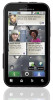 |
View all Motorola DEFY manuals
Add to My Manuals
Save this manual to your list of manuals |
Page 34 highlights
To listen to music during a flight, turn off all your network and wireless connections: Press and hold Power > Airplane mode. Tip: You can purchase a Motorola car dock to turn your phone into an on-board navigator, handsfee device, music player and more, all while recharging it. Follow the dock's instructions to dock your phone. Then, touch > CarDock and choose an option before you drive. Set up music What music transfer tools do I need? To put music on your computer and then load it on your phone, you need: • Microsoft™ Windows™ PC or Apple™ Macintosh™. • USB data cable. • memory card. Your music is stored on your memory card. Your phone supports removable microSD memory cards up to 32 GB capacity. To make sure your memory card is installed, go to "Assemble & charge" on page 3. Tip: To show the available memory on your memory card, touch Menu > Settings > SD card & phone storage. 32 Music What music file formats can I play? Your phone can play many types of files: MP3, M4A, AAC, ACC+, MIDI, and WAV. Note: Your phone does not support any DRM protected files. What headphones can I use? Your phone has a 3.5mm headset jack for wired stereo listening. You can go wireless with Bluetooth® stereo headphones or speakers (see "Bluetooth® handsfree devices" on page 38). Get music Rip a CD Not literally. If you're new to digital music transfer, this means transferring music from a music CD to your computer. To rip a music CD on your computer, you can use Microsoft™ Windows™ Media Player. You can download Windows Media Player from www.microsoft.com. 1 On your computer, open Windows Media Player.















