Motorola DEFY User Guide - Page 29
Battery tips, Add a shortcut, Move a widget or, shortcut, Delete a widget
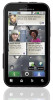 |
View all Motorola DEFY manuals
Add to My Manuals
Save this manual to your list of manuals |
Page 29 highlights
To... Add a shortcut on your home screen for an app or contact Touch and hold an open area on your home screen to open the Add to Home screen menu, then choose Shortcuts. Then, you can choose from the Applications or Contacts lists. Move a widget or shortcut Touch and hold the widget or shortcut until you feel a vibration, then drag it to where you want. Delete a widget or shortcut Touch and hold a widget or shortcut until you feel a vibration, then drag it to the trash can at the bottom of your screen. Battery tips Your phone is like a small computer, giving you a lot of information and apps, at 3G speed, with a touch display! Depending on what you use, that can take a lot of power. If your battery is low, touch Menu > Settings > Battery Manager > Battery Profile > Battery Saver Mode. In Battery Manager, you can also show what's been using the most battery. To save even more battery life between charges, you could reduce: • recording or watching videos, listening to music, or taking pictures. • widgets that stream information to your home screen, like news or weather ("Use & change your home screen" on page 8). • unused online accounts that you registered with MOTOBLUR ("Edit & delete accounts" on page 14). • Wi-Fi® and Bluetooth® use: Touch Menu > Settings > Wireless & network settings, then touch items to turn them off or on. • GPS use: Touch Menu > Settings > Location & security > Use GPS satellites. • Email updates: Touch Messaging > Menu > Messaging Settings > Email > Get new email, then choose a longer interval or Manually. To check manually, touch at the top of your inbox. • network speed: Touch Menu > Settings > Wireless & networks > Mobile networks > Select network > 2G Only saves battery. Tips & tricks 27















