Motorola DEFY User Guide - Page 24
Create messages, Send & receive attachments, Set up messaging
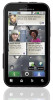 |
View all Motorola DEFY manuals
Add to My Manuals
Save this manual to your list of manuals |
Page 24 highlights
Create messages Find it: > Messaging > Choose a message type. Then, Messaging enter the recipient and message. In text messages and emails, touch Menu to add files or choose other options. For more, see "Text entry" on page 24. Send & receive attachments To send a file in a message, open a new message, touch Menu , and choose the file. When you receive a message with an attachment, open the message and touch the file name to download it. Then, touch the name again to open it. Some file formats can be converted to HTML for faster viewing, and your phone will show a button that says Get HTML version. Tip: To send and receive large attachments faster, see "Wi-Fi® networks" on page 39. Set up messaging For text messages, you can set up "Wi-Fi calling" on page 40. To add email accounts, touch account. > Accounts > Add 22 Messaging • Corporate Sync is for Microsoft™ Exchange server work email accounts. Enter details from your IT administrator. Tip: You might need to enter your domain name with your user name (like domain/username). Note: Some work accounts might require you to add a password lock to your phone, for security. To stop an account from showing the contacts you create on your phone, touch Contacts, touch Menu > More > Settings, then uncheck the account under New contacts. • Email is for most personal and other accounts that aren't on a Microsoft® Exchange Server. For account details, contact the account provider. To change your settings, touch Menu , then touch: > Messaging > • Manage accounts to change your user name or password (or server settings, for email). • Edit Universal Inbox to choose which accounts show messages in the Universal Inbox. • Messaging Settings to set the notification for each account type (along with other preferences, for email). Tip: You can tell your phone to send email as soon as you hit send (Data push), or set how often your















