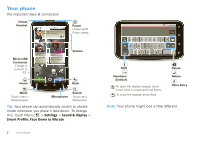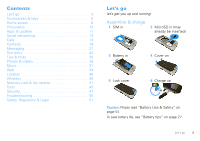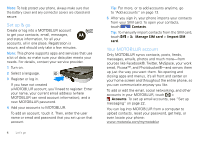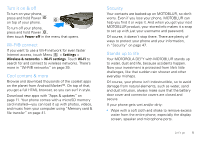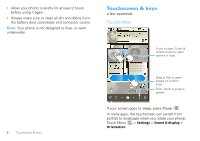Motorola DEFY User Guide - Page 9
Menu, home, search, & back keys, Power & sleep key, Volume keys, Silent mode, Airplane mode, Power - accessories
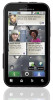 |
View all Motorola DEFY manuals
Add to My Manuals
Save this manual to your list of manuals |
Page 9 highlights
Note: Your touchscreen might stay dark if the sensor just above it is covered. Don't use covers or screen protectors (even clear ones) that cover this sensor. To find Motorola accessories for your phone, visit www.motorola.com/products. Menu, home, search, & back keys Touch Menu to open menu options in your home screen, lists, and other places. Touch Home to close any menu or app and return to the home screen. Touch and hold Home to show the last few apps you used, then touch an app to open it. In the home screen, touch Home to open or close the app menu. Touch Search to open "Search" on page 9. Touch Back to go to the previous screen. Power & sleep key Press and hold Power to open a menu where you can turn off sound (Silent mode), network and wireless connections (Airplane mode), or the phone (Power off). To save your battery, prevent accidental touches, or when you want to wipe smudges off your touchscreen, put the touchscreen to sleep by pressing Power . To wake up the touchscreen, just press Power again. To change how long your phone waits before the screen goes to sleep automatically, touch Menu > Settings > Sound & display > Screen timeout. Tip: To make the screen lock when it goes to sleep, use "Screen lock" on page 48. Volume keys Press the volume keys on the side of the phone to change the ring volume (in the home screen), or the earpiece volume (during a call). Touchscreen & keys 7