Motorola DEFY User Guide - Page 26
Text entry, Keypad tips, Touchscreen keypad, Input Method, Swype, Multi-touch keyboard
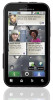 |
View all Motorola DEFY manuals
Add to My Manuals
Save this manual to your list of manuals |
Page 26 highlights
Text entry think keyboard, now think smaller Keypad tips To... Select text Cut, Copy, or Paste text you selected Double-tap to highlight text. Then, drag the ends of the highlight to select more text. Touch and hold the highlight to cut or copy. Touch and hold a blank spot in the text box to open the editing menu. Touchscreen keypad To open the touchscreen keypad, touch a text box or touch and hold Menu . To close it, touch Back . To move the cursor, touch and hold a word you entered. Then, touch and hold to open a magnifier that lets you drag the cursor to another spot. 24 Text entry To change the keypad, touch and hold a blank spot in the text box. A menu opens, where you can choose Input Method > Swype or Multi-touch keyboard. Swype™ text entry lets you drag your finger over the letters of a word, in one continuous motion. Fine, or EN @ # 1 2 3 _ qwe r t y u or Send % () i op To enter a word, just trace a path through the letters. Fine, or I'll EN @ # 1 2 3 _ qwe r t y u Send % () i op To capitalize, go above the keypad. For double letters, circle the letter. & $456 + : ; " asdf gh j k l !7890 / ? z x c v bnm I'll , :-) SYM .' • To enter the small number or symbol at the top of a key, touch and hold the key. • To enter several numbers or symbols, touch SYM. • To enter apostrophes in common words (like "I'll"), drag through the apostrophe key.















