Motorola DEFY User Guide - Page 22
Link contacts, Create contacts, Synchronize contacts, My details, Groups, Contacts, Additional info
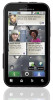 |
View all Motorola DEFY manuals
Add to My Manuals
Save this manual to your list of manuals |
Page 22 highlights
messages, but not in your in your Contacts). Open the contact, touch Menu > Edit > Additional info, then choose Hide in Contacts list or Hide social activity. Link contacts You might have two Contacts for the same person; maybe a Facebook friend who is also stored on your SIM card, or one friend with two email addresses. To combine these two contacts: Find it: Contacts Touch a contact to open it, then touch Menu > Link contact and touch the second entry. Your MOTOBLUR account remembers this connection. Create contacts Find it: Contacts > Menu > Add contact Touch a text box to type the name and details. When you're finished, touch Menu > Save. Where are contacts saved? Your phone saves new contacts in its memory, your MOTOBLUR account, and other accounts you select: In Contacts, touch Menu > More > Settings to choose which accounts get updated. New contacts won't be on your SIM card, but they will download to any new MOTOBLUR phone when you log into your MOTOBLUR account. 20 Contacts Synchronize contacts When you change one of your Contacts, your phone automatically updates your MOTOBLUR account online. Also, your phone updates your Contacts and MOTOBLUR account whenever you change a friend in your social networking accounts. So, you don't have to do anything to synchronize your Contacts with your other accounts! MOTOBLUR takes care of it for you. My details Find it: Contacts > Menu > My info To edit details, touch Menu > Edit. Groups You can put your Contacts into groups that you create (like "friends," "family," or "work"). Then, you can find contacts faster by showing one group at a time. To create or show a group in your Contacts, touch Contacts at the top of your screen and choose the group name.















