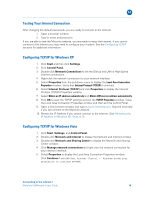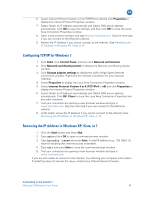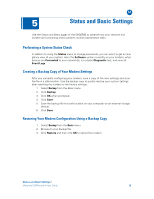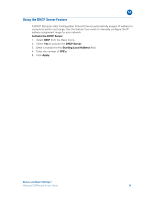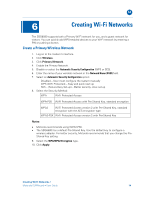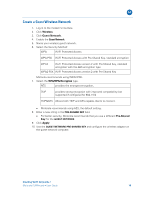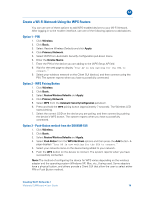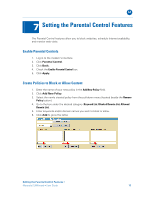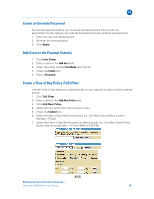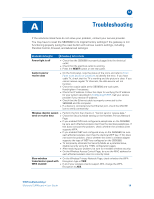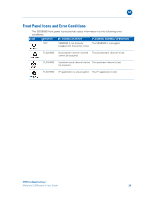Motorola SBG6580 User Manual - Page 23
Create a Guest Wireless Network, Wireless, Guest Network, Pre-Shared, Apply - support
 |
View all Motorola SBG6580 manuals
Add to My Manuals
Save this manual to your list of manuals |
Page 23 highlights
B Create a Guest Wireless Network 1. Log in to the modem's interface. 2. Click Wireless. 3. Click Guest Network. 4. Enable the Guest Network. 5. Name your wireless guest network. 6. Select the Security Method: WPA Wi-Fi Protected Access WPA-PSK Wi-Fi Protected Access with Pre-Shared Key, standard encryption WPA2 Wi-Fi Protected Access version 2 with Pre-Shared Key, standard encryption with the AES encryption type WPA2-PSK Wi-Fi Protected Access version 2 with Pre-Shared Key Motorola recommends using WPA2-PSK. 7. Select the WPA/WPA2 Encryption type. AES provides the strongest encryption, TKIP provides strong encryption with improved compatibility (not supported if configured for 802.11N) TKIP&AES Allows both TKIP and AES-capable clients to connect. • Motorola recommends using AES, the default setting. 8. Enter a new string in the PRE-SHARED KEY field. • For better security, Motorola recommends that you use a different Pre-Shared Key for the GUEST NETWORK. 9. Click Apply. 10. Use the GUEST NETWORK PRE-SHARED KEY and configure the wireless adapter on the guest network computer. Creating Wi-Fi Networks • Motorola SURFboard • User Guide 15