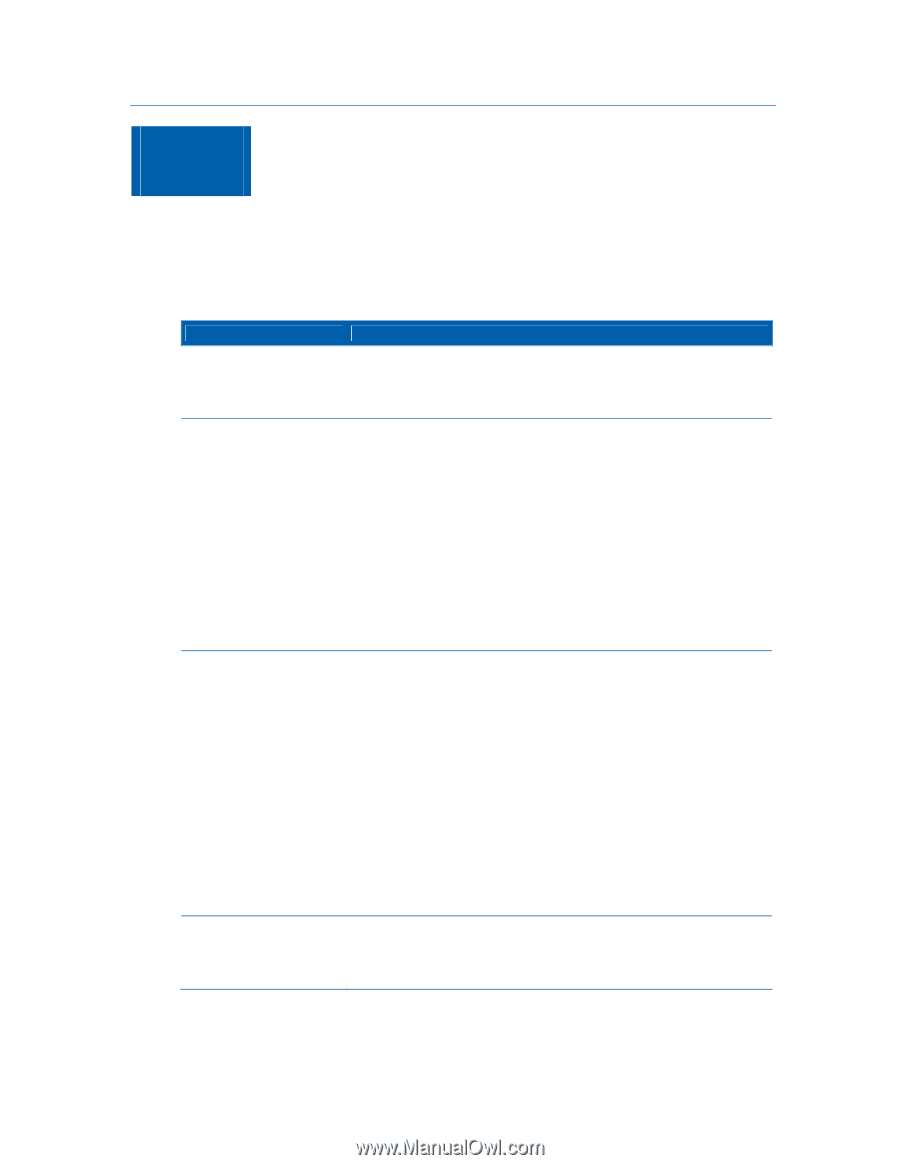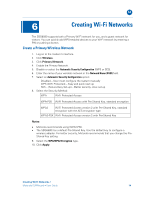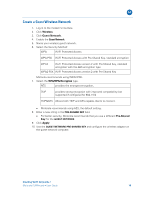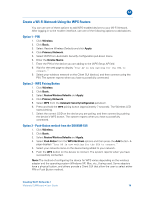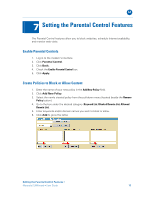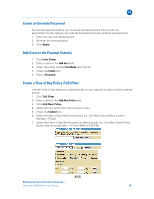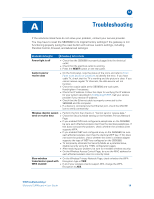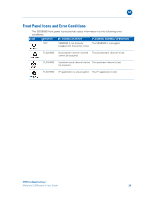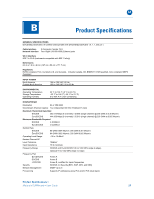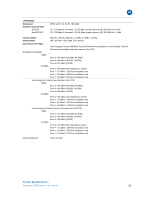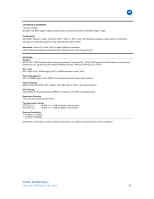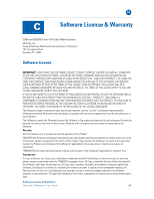Motorola SBG6580 User Manual - Page 27
Troubleshooting - problems
 |
View all Motorola SBG6580 manuals
Add to My Manuals
Save this manual to your list of manuals |
Page 27 highlights
B A Troubleshooting If the solutions listed here do not solve your problem, contact your service provider. You may have to reset the SBG6580 to its original factory settings if the gateway is not functioning properly (using the reset button will remove custom settings, including Parental Control, Firewall, and Advanced settings). MODEM PROBLEM POSSIBLE SOLUTION Power light is off • Check that the SBG6580 is properly plugged into the electrical outlet. • Check that the electrical outlet is working. • Press the RESET button on the rear panel. Cannot send or receive data • On the front panel, note the status of the icons and refer to Front Panel Icons and Error Conditions to identify the error. If you have cable TV, check that the TV is working and the picture is clear. If you cannot receive regular TV channels, the data service will not function. • Check the coaxial cable at the SBG6580 and wall outlet. Hand-tighten if necessary. • Check the IP address. Follow the steps for verifying the IP address for your system described in Configuring TCP/IP. Call your service provider if you need an IP address. • Check that the Ethernet cable is properly connected to the SBG6580 and the computer. • If a device is connected via the Ethernet port, check the ONLINE icon to verify connectivity. Wireless client(s) cannot • Perform the first four checks in "Cannot send or receive data." send or receive data • Check the Security Mode setting on the Wireless Primary Network Page: • If you enabled WPA and configured a passphrase on the SBG6580, be sure each affected wireless client has the identical passphrase. If this does not solve the problem, check whether the wireless client supports WPA. • If you enabled WEP and configured a key on the SBG6580, be sure each affected wireless client has the identical WEP key. If this does not solve the problem, check whether the client's wireless adapter supports the type of WEP key configured on the SBG6580. • To temporarily eliminate the Security Mode as a potential issue, disable security using the HTML configuration pages. • After resolving your problem, be sure to re-enable wireless security. • On the Wireless Access Control Page, be sure the MAC address for each affected wireless client is correctly listed. Slow wireless • On the Wireless Primary Network Page, check whether the WPA transmission speed with Encryption type is TKIP. WPA enabled • If all of your wireless clients support AES, change the WPA Encryption to AES. 51BTroubleshooting • Motorola SURFboard • User Guide 19