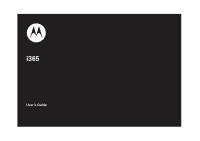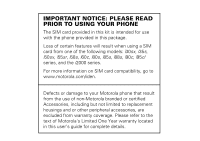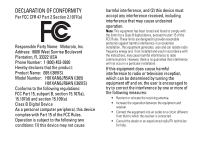Motorola i365 User Guide
Motorola i365 Manual
 |
View all Motorola i365 manuals
Add to My Manuals
Save this manual to your list of manuals |
Motorola i365 manual content summary:
- Motorola i365 | User Guide - Page 1
i365 User's Guide - Motorola i365 | User Guide - Page 2
- Motorola i365 | User Guide - Page 3
, i90c, i95cl series, and the i2000 series. For more information on SIM card compatibility, go to www.motorola.com/iden. Defects or damage to your Motorola phone that result from the use of non-Motorola branded or certified Accessories, including but not limited to replacement housings and or other - Motorola i365 | User Guide - Page 4
- Motorola i365 | User Guide - Page 5
Party Name: Motorola, Inc. Address: 8000 West Sunrise Boulevard Plantation, FL 33322 USA Phone Number: 1 (800) 453-0920 Hereby declares that the product: Product Name: i365 (i365IS) Model Number: H01XAN6JR5AN (i365) H01XAN6JR6AN (i365IS) Conforms to the following regulations: FCC Part 15, subpart - Motorola i365 | User Guide - Page 6
- Motorola i365 | User Guide - Page 7
your new Motorola i365 wireless phone. Here's a quick anatomy lesson. Speaker On/Off Key Status Indicator Volume Keys Smart Key Earpiece Left Soft Key Perform function in lower left display. Menu Key From home screen, open main menu. Talk Key Make & answer calls. 4-Way Navigation Key Right Soft - Motorola i365 | User Guide - Page 8
out Home Screen Main Menu 1 Press and hold the Power Key for a few seconds, or until the screen lights up, to turn on your phone. 2 Press the O key to open the Settings screen Main Menu 1Tu 0 Lg PDl More Exit 3 Press the Navigation key up, down, left or right ( ) to highlight a menu feature - Motorola i365 | User Guide - Page 9
East Algonquin Road Schaumburg, IL 60196 www.hellomoto.com Note: Do not ship your phone to the above address. If you need to return your phone for repairs, replacement, or warranty service, please contact the Motorola Customer Support Center at: 1-800-453-0920 (United States) 1-877-483-2840 (TTY/TDD - Motorola i365 | User Guide - Page 10
4 - Motorola i365 | User Guide - Page 11
about this guide . . . . . 10 SIM card 11 battery 11 turn it on & off 15 enable security 15 make a phone call. . . . 16 answer a phone call . . 16 make a private call . . . 16 answer a private call. . 17 store a phone number or private ID 18 call a stored phone number or private ID . 19 your - Motorola i365 | User Guide - Page 12
pc applications 88 personalize 88 TTY 88 security 89 Safety and General Information 92 Service & Repairs . . . . . 98 Specific Absorption Rate Data 99 Limited Warranty Motorola Communications Products (International 101 Information From the World Health Organization 105 Patent and Trademark - Motorola i365 | User Guide - Page 13
Fax Mail • Net Alert P Call Forward D Datebook l Memo menu map M Call Timers • Last Call • Phone Reset • Phone Lifetime • Prvt/Grp Reset • Prvt/Grp Life • Circuit Reset • Circuit Lifetime • Kbytes Reset B Recent Calls K Shortcuts • [New Entry] • 1)Shortcuts • 2)Cntcs[New Contact] • 3)Recent Calls - Motorola i365 | User Guide - Page 14
Right Key • Center Key • Left Sftkey • Right Sftkey • Power Up Volume • Line 1 • Line 2 • Messages • Earpiece • Speaker • Keypad • Java Earpiece • Java Spkr • Data Security • Phone Lock • Keypad Lock • SIM PIN • GPS PIN • Change Passwds Advanced • Alert Timeout • Headset/Spkr • Connectivity • Reset - Motorola i365 | User Guide - Page 15
Use and Care Use and Care To care for your Motorola phone, please keep it away from: liquids of any kind Don't expose your phone to water, rain, extreme humidity, sweat, or other moisture. dust and dirt Don't expose your phone to dust, dirt, sand, food, or other inappropriate materials. extreme - Motorola i365 | User Guide - Page 16
pages at the back of this guide. about this guide This guide shows how to locate a menu feature as follows: Find it: M > u > Phone Calls This means that, from the home screen: 1 Press the menu key M to open the Settings menu. 2 Press the navigation key to scroll to Phone Calls, and press the center - Motorola i365 | User Guide - Page 17
damage, do not remove your SIM card from your phone unless absolutely necessary. battery Battery Use & Battery Safety • Motorola recommends you always use Motorola-branded batteries and chargers. The warranty does not cover damage caused by non-Motorola batteries and/or chargers. Caution: Use of an - Motorola i365 | User Guide - Page 18
Equipment" hologram; • If there is no hologram, the battery is not a qualified battery; • If there is a hologram, replace the battery and retry charging it; • If the message remains, contact a Motorola Authorized Service Center. • New batteries or batteries stored for a long time may take more time - Motorola i365 | User Guide - Page 19
when placing it inside a pocket, purse, or other container with metal objects. Contact with metal objects (e.g., jewelry, keys, beaded chains) could complete an electrical circuit (short circuit), causing the battery to become very hot, which could cause damage or injury. Promptly dispose of used - Motorola i365 | User Guide - Page 20
you hear a click. 14 essentials battery charging New batteries are not fully charged. charge using the charger 1 Pull out the connector cover, and insert the charger into the accessory connector on your phone as shown. 2 Plug the other end of the charger into the appropriate electrical outlet. When - Motorola i365 | User Guide - Page 21
, enter your four-digit unlock code. To turn off your phone, press and hold W for two seconds. Note: If you press the W for more than four seconds, the handset will power "On" in Transmitters Off mode. To avoid turning on the phone with transmitters off, ensure the power key is not held at about - Motorola i365 | User Guide - Page 22
the call on speaker phone, press the speaker key ). To hang up press the smart key (. 16 essentials 2 If you want to answer the call using the handset, press O. To hang up press o. 3 If you are using a Bluetooth headset, you can press the answer key on your Bluetooth headset. To hang up press - Motorola i365 | User Guide - Page 23
2 Press and hold the PTT button. Begin talking after your phone emits a chirping sound. 3 Release the PTT button to listen. To end the call press o. Note: A Private call ends automatically if there is no activity on - Motorola i365 | User Guide - Page 24
2 Press and hold the PTT button and begin talking after your phone emits a chirping sound. 3 Release the PTT button to listen. To end the call press o. answer a call alert When you receive a call alert, you must answer, queue, or clear it. You cannot receive phone calls or Private calls until you do - Motorola i365 | User Guide - Page 25
type of the number you want to call is displayed (Mobile, Private, Work1, Work2, Home, etc.). 3 If you chose a phone number, press O to call the entry. or If you chose a Private ID, Talkgroup ID, or SDG List, press and hold the PTT button to call the number. Tip: If the Contacts entry you - Motorola i365 | User Guide - Page 26
: Set it to On if you wish to receive a report once the message has been delivered. Srvc Cntr No: Enter the phone number of your service center. If you do not know this number, contact your service provider. Expire After: This is the amount of time messages you send are saved at the - Motorola i365 | User Guide - Page 27
entered. receive a text message 1 To view the message press - under Read. 2 To dismiss the message notification press - under Back. Note: If your phone is powered off when you receive a text message, your phone notifies you the next time you power it on. If you are out of your coverage area, your - Motorola i365 | User Guide - Page 28
Message] > [Create Txt Msg]. or You can also create a text message from the Inbox, Outbox, or Drafts. 2 To address the message use the keypad to enter the phone number of the person you want to send the message to and press r. 22 essentials or From the Send To screen press - under Contcs - Motorola i365 | User Guide - Page 29
Msgs > Outbox > Text Outbox. 1 Scroll to the message you want to delete. 2 Press - under Delete. 3 Press - under Yes to confirm. delete all unlocked sent messages Shortcut: From the home screen press under Msgs > Outbox > Text Outbox. 1 Press M > Delete All. 2 Press - under Yes to confirm. manage - Motorola i365 | User Guide - Page 30
the other device. connect via Bluetooth Use your handset as a modem via Bluetooth. The laptop, handheld device, or desktop computer you want to connect to must have a Bluetooth adapter installed. Check that the adapter is properly installed, and then follow the specific instructions 24 essentials - Motorola i365 | User Guide - Page 31
device's user guide to connect the device to your handset. When used as a modem, your handset is enabled for Data Modem transfer mode, which is used for small file transfers such as email. Note: To use these services, you must install the iDEN Wireless Data Services software (available separately - Motorola i365 | User Guide - Page 32
engaged in a Private call with is able to receive each of these items. Your phone saves this information for as long as the Private ID is on your Recent Calls list or is saved in your Contacts. Your phone updates the saved information each time you make or receive a call to or from - Motorola i365 | User Guide - Page 33
message. begin a message from the Contacts or the Recent Calls list 1 From the Contacts or the Recent Calls list, select the entry containing the Private ID you want to send the message to. 2 Press M > Use PTT Feature > Send Message. begin a message from the PT Manager The PT Manager lets you select - Motorola i365 | User Guide - Page 34
in the My Pictures through Private calls. The picture you send appears on the Private call recipient's display. If the recipient accepts the picture, their phone saves the picture. The picture then appears in that - Motorola i365 | User Guide - Page 35
picture via PTT with a user, that picture will be displayed every time you are in a private call with that user. That picture is saved Select A Contact or A Recent Call. A list of contacts that have Private IDs and are able to receive pictures appears. 4 Select the name of the person you want - Motorola i365 | User Guide - Page 36
resume the Private call. from the PT Manager: Find it: M > PT Manager > Send Picture. 1 Select A Contact or A Recent Call. A list of contacts that have Private IDs and are able to receive pictures appears. 2 Select the name of the person you want to send the picture to. 3 Select the picture you want - Motorola i365 | User Guide - Page 37
send a datebook event You can send an event already stored in your phone's datebook or create a new datebook event to send. You can send > Send Event. Note: If these options do not appear on the menu, the Private ID you are engaged in a private call with is not able to receive Datebook events. 2 - Motorola i365 | User Guide - Page 38
Manager > Configure > PTT My Info > Info to Send. 1 Select or remove the fields you want to send. 2 Press - under Done. The information your phone sends always includes My Name and Private. You may also send Line 1, Line 2, Carrier IP, and Circuit Data, depending on your sending options. automatic - Motorola i365 | User Guide - Page 39
information you want to send. 3 Push the PTT button to send. or 1 From the home screen press M > PT Manager > Send Contact. 2 Enter the Private ID number of the person you want to send the Contact information to or press - under Browse. 3 Select from Recent Calls, Contacts, or Memo. 4 Select the - Motorola i365 | User Guide - Page 40
Go to Quick PTT. See "quick PTT" on page 34. Last Call: Call the most recent Private ID or Group on the recent calls list. Assigned No.: Call a Private ID you assign. Enter the number using your keypad, or press - under Search. Select Contacts, Recent Calls, or Memo. If you are entering a Talkgroup - Motorola i365 | User Guide - Page 41
the Quick PTT feature and set the One Touch PTT feature. Find it: M > PT Manager. 1 Select Quick PTT to quickly find a contact that has a Private ID. or 2 Select Send Message, Send Picture, Send Event, Send My Info, or Send Contact. After choosing what PTT item you are sending, select a contact and - Motorola i365 | User Guide - Page 42
text, pictures and audio recordings. Depending on your service provider, your phone may support MOSMS as well as MMS. You should see slots. 2 Highlight a slot and press r. 3 Enter the phone number or email address using the keypad. or Press Browse to select from Contacts or Recent Calls. 4 - Motorola i365 | User Guide - Page 43
1 Select Mesg. 2 Enter text using the keypad or press under QNotes to select a quick note of your choice (see "quick notes" on page 38) and press r. more message options To view more - Motorola i365 | User Guide - Page 44
audio recording or a ring tone You can attach one or more pictures, audio recordings or ring tones from your phone into the body of the message. You can include text in the body of your message in addition to these : You can only attach audio files and pictures if they are not forward locked and if - Motorola i365 | User Guide - Page 45
or by uploading them from your phone. create a new voice record You can create a new voice record to send with a message: 1 Press M or select Attach > [New]. 2 Select VoiceRecord > [New VoiceRec]. 3 Say the message you want to record into the microphone. 4 When you are finished recording, press - Motorola i365 | User Guide - Page 46
send a draft Shortcut: From the home screen press under Msgs > Drafts > MMS Drafts. 1 Select the draft you want to send. 2 Press - under Send. Note: If Send does not show as an option, you might need to complete required fields in the message in order to send it. edit a draft Shortcut: From the home - Motorola i365 | User Guide - Page 47
- under Yes to confirm. receive a message When you receive an MMS message, a message notification appears on the display. 1 To view the message press r. If your phone is set to download new messages automatically, the message downloads from the message server now. 2 If your - Motorola i365 | User Guide - Page 48
embedded objects and attachments Messages may contain pictures or audio recordings as part of the body of the message or as attachments. If a message contains pictures or audio recordings in the body of the message, highlight each picture - Motorola i365 | User Guide - Page 49
messages cannot be deleted until you unlock them. 1 View the message you want to lock or unlock. 2 Press M > Lock Message or Unlock Message. call a number in a message If a message you receive contains a phone number, Private ID, or Talkgroup ID in the From field, the To field, the Cc field, the - Motorola i365 | User Guide - Page 50
in the message to allow you to open the website. save an embedded picture or audio recording To save a picture or audio recording that is part of the body of a message you receive: 1 View the message. 2 Highlight the picture or audio recording you want to save. 3 Press M. 4 Select Save Picture or - Motorola i365 | User Guide - Page 51
delete an embedded picture or audio recording To delete a picture or audio recording that is part of the body of a message you receive: 1 View the message. 2 Highlight the picture or audio recording you want to delete and press M. 3 Select Delete Picture - Motorola i365 | User Guide - Page 52
Inbox and Outbox before they are deleted. Downloads: Controls whether your phone automatically downloads new messages when they arrive, or only after you want your phone to download new messages automatically; set the option to Manual if you want your phone to prompt you before downloading new - Motorola i365 | User Guide - Page 53
Size: Shows the total amount of Used, Free, and total Capacity of the phone's memory. new quick notes and reply phrases Note: These Quick Notes are not the same as the quick notes used with MOSMS messages. Each messaging service has its own quick notes feature. create quick notes 1 From the MMS - Motorola i365 | User Guide - Page 54
before they are deleted. You set the clean-up option for the Inbox and Outbox separately. The clean up option deletes only read, unlocked messages. Shortcut: From the home screen press under Msgs > M > MMS Setup > Cleanup. or Find it: M > g > M > MMS Setup > Cleanup. 1 Select Inbox or Sent Items - Motorola i365 | User Guide - Page 55
under No to delete messages later. delete all messages To delete all read, unlocked messages from the Inbox, all messages in the Drafts folder, or all under Yes to confirm. bluetooth® Your handset supports the use of wireless Bluetooth headsets. Find it: M > Bluetooth. main attractions 49 - Motorola i365 | User Guide - Page 56
make a Bluetooth connection connect your handset with a Bluetooth headset Find it: M > Bluetooth > Hands Free > [Find Devices]. 1 Follow the instructions on your Bluetooth headset to set it up to be found. 2 Once your Bluetooth headset is set to be found press r on your handset. Your phone will scan - Motorola i365 | User Guide - Page 57
Bluetooth device's user guide to locate this information. If a device ships without a Bluetooth PIN, then you can enter any PIN for that device. To establish a connection to that device, enter the same PIN for both your phone and the device. For example, if you enter 1234 as the device's PIN, then - Motorola i365 | User Guide - Page 58
another Bluetooth device. The receiving device must be within 32 feet (10 meters) of your phone in order to connect with yours. Note: Files sent or received may be up to 200 kb, depending on your service provider. send Contacts Shortcut: From the home screen press under Contcs. 1 Select the contact - Motorola i365 | User Guide - Page 59
with the device. Your phone connects with the device and sends the datebook event. advanced features Note: These features may not be offered by your service provider. For additional intrinsically safe information, please consult the FM Supplement manual that is included with the i365IS. group calls - Motorola i365 | User Guide - Page 60
Talkgroups in the hub you have joined. Your sales representative or your service provider establishes Talkgroups and hubs for you. You can choose a name for each when you create entries for them in Contacts. join a hub 1 Press #. 2 Enter the hub number using the keypad. or Scroll to the hub name in - Motorola i365 | User Guide - Page 61
one person at a time may speak on a group call. set talkgroup scan 1 From the main menu, select u > 2-Way Radio > Scan. 2 Press - under Ok. 3 Scroll to On. 4 Press - under Select. To set your phone to receive group calls only from the primary Talkgroup in a hub: • Scroll to Off in step 3. Find it - Motorola i365 | User Guide - Page 62
tone in the phones receiving the call. When you make an emergency group call, a group call is made using a designated emergency hub or the hub you currently belong to. A designated emergency hub must be created for you by your service provider and is stored on your SIM card. If no designated - Motorola i365 | User Guide - Page 63
limited coverage area, even if you lose network coverage. When you lose network coverage during a phone call, private call, group call, or data transfer, the call or data transfer ends. are stored on your SIM card when your receive your phone. There are 10 you can choose from. main attractions 57 - Motorola i365 | User Guide - Page 64
number on you keypad associated with part of of the call alert information when you receive the call alert and in the recent calls list. removable antenna The i365IS is provided with a removable antenna. Before using this handset, screw the antenna in a clockwise direction into the top of the phone - Motorola i365 | User Guide - Page 65
basic phone diagram. display The home screen shows when you turn on the phone. To dial a number from the home screen, press number keys and O. Note: Your home screen may look different. Date and Time Ready 10:05 am 4/17 Soft key labels show the current soft key functions. For soft key locations - Motorola i365 | User Guide - Page 66
connection. You can't make or receive calls when 1 or 0 shows. 2 Active Phone Line: 1 indicates phone line 1 is ready to make calls; 2 indicates phone line 2 is ready to make calls. 3 Speaker On/Off : Sounds associated with Private calls and group calls can be set to come through the earpiece rather - Motorola i365 | User Guide - Page 67
. Numeric Enter numbers by pressing the numbers on the keypad. Tip: When entering text, press and hold # to change letter capitalization (Abc > ABC > abc). word method The Word English text input method lets you enter text into your phone by pressing keys just once per letter. The Word English text - Motorola i365 | User Guide - Page 68
to see more word choices and pick the one you want. alpha method To enter characters by tapping the keypad: 1 Select the Alpha method. 2 Press the corresponding keys repeatedly until the desired letter appears. (For example, to enter the word Bill, press 2 twice, 4 three times, 5 three times, and - Motorola i365 | User Guide - Page 69
't work when your phone is connected to a handsfree car kit or headset. transmitters Note: Consult airline staff about the use of the Transmitters Off feature during flight. Turn off your phone whenever instructed to do so by airline staff. Transmitters Off turns off your phone's calling features in - Motorola i365 | User Guide - Page 70
use is for normal "terrestrial" mobile users who want to enable their USB hosting computing devices such as a PC, laptop or PDA with the phone's highlycapable GPS functionality. get connected 1 Open the phone's bottom connector and insert a cable into the phone's bottom connector. 2 Insert the other - Motorola i365 | User Guide - Page 71
Off, NMEA OUT is automatically set to Off and you need to manually restart it using the menu selections above. Your USB host device will generally provide charging power (5V, up to 500mA) to your phone via the cable therefore no other charging power to it will normally be required. However some - Motorola i365 | User Guide - Page 72
66 basics - Motorola i365 | User Guide - Page 73
. turn off a call alert You can press the volume keys to turn off a call alert before answering the call. the list. store an item to contacts from recent calls Phone calls, Private calls, My Info, or Contacts entries received from other phones can be stored to the Contacts list from the Recent - Motorola i365 | User Guide - Page 74
number from being displayed for a specific outgoing call: 1 Press * 6 7. 2 Enter the number you want to call. 3 Press O. To permanently block your number, call your customer service provider. call forward Call forwarding sends calls to the phone numbers you specify. You can forward all calls to - Motorola i365 | User Guide - Page 75
- under Done. place a call using voice name 1 Press the speaker key ) until you are prompted to say the voice name. The handset will automatically place the call. emergency calls Your service provider programs one or more emergency phone numbers that you can call under any circumstances, even when - Motorola i365 | User Guide - Page 76
while the keypad is locked. Note: If you have not registered on the network, emergency calls cannot be placed while your SIM card is in your phone. international calls If your phone service includes international dialing, press and hold 0 to insert your local international access code (indicated by - Motorola i365 | User Guide - Page 77
in Contacts is assigned a Speed Dial number, which you can use to call that number. 1 From the home screen, use the keypad to enter the Speed Dial number assigned to the phone number you want to call. 2 Press #. 3 Press O. turbo dial The first nine entries in your contacts are set for turbo - Motorola i365 | User Guide - Page 78
check voicemail messages: Press the soft key - under Call. • To dismiss the message notification: Press the smart key ( on the top of the phone, you must use a SDG-capable SIM card. For more information about SDGcapable SIM cards, contact your service provider. SDG lists created with your phone are - Motorola i365 | User Guide - Page 79
the SDG list, select [Options] > Voice Name. As directed by the screen prompts, say and repeat the voice name you want to assign to the SDG list. Speak clearly into the microphone. 5 Press - under Save. add private numbers You can add Private IDs to a SDG list by selecting them from Contacts, the - Motorola i365 | User Guide - Page 80
, highlight it and press r. You can also enter Private IDs from the keypad. add members from contacts, the recent calls list, or under Done. add members manually from the keypad 1 While creating a SDG list, select [Add Number]. 2 Enter the Private number using the keypad. remove members or SDG - Motorola i365 | User Guide - Page 81
voice name. Say the voice name assigned to the SDG list you want. or From the home screen, press the number on your keypad for the shortcut you assigned to the SDG list you want. or Enter or select a Private ID and add more Private IDs. See "start a SDG call with a private" below. 2 Push - Motorola i365 | User Guide - Page 82
76 calls • The name of the SDG list • The name or the Private ID of the person speaking • The number of participants in the SDG call SDG Call view details about the other SDG list members, such as their name or Private ID, and their status on the call. To view SDG call details, press - under - Motorola i365 | User Guide - Page 83
O A member of the SDG list who has exited the call. U A member of the SDG list who could not be reached on the SDG call. u A member of the SDG list whose status is unknown. calls 77 - Motorola i365 | User Guide - Page 84
78 calls - Motorola i365 | User Guide - Page 85
set to Off. 2 Scroll through the list of ring tones and select the one you want to assign. Vibrate sets your phone to vibrate instead of making a sound; Silent sets your phone to neither vibrate nor make a sound. Tip: Highlighting a ring tone lets you hear it. 3 Select the features you want to - Motorola i365 | User Guide - Page 86
the volume as far as possible to set Vibrate All to On. Continue to hold the down volume control to set Vibrate All to Locked. To set your phone to vibrate instead of making a sound for some features but not others: Find it: M > Ring Tones. 1 Make sure Vibrate All is set to - Motorola i365 | User Guide - Page 87
when you receive a Datebook reminder. Clock: Controls whether the time and date appear on the home screen; sets time and date format; sets year. hide or show location information Your phone is equipped with a Location feature for use in connection with locationbased services that may be available in - Motorola i365 | User Guide - Page 88
detect your position using GPS technology, making some applications and services easier to use. Turning Location off will disable the GPS Restricted: No Java or similar software applications may view the location of your phone. However, location information may still be available to the phone's owner - Motorola i365 | User Guide - Page 89
customize 83 - Motorola i365 | User Guide - Page 90
phone number, press O and - under Join. For quick ways to enter the number, press M to see the dialing menu. You cannot make any other calls after you have joined a 3-way call, even if one party disconnects. To answer phone calls by pressing any key on the keypad press M > u > Phone Calls > Any Key - Motorola i365 | User Guide - Page 91
delete contact entry Press - under Contcs. Select a contact and press M > Edit. Change the desired content and press - under Done. set ringer ID Press - under Contcs. Select a contact and press M > Edit > Ringer. Select desired ringer and press - under Back > under Done. datebook feature create - Motorola i365 | User Guide - Page 92
that Private ID on the recent calls list. To store events to the Datebook press - under Save while viewing the event you want to store. GPS To improve GPS performance: • Stay in the open • Move away from other electrical or electronic devices • Remain stationary • Avoid touching the antenna with - Motorola i365 | User Guide - Page 93
phones while driving may cause distraction. Discontinue a call if you can't concentrate on driving. Additionally, the use of wireless devices and their accessories may be prohibited or restricted key ). To automatically answer calls when connected to a car kit or headset press M > u > Phone Calls - Motorola i365 | User Guide - Page 94
of complete PC applications applications visit: www.motorola.com/support personalize feature language backlight time length To set the language of your menu press M > u > Display/Info > Language. To select how long the display screen and keypad are backlit press M > u > Display/Info > Backlight - Motorola i365 | User Guide - Page 95
. security feature phone lock To lock the phone press M > u > Security > Phone Lock > Lock Now or Auto Lock. feature keypad lock To lock the keypad press M > u > Security > Keypad Lock > Lock Now or Auto Lock. Shortcut: To lock the keypad press M > *. enable SIM To enable SIM PIN, press PIN - Motorola i365 | User Guide - Page 96
90 other features-security - Motorola i365 | User Guide - Page 97
Important Safety and Legal Information 91 - Motorola i365 | User Guide - Page 98
This SafetyInformation section contains important information on the safe and efficient operation of your phone. Read this information before using your integrated multi-service portable radio.* Exposure to Radio Frequency (RF) Energy Your phone contains a transmitter and receiver. When it is ON, it - Motorola i365 | User Guide - Page 99
, always place the radio product in a Motorola approved clip, holder, holster, case or body harness. If you do not use a body-worn accessory supplied or approved by Motorola and are not using the radio product in the intended use positions along side the head in the phone mode or in front - Motorola i365 | User Guide - Page 100
Problems Turn OFF your radio product where posted notices instruct you to do so. In an aircraft, turn off your radio product whenever instructed to do so by airline staff. If your radio Bluetooth profile. To determine the profiles supported by other Motorola devices, visit www.hellomoto.com/bluetooth - Motorola i365 | User Guide - Page 101
of this guide and/or at the Motorola Web site: www.motorola.com/callsmart. Note: The use of wireless phones while driving may cause distraction. Discontinue a call if you can't concentrate on driving. Additionally, the use of wireless devices and their accessories may be prohibited or restricted in - Motorola i365 | User Guide - Page 102
contains an internal lithium ion battery. Do not let your battery, charger, or phone get wet. Listening at full volume to music or voice through a headset may damage your hearing. Choking Hazards Your portable radio or its accessories may include detachable parts, which may present a choking hazard - Motorola i365 | User Guide - Page 103
being made publicly available by Motorola directly from the Motorola website opensource.motorola.com. Additionally, for instructions on how to obtain a copy of any source code being made publicly available by Motorola related to software used in this Motorola mobile device, please send your request - Motorola i365 | User Guide - Page 104
customer care options. You can also contact the Export Law Assurances Motorola Customer Support Center at 1 (800) 453-0920 (United States), 1 (877) 483-2840 (TTY, TDD United States for hearing impaired). This product Service&Repairs is controlled under the export regulations of the United States - Motorola i365 | User Guide - Page 105
model i365 (i365IS) phone when tested for use at the ear is 1.09 W/kg and when tested on the body, as described in this user guide, is 1.28 W/kg during packet data transmission. (Measurements for phones worn on the body differ among models, depending upon available accessories and FCC requirements - Motorola i365 | User Guide - Page 106
for mobile phones used by the public is 1.6 watts/kg (W/kg) averaged over one gram of tissue. The standard incorporates a substantial margin of safety to give additional protection for the public and to account for any variations in measurements. 2. The SAR information includes the Motorola testing - Motorola i365 | User Guide - Page 107
and workmanship under normal use and service for a period of time from the date of purchase as scheduled below: Products Covered iDEN Suscriber Digital Mobile and Portable Units Product Accesories (manufactured by or under license from MOTOROLA). Batteries. Length of Coverage One (1) year from - Motorola i365 | User Guide - Page 108
user purchaser, MOTOROLA does not warrant the installation, maintenance or service of the Product. MOTOROLA cannot be responsible in any way for any ancillary equipment not furnished by MOTOROLA which is attached to or used in connection antennas unless caused directly by defects in material - Motorola i365 | User Guide - Page 109
the products in connection with non-MOTOROLA equipment. Patent and Software Provisions: MOTOROLA will defend, at its own expense, any suit brought against the end user purchaser to the extent that it is based on a claim that the Product or parts infringe a patent, and Motorola will pay those costs - Motorola i365 | User Guide - Page 110
have any liability for the use of ancillary equipment or software not furnished by MOTOROLA which is attached to or sued in connection with the Product or any parts thereof. In no event shall MOTOROLA be liable for any incidental, special or consequential damages arising from any claim of patent - Motorola i365 | User Guide - Page 111
software updates and allows you to subscribe to updates on new products or special promotions. Registration is not required for warranty coverage. Please retain your original dated sales receipt, as you may need to provide it for warranty validation in the future. Thank you for choosing a Motorola - Motorola i365 | User Guide - Page 112
, the charger, and many of its accessories can be recycled. It's easy. To learn more about CTIA's Recycling Program for Used Wireless Devices, please visit us at: http://recycling.motorola.young-america.com/ index.html Some PerchlorateLabel mobile phones use an internal, permanent backup battery on - Motorola i365 | User Guide - Page 113
countries. All other product names or services mentioned in this manual are the property of their respective trademark owners. Software Copyright Notice The Motorola products described in this manual may include copyrighted Motorola and third party software stored in semiconductor memories or other - Motorola i365 | User Guide - Page 114
and do not leave it where others may have unmonitored access. Lock your device's keypad where this feature is available. • Keep software up to date: If Motorola or a software/application vendor releases a patch or software fix for your phone which updates the device's security, install it as soon as - Motorola i365 | User Guide - Page 115
While Driving Driving Safety Drive Safe, Call Smart SM Check the laws and regulations on the use of phones and their accessories in the areas where you drive. Always obey them. The use of these devices may be prohibited or restricted in certain areas. Go to www.motorola.com/callsmart for more - Motorola i365 | User Guide - Page 116
• Use your phone to help others in emergencies. If you see an auto accident, crime in progress, or other serious emergency or a vehicle you know to be stolen, call roadside assistance or other special non-emergency wireless number.* * Wherever wireless phone service is available. 110 Driving Safety - Motorola i365 | User Guide - Page 117
alert set 79 turn off 67 answer a call 16 B backlight 88 battery charging 14 battery indicator 60 battery installation 13 Bluetooth connect 50 send information 52 setting your phone 50 turning on or off 50 bluetooth 49 C call answer 16 any key answer 84 end 16 make 16 Call alerts status messages 57 - Motorola i365 | User Guide - Page 118
number 69 end a call 16 end key 16 export regulations 98 F frequently asked questions service and repairs 98 G GPS 86 approximate -phone 87 handsfree speaker 63 home screen 59 Hubs 53 joining 54 setting up 54 viewing 54 I international calls 70 Isolated Operation 57 L language 88 low battery - Motorola i365 | User Guide - Page 119
optional accessory 10, 87 optional feature 10 optional features 10 P packet data 60 PC applications 88 personalize 88 phone number 20 power key 15 private calls answer 17 call alerts 17 make 16 receive a call alert 18 PT Manager 35 PTV features 26 Q quick notes create, edit 21, 22 R radio frequency - Motorola i365 | User Guide - Page 120
soft keys 59 speaker 60 speed dial 71 Status messages in call alerts 57 store your number 20 T Talkgroup Scan 55 Talkgroups 53, 54 text 20 88 V voice mail receiving 72 setting up 72 voice names 69 voicemail 72 voicemail message indicator 72 W wallpaper 80 WHO information 105 Y your phone number 20 - Motorola i365 | User Guide - Page 121
- Motorola i365 | User Guide - Page 122
www.motorola.com NNTN7432A NNTN7432A xxxxxxxx xx xx APR/08 Printed in USA
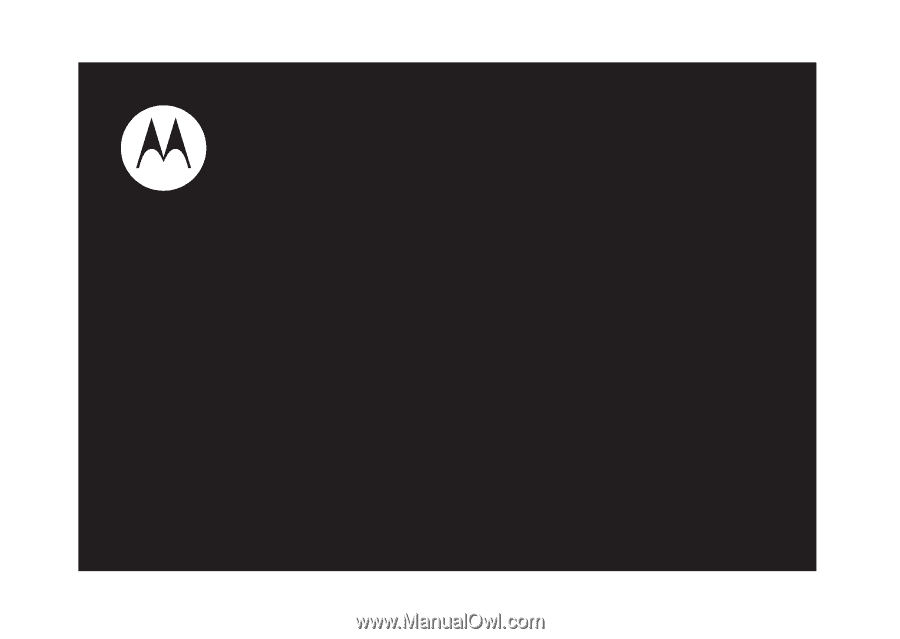
User’s Guide
i365