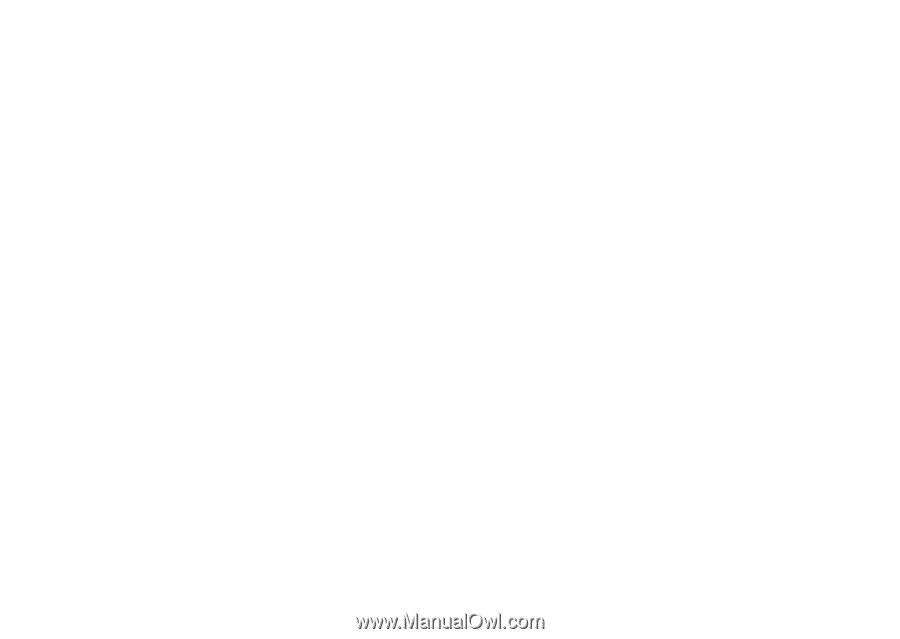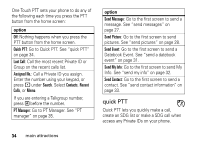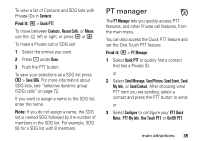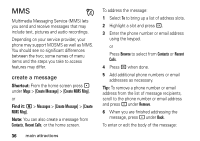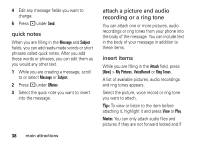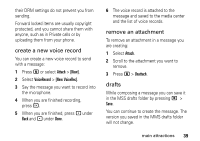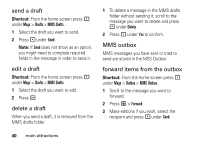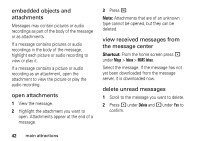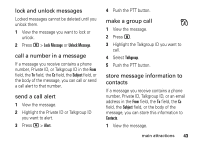Motorola i365 User Guide - Page 44
quick notes, attach a picture and audio, recording or a ring tone, insert items, Message, Subject
 |
View all Motorola i365 manuals
Add to My Manuals
Save this manual to your list of manuals |
Page 44 highlights
4 Edit any message fields you want to change. 5 Press - under Send. quick notes When you are filling in the Message and Subject fields, you can add ready-made words or short phrases called quick notes. After you add these words or phrases, you can edit them as you would any other text. 1 While you are creating a message, scroll to or select Message or Subject. 2 Press - under QNotes. 3 Select the quick note you want to insert into the message. 38 main attractions attach a picture and audio recording or a ring tone You can attach one or more pictures, audio recordings or ring tones from your phone into the body of the message. You can include text in the body of your message in addition to these items. insert items While you are filling in the Attach field, press [New] > My Pictures, VoiceRecord or Ring Tones. A list of available pictures, audio recordings and ring tones appears. Select the picture, voice record or ring tone you want to attach. Tip: To view or listen to the item before attaching it, highlight it and press View or Play. Note: You can only attach audio files and pictures if they are not forward locked and if