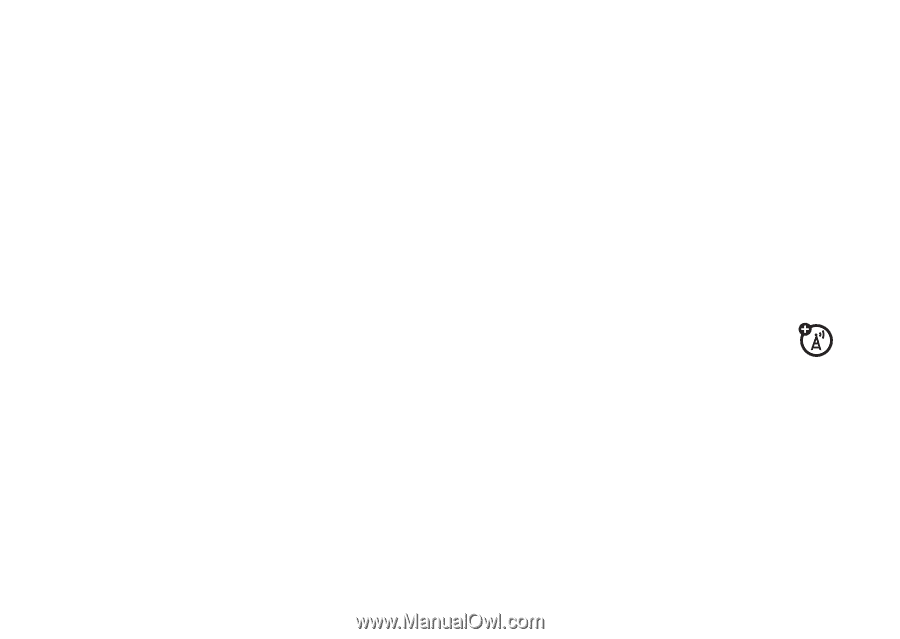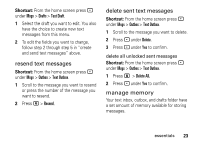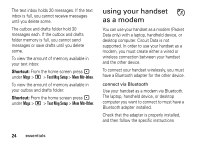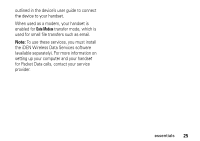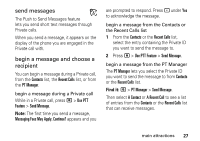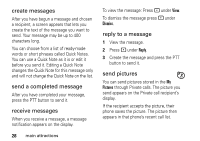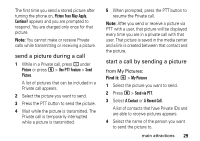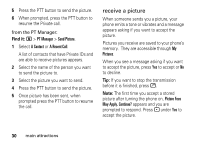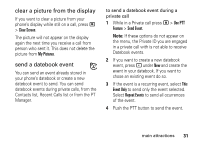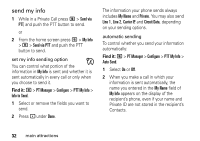Motorola i365 User Guide - Page 34
create messages, send a completed message, receive messages, reply to a message, send pictures
 |
View all Motorola i365 manuals
Add to My Manuals
Save this manual to your list of manuals |
Page 34 highlights
create messages After you have begun a message and chosen a recipient, a screen appears that lets you create the text of the message you want to send. Your message may be up to 400 characters long. You can choose from a list of ready-made words or short phrases called Quick Notes. You can use a Quick Note as it is or edit it before you send it. Editing a Quick Note changes the Quick Note for this message only and will not change the Quick Note on the list. send a completed message After you have completed your message, press the PTT button to send it. receive messages When you receive a message, a message notification appears on the display. 28 main attractions To view the message: Press - under View. To dismiss the message press - under Dismiss. reply to a message 1 View the message. 2 Press - under Reply. 3 Create the message and press the PTT button to send it. send pictures You can send pictures stored in the My Pictures through Private calls. The picture you send appears on the Private call recipient's display. If the recipient accepts the picture, their phone saves the picture. The picture then appears in that phone's recent call list.