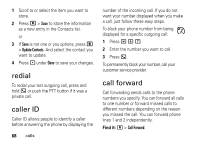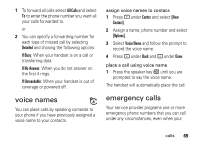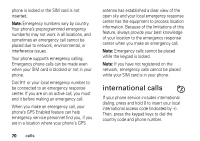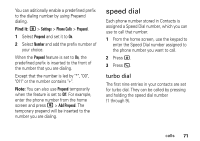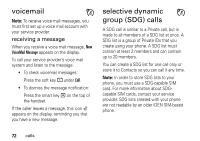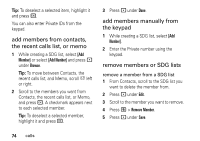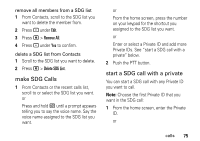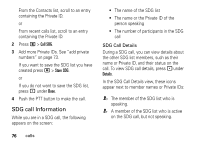Motorola i365 User Guide - Page 79
create SDG lists in contacts, add private numbers, Add Private IDs. See add private
 |
View all Motorola i365 manuals
Add to My Manuals
Save this manual to your list of manuals |
Page 79 highlights
You can use Send via PTT to send SDG lists to other phones that have this capability. create SDG lists in contacts Shortcut: From the home screen press under Contcs. 1 Select [New SDG List]. Tip: You can also create a SDG list by selecting [New Contact] and assigning the SDG contact type. See "store a phone number or private ID" on page 18. 2 If you want to assign a name to the SDG list, enter the name. Note: If you do not assign a name, the SDG list is named "SDG" followed by the number of members in the SDG list. For example, "SDG (8)" for a SDG list with 8 members. 3 Add Private IDs. See "add private numbers" below. 4 If you want to create a voice name for the SDG list, select [Options] > Voice Name. As directed by the screen prompts, say and repeat the voice name you want to assign to the SDG list. Speak clearly into the microphone. 5 Press - under Save. add private numbers You can add Private IDs to a SDG list by selecting them from Contacts, the recent calls list, or memo. You can add all members in an existing SDG list by selecting the list. You can select more than one member from Contacts and the recent calls list. A checkmark appears next to each selected item. calls 73