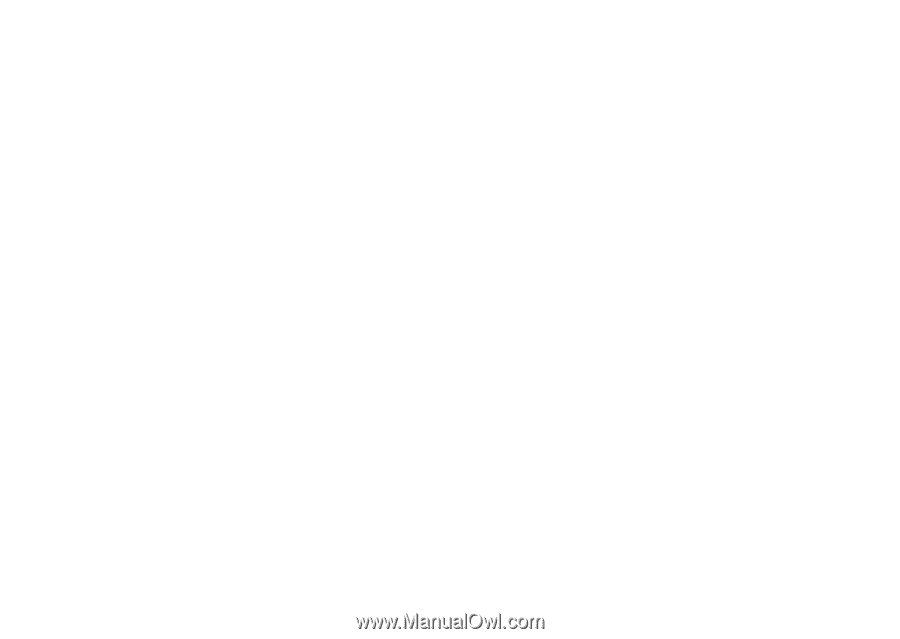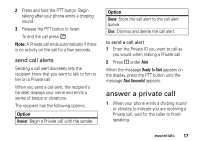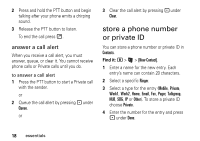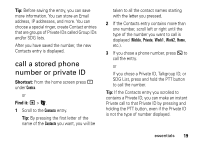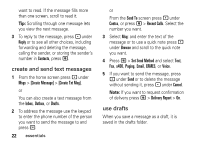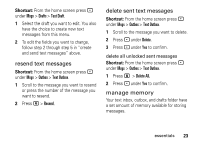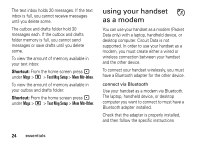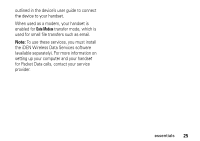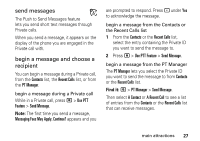Motorola i365 User Guide - Page 28
create and send text messages, use drafts, Set Send Method
 |
View all Motorola i365 manuals
Add to My Manuals
Save this manual to your list of manuals |
Page 28 highlights
want to read. If the message fills more than one screen, scroll to read it. Tip: Scrolling through one message lets you view the next message. 3 To reply to the message, press - under Reply or to see all other choices, including forwarding and deleting the message, calling the sender, or storing the sender's number in Contacts, press M. create and send text messages 1 From the home screen press - under Msgs > [Create Message] > [Create Txt Msg]. or You can also create a text message from the Inbox, Outbox, or Drafts. 2 To address the message use the keypad to enter the phone number of the person you want to send the message to and press r. 22 essentials or From the Send To screen press - under Contcs, or press M > Recent Calls. Select the number you want. 3 Select Msg: and enter the text of the message or to use a quick note press under Browse and scroll to the quick note you want. 4 Press M > Set Send Method and select Text, Fax, x400, Paging, Email, ERMES, or Voice. 5 If you want to send the message, press - under Send or to delete the message without sending it, press - under Cancel. Note: If you want to request confirmation of delivery press M > Delivery Report > On. use drafts When you save a message as a draft, it is saved in the drafts folder.