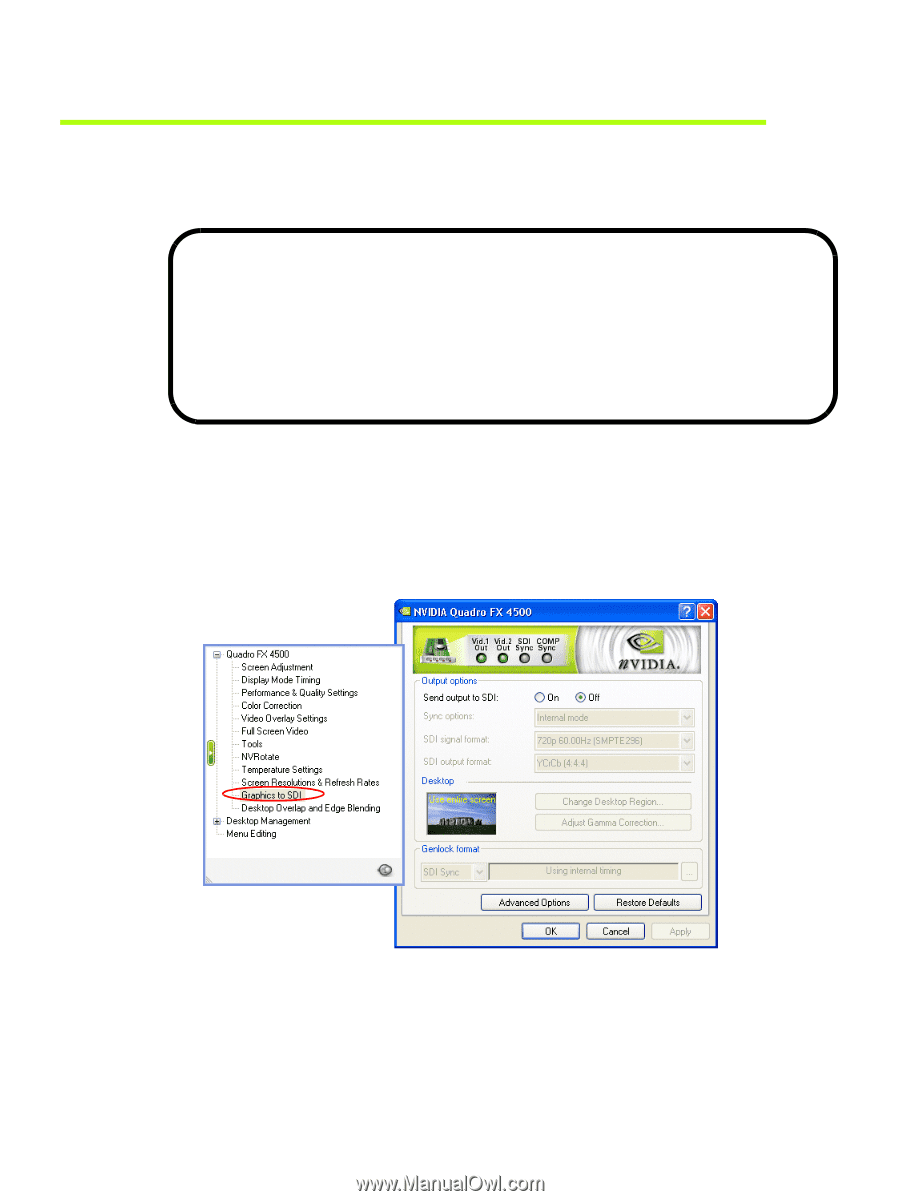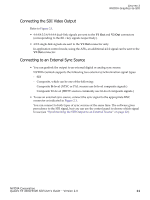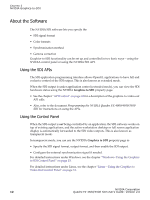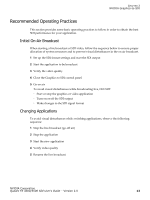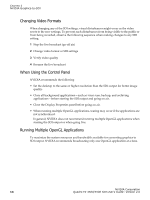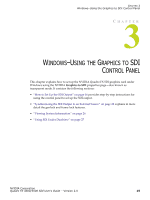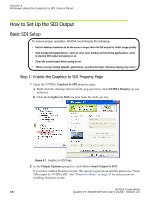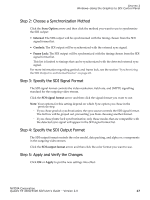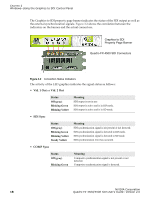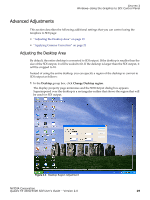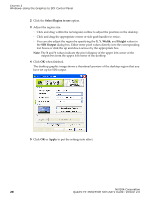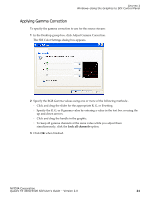NVIDIA FX5500 User Guide - Page 20
How to Set Up the SDI Output, Basic SDI Setup, Step 1: Enable the Graphics to SDI Property - fx 5500 windows 7
 |
UPC - 094922800282
View all NVIDIA FX5500 manuals
Add to My Manuals
Save this manual to your list of manuals |
Page 20 highlights
CHAPTER 3 Windows-Using the Graphics to SDI Control Panel How to Set Up the SDI Output Basic SDI Setup To ensure proper operation, NVIDIA recommends the following • Set the desktop resolution to be the same or larger than the SDI output for better image quality • Stop background applications-such as virus scan, backup and archiving applications-prior to starting SDI output and going on air. • Close the control panel before going on air. • When running multiple OpenGL applications, synchronize them, otherwise tearing may occur. Step 1: Enable the Graphics to SDI Property Page 1 Open the NVIDIA Graphics to SDI property page. a Right click the desktop, then from the pop-up menu, click NVIDIA Display->[your monitor]. b Click the Graphics to SDI tree item from the slide-out tray. Figure 3.1 Graphics to SDI Page 2 In the Output Options group box, click On for Send Output to SDI. If you have enabled Dualview mode, this option is grayed out and the panel says "Send SDI output to: NVIDIA SDIʺ. See "Dualview Mode" on page 53 for instructions on enabling Dualview mode. NVIDIA Corporation 16 Quadro FX 4500/5500 SDI User's Guide- Version 2.0