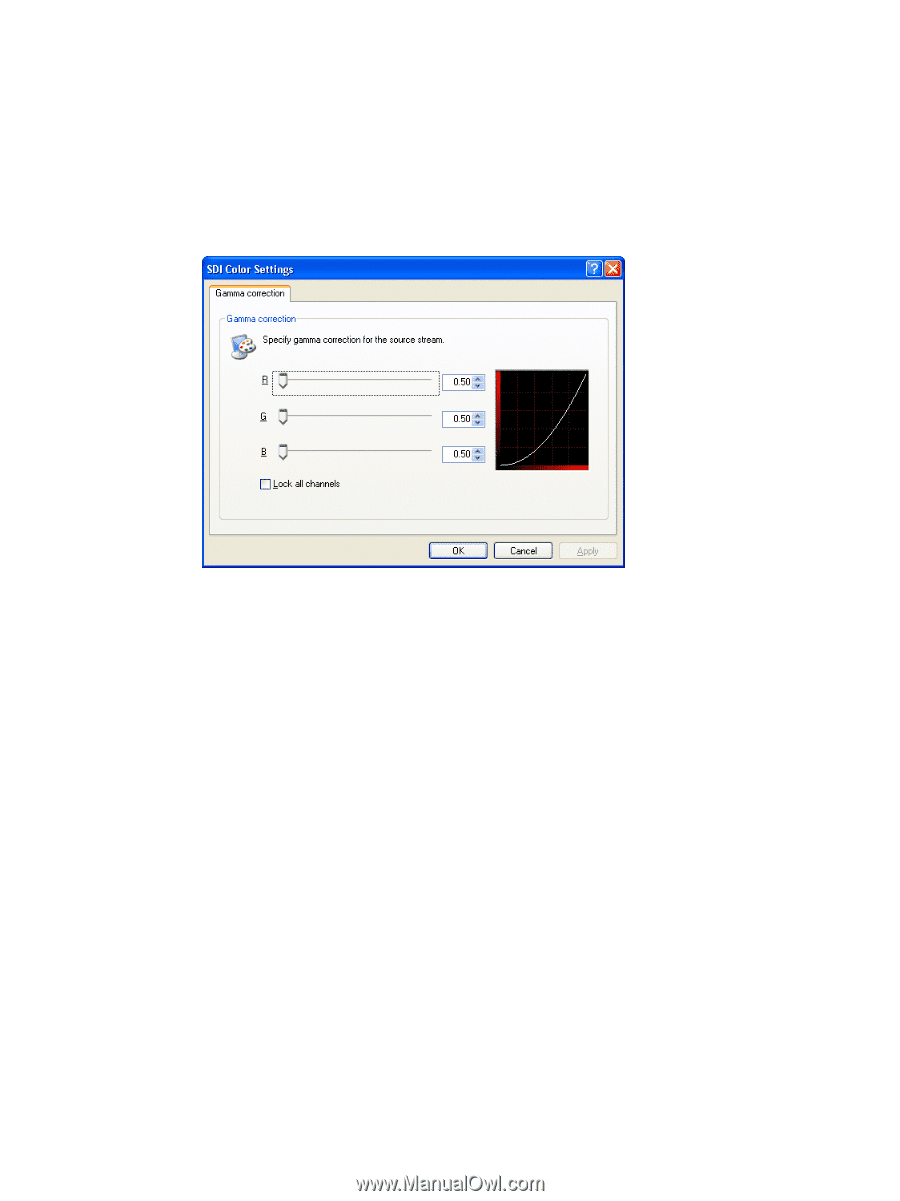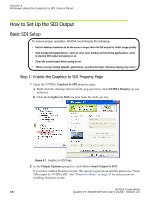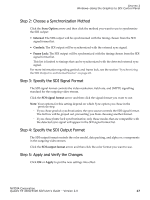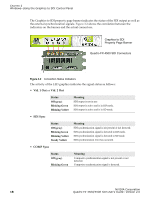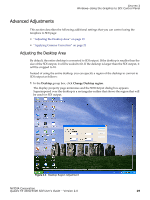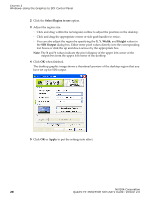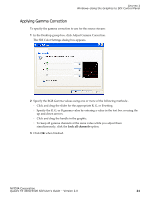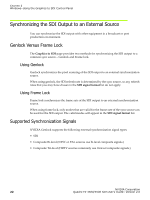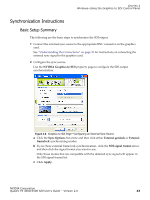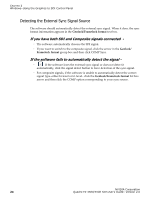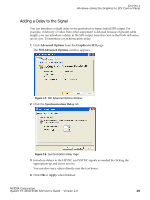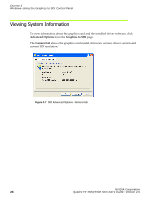NVIDIA FX5500 User Guide - Page 25
Applying Gamma Correction, In the Desktop group box, click Adjust Gamma Correction.
 |
UPC - 094922800282
View all NVIDIA FX5500 manuals
Add to My Manuals
Save this manual to your list of manuals |
Page 25 highlights
CHAPTER 3 Windows-Using the Graphics to SDI Control Panel Applying Gamma Correction To specify the gamma correction to use for the source stream: 1 In the Desktop group box, click Adjust Gamma Correction. The SDI Color Settings dialog box appears. 2 Specify the RGB Gamma values using one or more of the following methods:. • Click and drag the slider for the appropriate R, G, or B setting • Specify the R, G, or B gamma value by entering a value in the text box or using the up and down arrows. • Click and drag the handle in the graphic. • To keep all gamma channels at the same value while you adjust them simultaneously, click the Lock all channels option. 3 Click OK when finished. NVIDIA Corporation Quadro FX 4500/5500 SDI User's Guide - Version 2.0 21