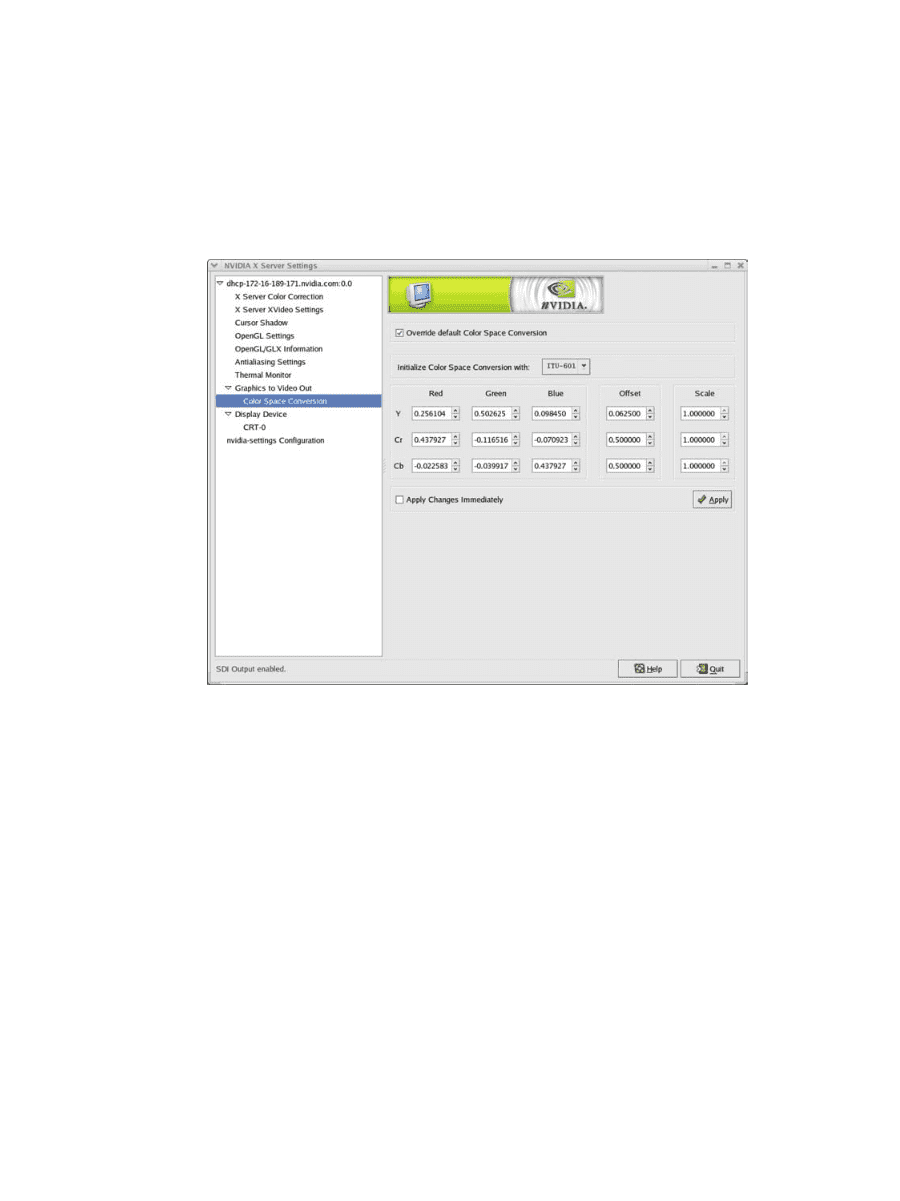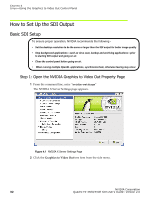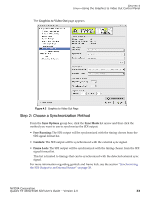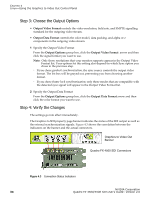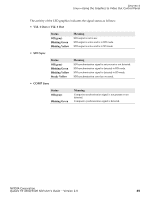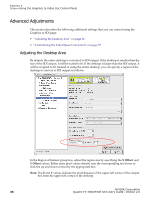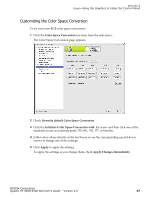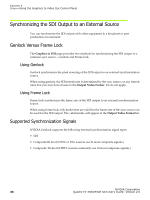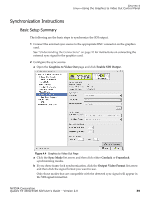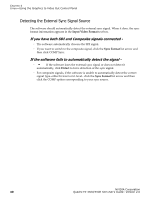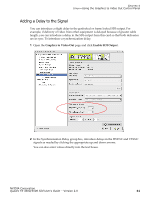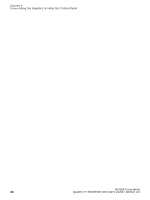NVIDIA FX5500 User Guide - Page 41
Customizing the Color Space Conversion, Color Space Conversion
 |
UPC - 094922800282
View all NVIDIA FX5500 manuals
Add to My Manuals
Save this manual to your list of manuals |
Page 41 highlights
CHAPTER 4 Linux-Using the Graphics to Video Out Control Panel Customizing the Color Space Conversion To set your own RGB color space conversion: 1 Click the Color Space Conversion tree item from the side menu. The Color Space Conversion page appears. 2 Check Override default Color Space Conversion. 3 Click the Initialize Color Space Conversion with list arrow and then click one of the standards to use as a starting point: ITU-601, 709, 177, or Identity. 4 Either enter values directly in the text boxes or use the corresponding up and down arrows to change any of the settings. 5 Click Apply to apply the settings. To apply the settings as you change them, check Apply Changes Immediately. NVIDIA Corporation Quadro FX 4500/5500 SDI User's Guide - Version 2.0 37