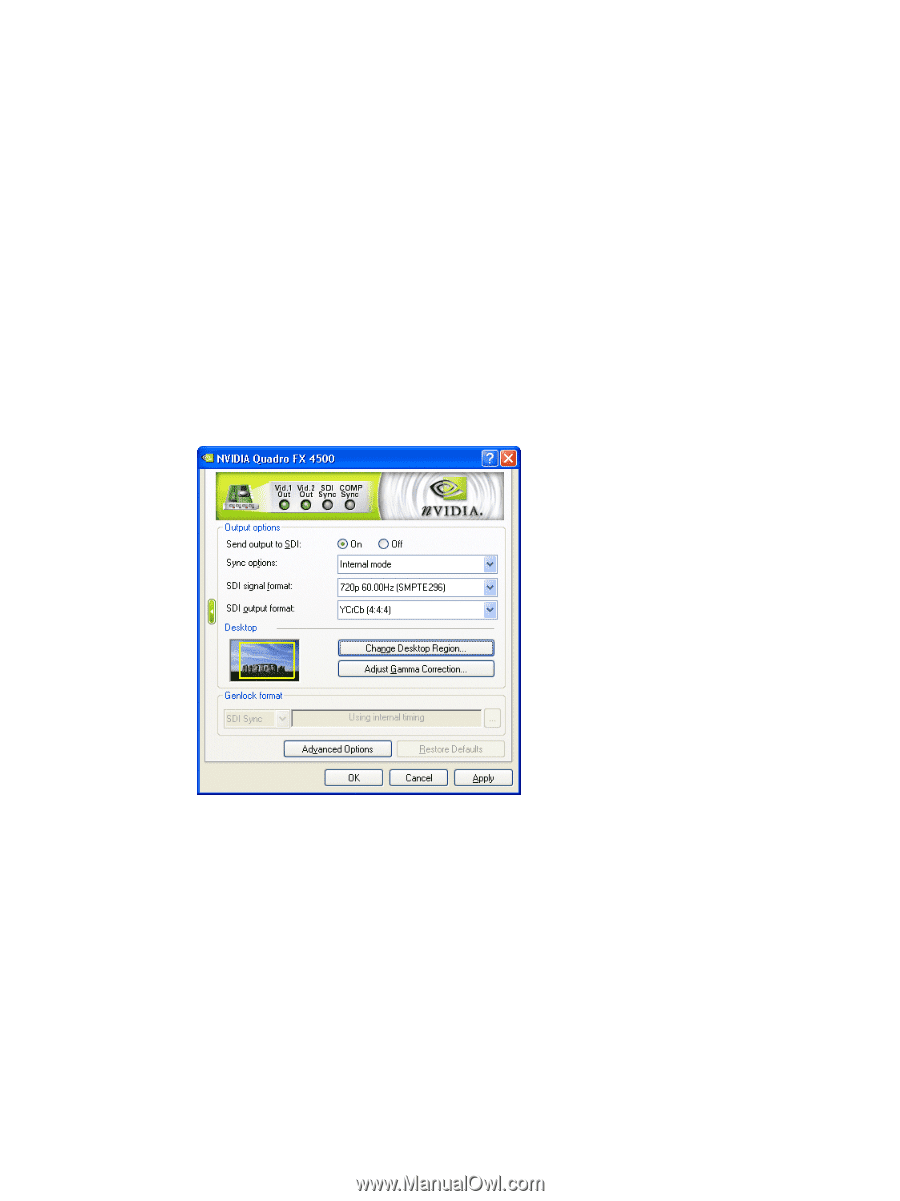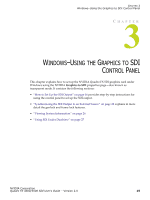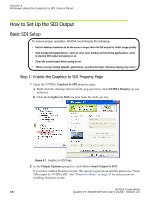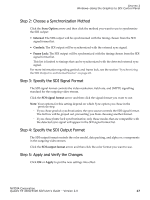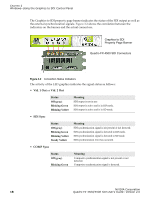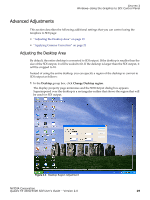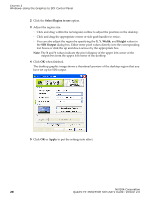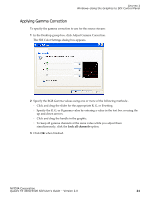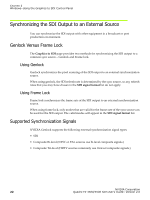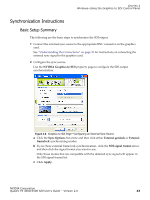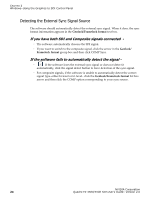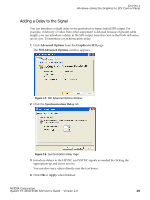NVIDIA FX5500 User Guide - Page 24
dialog box. Either enter pixel values directly into the corresponding
 |
UPC - 094922800282
View all NVIDIA FX5500 manuals
Add to My Manuals
Save this manual to your list of manuals |
Page 24 highlights
CHAPTER 3 Windows-Using the Graphics to SDI Control Panel 2 Click the Select Region to use option. 3 Adjust the region size. • Click and drag within the rectangular outline to adjust the position on the desktop. • Click and drag the appropriate corner or side grab handles to resize. • You can also adjust the region by specifying the X, Y, Width, and Height values in the SDI Output dialog box. Either enter pixel values directly into the corresponding text boxes or click the up and down arrows by the appropriate box. Note: The X and Y values indicate the pixel distance of the upper left corner of the output box from the upper left corner of the desktop. 4 Click OK when finished. The desktop graphic image shows a thumbnail preview of the desktop region that you have set up for SDI output. 5 Click OK or Apply to put the settings into effect. NVIDIA Corporation 20 Quadro FX 4500/5500 SDI User's Guide- Version 2.0