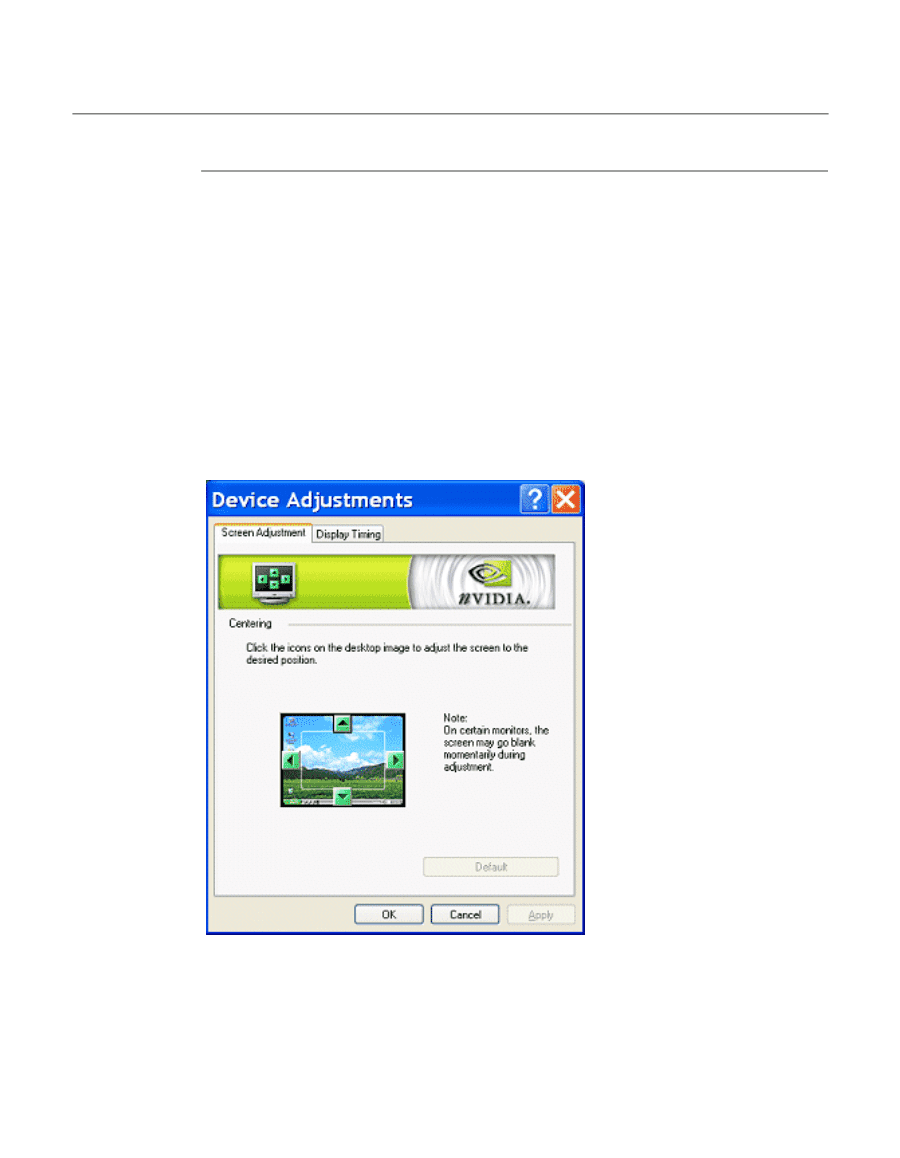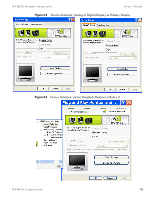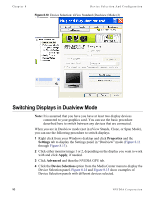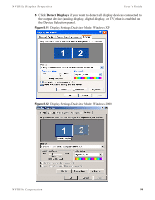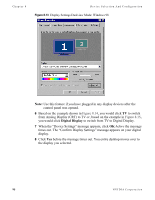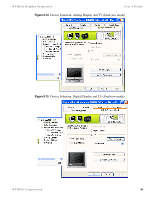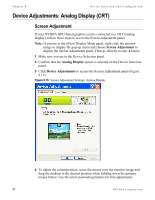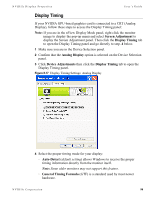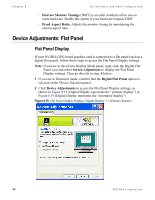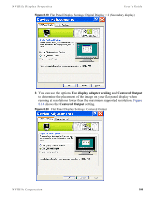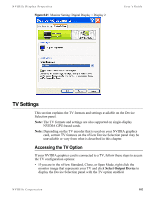NVIDIA P128 User Guide - Page 104
Device Adjustments: Analog Display (CRT), Screen Adjustment
 |
UPC - 813999000056
View all NVIDIA P128 manuals
Add to My Manuals
Save this manual to your list of manuals |
Page 104 highlights
Chapter 8 Device Selection And Configuration Device Adjustments: Analog Display (CRT) Screen Adjustment If your NVIDIA GPU-based graphics card is connected to a CRT (analog display), follow these steps to access the Screen Adjustment panel. Note: If you are in the nView Display Mode panel, right click the monitor image to display the pop-up menu and choose Screen Adjustment to display the Screen Adjustment panel. Then go directly to step. 4 below. 1 Make sure you are in the Device Selection panel. 2 Confirm that the Analog Display option is selected on the Device Selection panel. 3 Click Device Adjustments to access the Screen Adjustment panel (Figure 8.16). Figure 8.16 Screen Adjustment Settings: Analog Display 4 To adjust the screen position, move the mouse over the monitor image and drag the desktop to the desired position while holding down the primary mouse button. Use the arrow positioning buttons for fine adjustments. 97 NVIDIA Corporation