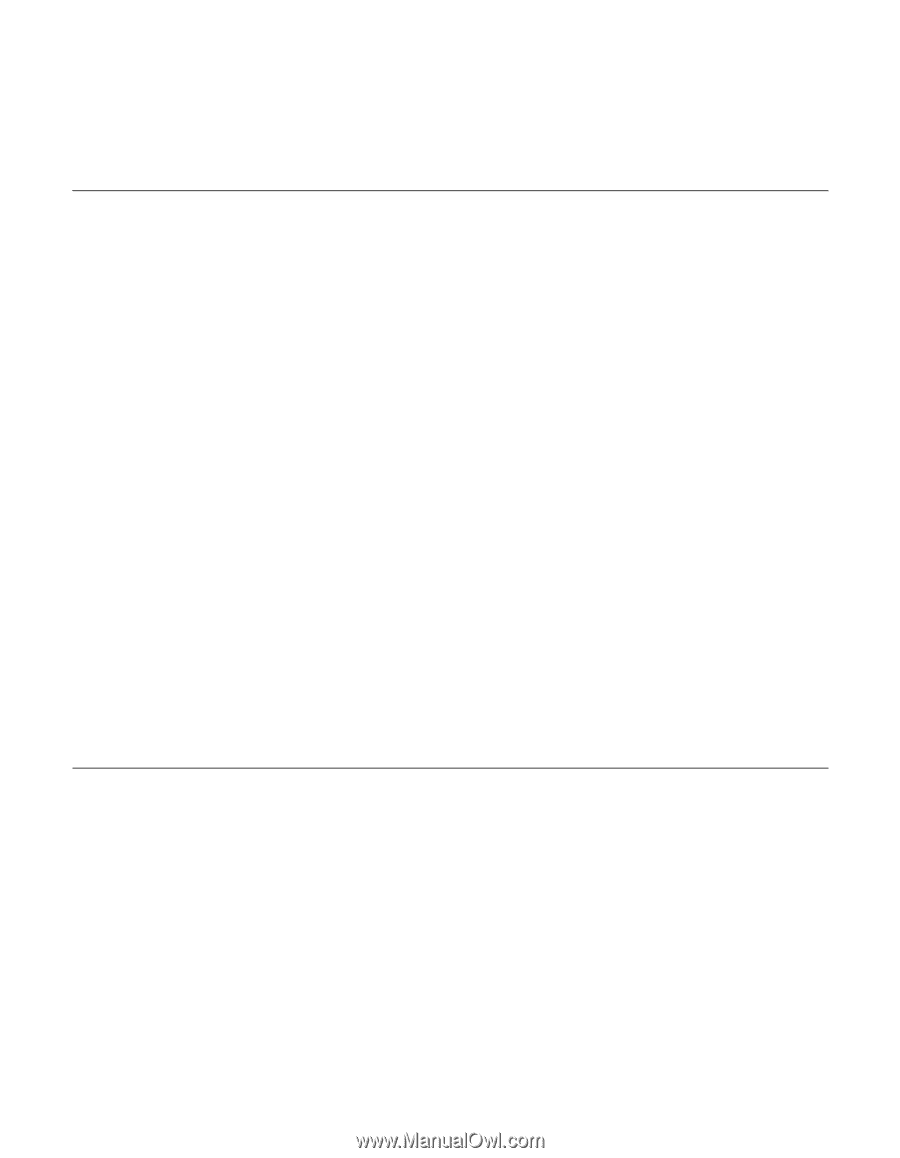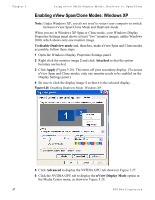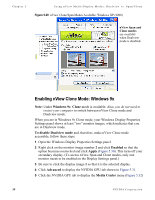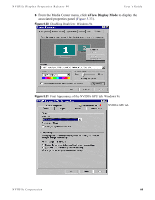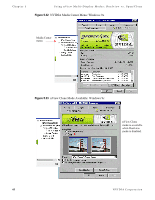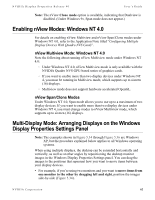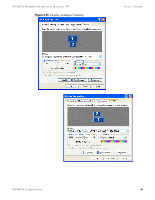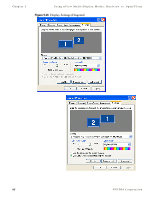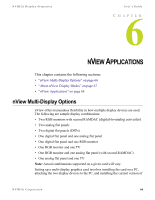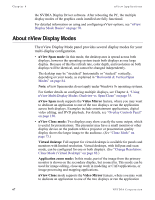NVIDIA P128 User Guide - Page 69
Enabling nView Modes: Windows NT 4.0, nView Multiview Mode: Windows NT 4.0, nView Span/Clone Modes
 |
UPC - 813999000056
View all NVIDIA P128 manuals
Add to My Manuals
Save this manual to your list of manuals |
Page 69 highlights
NVIDIA Display Properties Release 40 User's Guide Note: The nView Clone mode option is available, indicating that Dualview is disabled. (Under Windows 9x, Span mode does not appear.) Enabling nView Modes: Windows NT 4.0 For details on enabling nView Multiview and nView Span/Clone modes under Windows NT 4.0, refer to the Application Note titled "Configuring Multiple Display Devices With Quadro NVS Cards". nView Multiview Mode: Windows NT 4.0 Note the following about running nView Multiview mode under Windows NT 4.0: • Under Windows NT 4.0, nView Multiview mode is only available with the NVIDIA Quadro NVS GPU-based series of graphics cards. • If you want to enable more than two display devices under Windows NT 4, you must be running in Multiview mode, which supports up to sixteen (16) displays. • Multiview mode does not support hardware accelerated OpenGL. nView Span/Clone Modes Under Windows NT 4.0, Span mode allows you to use up to a maximum of two display devices. If you want to enable more than two display devices under Windows NT 4, you must change modes to nView Multiview mode, which supports up to sixteen (16) displays. Multi-Display Mode: Arranging Displays on the Windows Display Properties Settings Panel Note: The examples shown in Figure 5.34 through Figure 5.36 are Windows XP, but the procedure explained below applies to all Windows operating systems. When using multiple displays, the desktop can be extended horizontally and vertically, as well as at other angles by repositioning the desktop monitor images in the Windows Display Properties Settings panel. You can drag the images to the positions that represent how you want to move items between your display devices. • For example, if you're using two monitors and you want to move items from one monitor to the other by dragging left and right, position the images side-by-side (Figure 5.34). NVIDIA Corporation 62