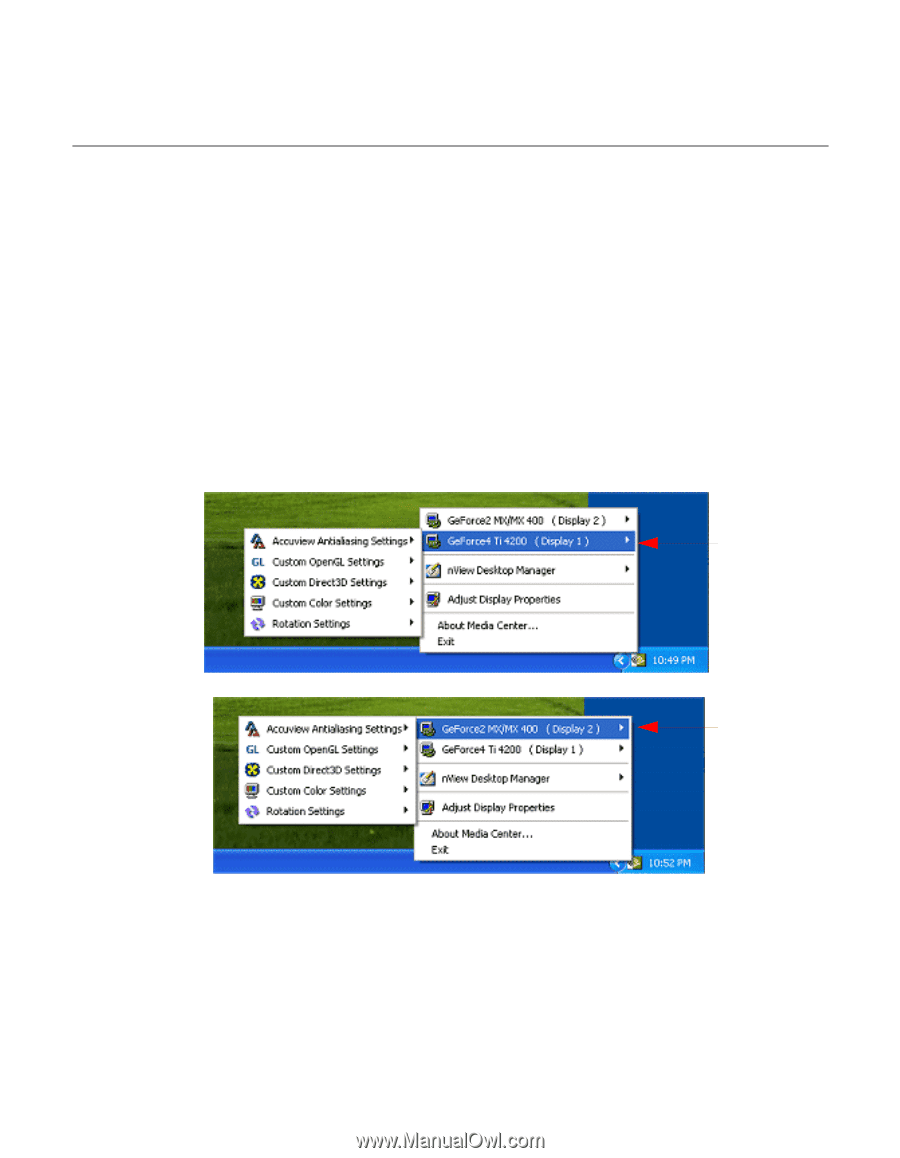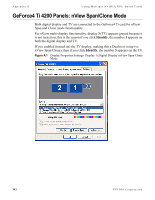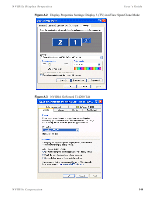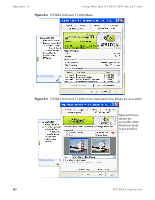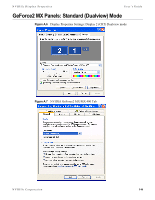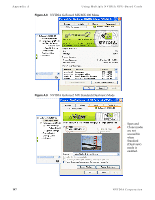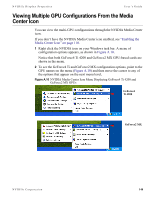NVIDIA P128 User Guide - Page 155
Viewing Multiple GPU Configurations From the Media, Center Icon
 |
UPC - 813999000056
View all NVIDIA P128 manuals
Add to My Manuals
Save this manual to your list of manuals |
Page 155 highlights
NVIDIA Display Properites User's Guide Viewing Multiple GPU Configurations From the Media Center Icon You can view the multi-GPU configurations through the NVIDIA Media Center icon. If you don't have the NVIDIA Media Center icon enabled, see "Enabling the Media Center Icon" on page 110. 1 Right click the NVIDIA icon on your Windows task bar. A menu of configuration options appears, as shown in Figure A.10. Notice that both GeForce4 Ti 4200 and GeForce2 MX GPU-based cards are shown in the menu. 2 To see the GeForce4 Ti and GeForce2 MX configuration options, point to the GPU names on the menu (Figure A.10) and then move the cursor to any of the options that appear on the next menu level. Figure A.10 NVIDIA Media Center Icon Menu Displaying GeForce4 Ti 4200 and GeForce2 MX GPUs GeForce4 Ti 4200 GeForce2 MX NVIDIA Corporation 148