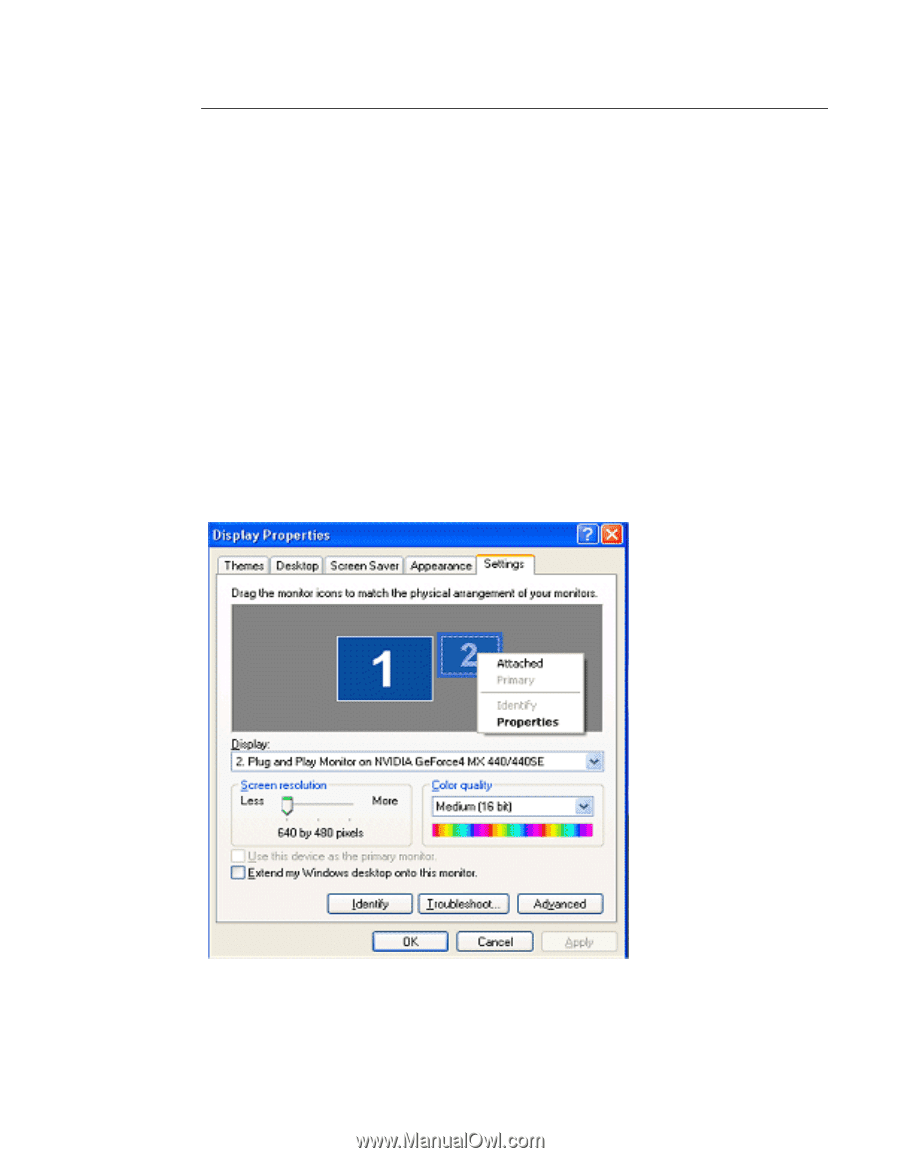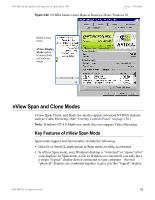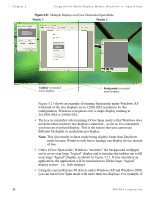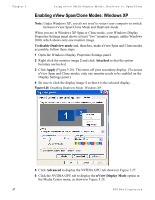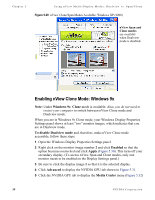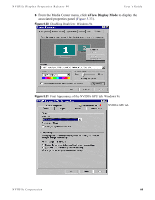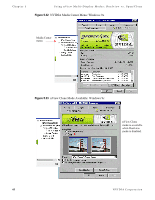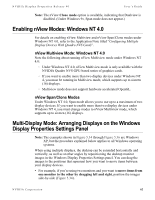NVIDIA P128 User Guide - Page 64
Enabling nView Span/Clone Modes: Windows XP, To disable Dualview mode, Attached, Apply, Advanced
 |
UPC - 813999000056
View all NVIDIA P128 manuals
Add to My Manuals
Save this manual to your list of manuals |
Page 64 highlights
Chapter 5 Using nView Multi-Display Modes: Dualview vs. Span/Clone Enabling nView Span/Clone Modes: Windows XP Note: Under Windows XP, you do not need to restart your computer to switch between nView Span/Clone Mode and Dualview mode. When you are in Windows XP Span or Clone mode, your Windows Display Properties Settings panel shows at least "two" monitor images, unlike Windows 2000, which shows only one monitor image. To disable Dualview mode and, therefore, make nView Span and Clone modes accessible, follow these steps: 1 Open the Windows Display Properties Settings panel. 2 Right click the monitor image 2 and click Attached so that the option becomes unchecked. 3 Click Apply (Figure 5.26). This turns off your secondary display. (To access nView Span and Clone modes, only one monitor needs to be enabled on the Display Settings panel.) 4 Be sure to click the display image 1 so that it is the selected display. Figure 5.26 Disabling Dualview Mode: Windows XP 5 Click Advanced to display the NVIDIA GPU tab shown in Figure 5.27. 6 Click the NVIDIA GPU tab to display the nView Display Mode option in the Media Center menu, as shown in Figure 5.28. 57 NVIDIA Corporation