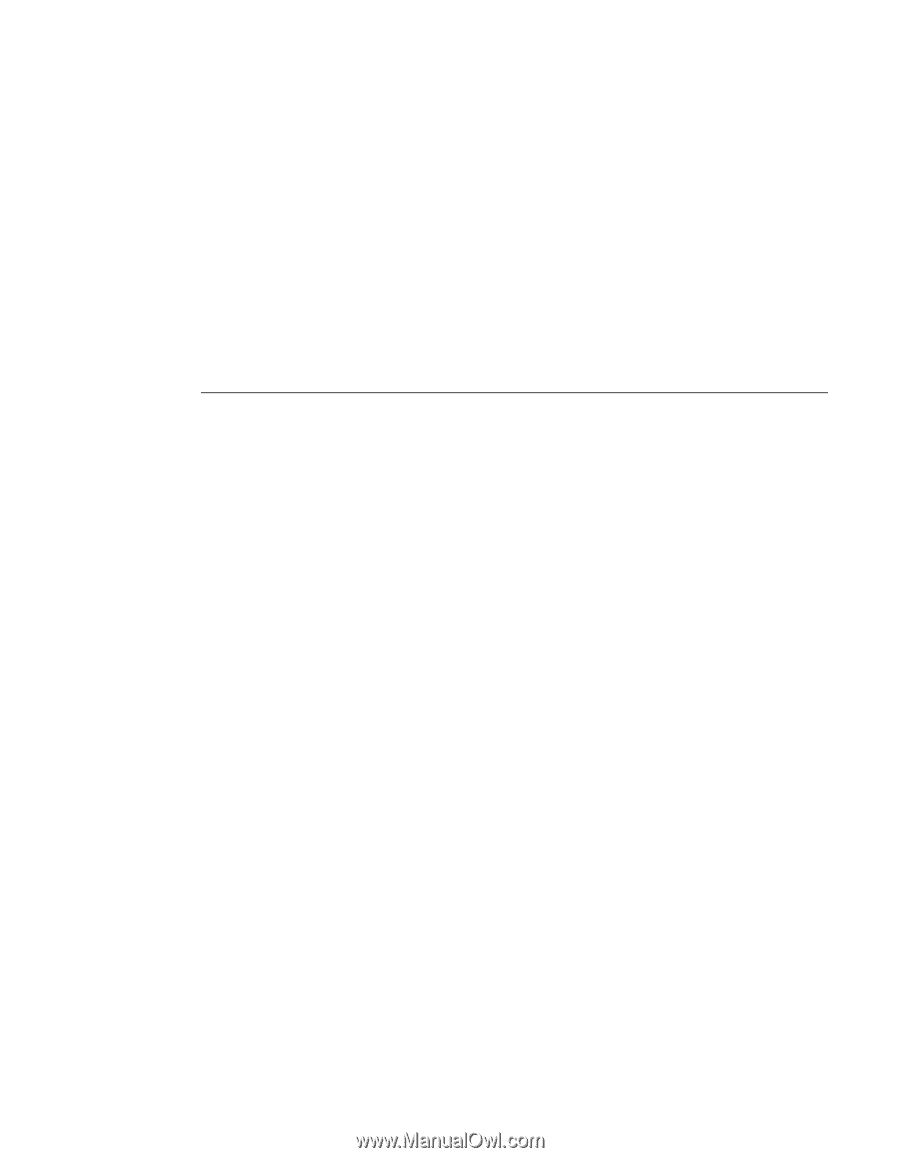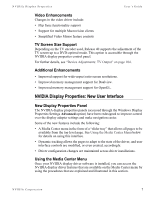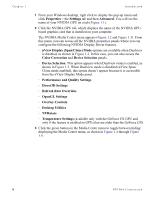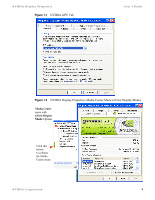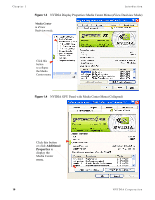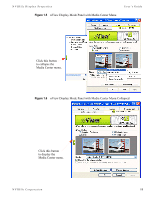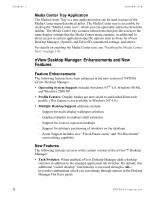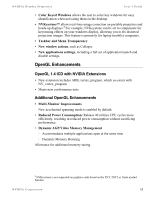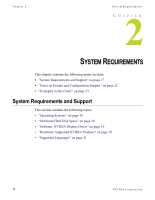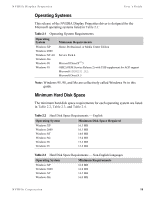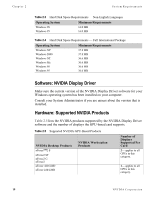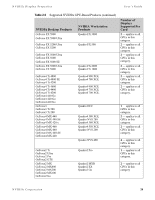NVIDIA P128 User Guide - Page 22
Media Center Tray Application, nView Desktop Manager: Enhancements and New Features
 |
UPC - 813999000056
View all NVIDIA P128 manuals
Add to My Manuals
Save this manual to your list of manuals |
Page 22 highlights
Chapter 1 Introduction Media Center Tray Application The Media Center Tray is a new application that can be used in place of the Media Center menu described earlier. The Media Center tray is accessible by clicking the "Media Center icon", which you can optionally add to the Windows taskbar. The Media Center tray contains menu items that provide access to the same display settings that the Media Center menu contains, in additional to direct access to certain application-specific options such as those for nView Desktop Manager, OpenGL and Direct3D customized settings, and others. For details on enabling the Media Center icon, see "Enabling the Media Center Icon" on page 110. nView Desktop Manager: Enhancements and New Features Feature Enhancements The following features have been enhanced in the new version of NVIDIA nView Desktop Manager: • Operating System Support includes Windows NT® 4.0, Windows 98/Me, and Windows 2000/XP. • Profile Feature: Display Modes are now saved to and loaded from each profile. (This feature is not available in Windows NT 4.0.) • Multiple Desktop Support additions include: • Support for multi-display wallpaper selection • Graphical display in explorer shell extension • Support for icons to represent desktops • Support for arbitrary positioning of windows on the desktops • Zoom Support includes new "Fixed-Frame zoom" and "Bi-Directional" zoom editing capability New Features The following features are new to the current version of the nView™ Desktop Manager: • Task Switcher. When enabled, nView Desktop Manager adds a desktop switcher in addition to the standard application tab switcher. By default, this additional "switch desktop" functionality is accessed through a Alt-~ keystroke combination which you can change through options in the Desktop Manager Hot Keys panel. 12 NVIDIA Corporation