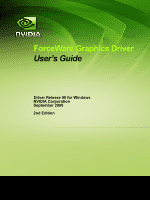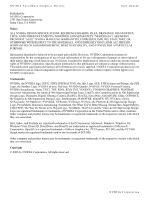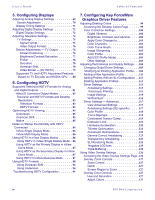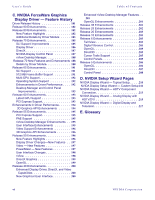NVIDIA VCQFX550PCIEPB User Guide - Page 5
A. Using Two NVIDIA GPU-Based, Graphics Cards Non-SLI, Configuration, B. Using HDTV with NVIDIA
 |
UPC - 353640333107
View all NVIDIA VCQFX550PCIEPB manuals
Add to My Manuals
Save this manual to your list of manuals |
Page 5 highlights
User's Guide Table of Contents Restore Defaults 128 Using Full Screen Video Settings 128 About the Full Screen Video Mirror Feature . 129 Accessing the Full Screen Video Page . . . 129 Full-Screen Video Settings 129 Full Screen Device 129 Track Overlay Rotation 130 Adjust Colors 131 Full Screen Video Zoom Controls 131 Zoom Control 131 Out/In 132 Screen Region to Zoom 132 Troubleshooting Full Screen Video Problems132 Using the Tools Page 133 Adding the NVIDIA Settings Menu to the Windows Taskbar 133 Display Optimization Wizard 134 Adding NVIDIA Menu Options to the Windows Desktop Menu 136 Forcing Detection of Connected Television . 136 Detecting Displays 136 Using NVRotate Settings 138 Accessing the NVRotate Page 138 Before You Use NVRotate Settings . . . . . 139 Enabling NVRotate Settings 139 Adjusting Temperature Settings 141 Accessing the Temperature Settings Page . 141 Temperature Settings 142 Temperature Level (GPU Core Temperature) 142 Core Slowdown Threshold 142 Ambient Temperature 142 Enable Heat Indicator Warning When Threshold Exceeded 142 Changing Screen Resolutions and Refresh Rates 143 Screen Resolution and Color Quality . . . . 143 Monitor Settings 144 Adding Custom Screen Resolutions & Refresh Rates 144 Enabling Custom Screen Resolutions . . . . 145 Removing Custom Screen Resolutions & Refresh Rates 145 Advanced Timing 145 Display Mode & Timing Parameters . . . 146 Display Timing Standards 150 Editing the NVIDIA Display Menu 150 Accessing the Menu Editing Page 150 Using Menu Editing 151 Adjusting PowerMizer Settings - Only for Notebook Computers 153 Accessing the PowerMizer Page 153 PowerMizer Settings 153 Current Battery Charge 153 Current Power Source 153 Current Power Level 154 Using NVIDIA SLI Technology 155 Hardware Requirements 155 Motherboard 155 Examples of GeForce-based Graphics Cards Supporting SLI 156 Power Supply 157 Installation and Operating Instructions . . . .157 Installing the Hardware 157 Installing the Display Driver 158 Enabling SLI Mode 159 Viewing Load Balancing 159 A. Using Two NVIDIA GPU-Based Graphics Cards (Non-SLI Configuration) Before You Begin 163 Before Installing the NVIDIA ForceWare Graphics Display Driver 163 Examples and Setup 163 GeForce FX 5900 Ultra - Installing the NVIDIA ForceWare Graphics Display Driver 164 GeForce FX 5900 Ultra - Attaching the Secondary Display for nView Dualview Mode 165 GeForce4 MX - Installing the NVIDIA ForceWare Graphics Display Driver 168 Attaching Displays for GeForce4 MX - nView Dualview Mode 169 Enabling nView Span and Clone Modes - Detaching the Secondary Display 171 Viewing Multiple NVIDIA GPU-based Graphics Cards from the NVIDIA Display Menu . . . . .172 Viewing Multiple Card Configurations Using the NVIDIA Settings Menu Icon 175 B. Using HDTV with NVIDIA GPU-Based Graphics Cards Supported HDTV Connectors 177 Component 178 HDTV over DVI 178 D connector 179 Sample "Component-Based" Cables Shipped with NVIDIA HDTV-Encoded Graphics Cards . . . .180 NVIDIA Corporation v