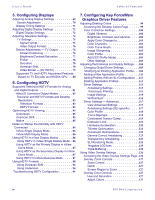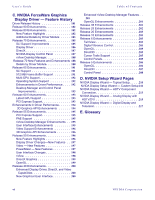NVIDIA VCQFX550PCIEPB User Guide - Page 8
List of s - graphics cards
 |
UPC - 353640333107
View all NVIDIA VCQFX550PCIEPB manuals
Add to My Manuals
Save this manual to your list of manuals |
Page 8 highlights
NVIDIA ForceWare Graphics Driver User's Guide List of Figures Figure 2.1 nView Desktop Manager - Sample Profiles Page 22 Figure 2.2 nView Desktop Manager - Save Profile Settings 23 Figure 3.2 NVIDIA Display Options on the Windows Desktop Menu 29 Figure 3.3 NVIDIA Display Options from a Video File Context Menu T 31 Figure 3.4 NVIDIA Settings Menu Icon in the Windows Taskbar Notification Area 32 Figure 3.5 NVIDIA Settings Sample Menu 32 Figure 3.6 NVIDIA Settings Sample Menus with Four Connected Graphics Cards 32 Figure 3.10 NVIDIA Display - Sample Context Help 38 Figure 3.11 NVIDIA Display Menu - Sample Tool Tip for Disabled Settings 39 Figure 4.1 nView Single Display Mode - Windows XP/2000 41 Figure 4.2 nView Multi-Display Mode - Windows XP/2000 42 Figure 4.6 nView Display Pair Options 49 Figure 4.9 nView Display Settings - Installing Dualview in Windows 2000 53 Figure 4.10 Display Properties Settings - Dualview Mode (Windows 2000 54 Figure 4.12 nView Horizontal Span Mode - Windows XP 58 Figure 4.13 nView Vertical Span Mode - Windows XP 59 Figure 4.15 nView Clone Mode - TV + Digital Display 62 Figure 4.16 nView Clone Mode with Virtual Desktop Enabled - Disabling Panning 63 Figure 4.20 Display Settings - Diagonal 68 Figure 5.1 Screen Adjustment Settings - Analog Display 70 Figure 5.2 Display Timing Settings - Analog Display 71 Figure 5.3 Digital Display Settings 73 Figure 5.4 TV Settings 75 Figure 5.6 HDTV Output Setting - Video Border 79 Figure 6.1 Back View of an HDTV with DVI and Analog Connectors 82 Figure 6.2 Quick Access to HDTV Formats - HDTV Component Connection 89 Figure 6.4 TV Settings - HDTV Component Connection 91 Figure 6.5 TV Settings - HDTV over DVI Connection 91 Figure 6.6 HDTV Overscan Configuration -"Native" Selected 92 Figure 6.7 HDTV Overscan Configuration -"Overscan shift" Selected 93 Figure 6.8 Confirm Display Settings Prompts 93 Figure 6.9 HDTV Overscan Configuration - "Underscan" Selected 94 Figure 6.10 Slider Control to Adjust Underscan to fit Desktop to HDTV Screen 95 Figure 7.1 Color Correction Settings 99 Figure 7.2 Performance and Quality Settings Page 104 Figure 7.3 Changing Global Driver Settings 106 NVIDIA Corporation viii