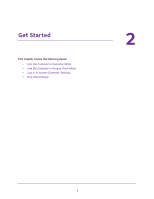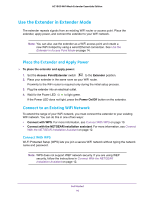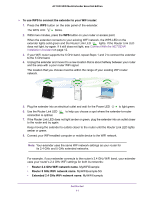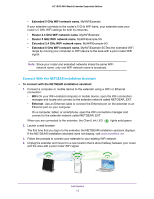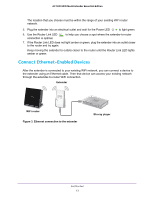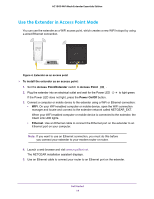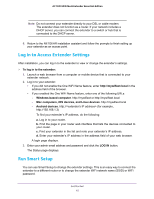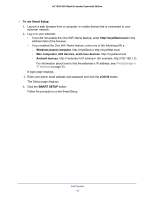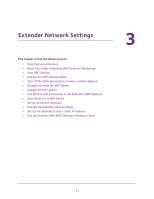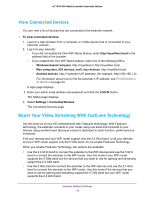Netgear AC1900-WiFi User Manual - Page 14
Use the Extender in Access Point Mode, To install the extender as an access point - cable modem router
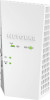 |
View all Netgear AC1900-WiFi manuals
Add to My Manuals
Save this manual to your list of manuals |
Page 14 highlights
AC1900 WiFi Mesh Extender Essentials Edition Use the Extender in Access Point Mode You can use the extender as a WiFi access point, which creates a new WiFi hotspot by using a wired Ethernet connection. Figure 4. Extender as an access point To install the extender as an access point: 1. Set the Access Point/Extender switch to Access Point . 2. Plug the extender into an electrical outlet and wait for the Power LED to light green. If the Power LED does not light, press the Power On/Off button. 3. Connect a computer or mobile device to the extender using a WiFi or Ethernet connection: • WiFi. On your WiFi-enabled computer or mobile device, open the WiFi connection manager and locate and connect to the extender network called NETGEAR_EXT. When your WiFi-enabled computer or mobile device is connected to the extender, the Client Link LED lights. • Ethernet. Use an Ethernet cable to connect the Ethernet port on the extender to an Ethernet port on your computer. Note: If you want to use an Ethernet connection, you must do this before you connect your extender to your modem router or router. 4. Launch a web browser and visit www.mywifiext.net. The NETGEAR installation assistant displays. 5. Use an Ethernet cable to connect your router to an Ethernet port on the extender. Get Started 14