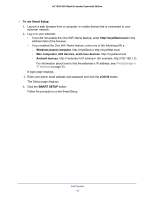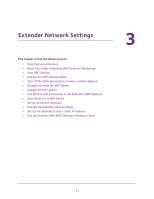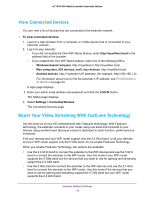Netgear AC1900-WiFi User Manual - Page 21
Disable or Enable the WiFi Radios, Broadcast the Network name SSID
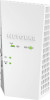 |
View all Netgear AC1900-WiFi manuals
Add to My Manuals
Save this manual to your list of manuals |
Page 21 highlights
AC1900 WiFi Mesh Extender Essentials Edition broadcast to create a hidden WiFi network. To connect to a hidden network you must know its SSID and password and manually enter them. To turn off the SSID broadcast to create a hidden network: 1. On your WiFi-enabled computer or mobile device, open the WiFi connection manager and locate and connect to the new extender WiFi network. 2. Launch a web browser. 3. Enter www.mywifiext.net in the address field of the browser. A login window opens. 4. Enter your user name and password and click the LOG IN button. The Status page displays. 5. Select Settings > Wireless. The Wireless page displays. 6. Clear the Broadcast the Network name (SSID) check box for the network you want to hide. 7. Click the SAVE button. Your settings are saved. Disable or Enable the WiFi Radios By default, the extender's WiFi radios broadcast signals in the 2.4 GHz and 5 GHz bands. If you disable the WiFi radios, then no one can connect with WiFi to the extender. To enable or disable the WiFi radios: 1. Launch a web browser from a computer or mobile device that is connected to your extender network. 2. Log in to your extender: • If you did not enable the One WiFi Name feature, enter http://mywifiext.local in the address field of the browser. • If you enabled the One WiFi Name feature, enter one of the following URLs: - Windows-based computer. http://mywifiext or http://mywifiext.local - Mac computers, iOS devices, and Linux devices. http://mywifiext.local - Android devices. http://