Netgear AC1900-WiFi User Manual - Page 42
FAQs, Factory Reset
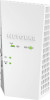 |
View all Netgear AC1900-WiFi manuals
Add to My Manuals
Save this manual to your list of manuals |
Page 42 highlights
AC1900 WiFi Mesh Extender Essentials Edition FAQs This section provides answers for difficulties you might experience with the extender. The web browser setup keeps asking me for my network password (passphrase) or security key, and I am sure that I entered the correct password. What can I do? The extender is probably placed at the borderline of the range covered by the router or access point. For more information about where the place the extender, see Find the Best Location on page 14. If you are using WEP security, make sure that you are typing the network password in the correct field. Can I set up the extender in extender mode if I connect it to the router or access point with an Ethernet cable? No. The extender is designed to connect wirelessly to the router or access point if it is in extender mode. If the extender is in access point mode, you can connect it to the router or access point with an Ethernet connection. For more information about access point mode, see Use the Extender in Access Point Mode on page 15. I forgot my login user name and password. What can I do? In the login window, click the Username & Password Help link to answer the security questions that you set up during the initial setup. For more information, see Recover a Forgotten User Name or Password on page 32. How do I restore the extender to its factory default settings? To restore factory settings: 1. Use a sharp object such as a pen or paper clip to press and hold the Factory Reset button on the extender until the Power LED blinks amber. 2. Release the Factory Reset button and wait for the extender to reboot. The extender resets and returns to the factory default settings. I am connected to the extender WiFi network and launched a browser. I can't see the web browser setup. What else can I do? Try these troubleshooting steps: • Make sure that your computer is set up to use DHCP (most are). • Make sure that the Device Link LED is green and that you are using a valid IP address. • Relaunch the web browser and enter www.mywifiext.net in the address field. Type your user name and password and click the LOG IN button. FAQs and Troubleshooting 42















